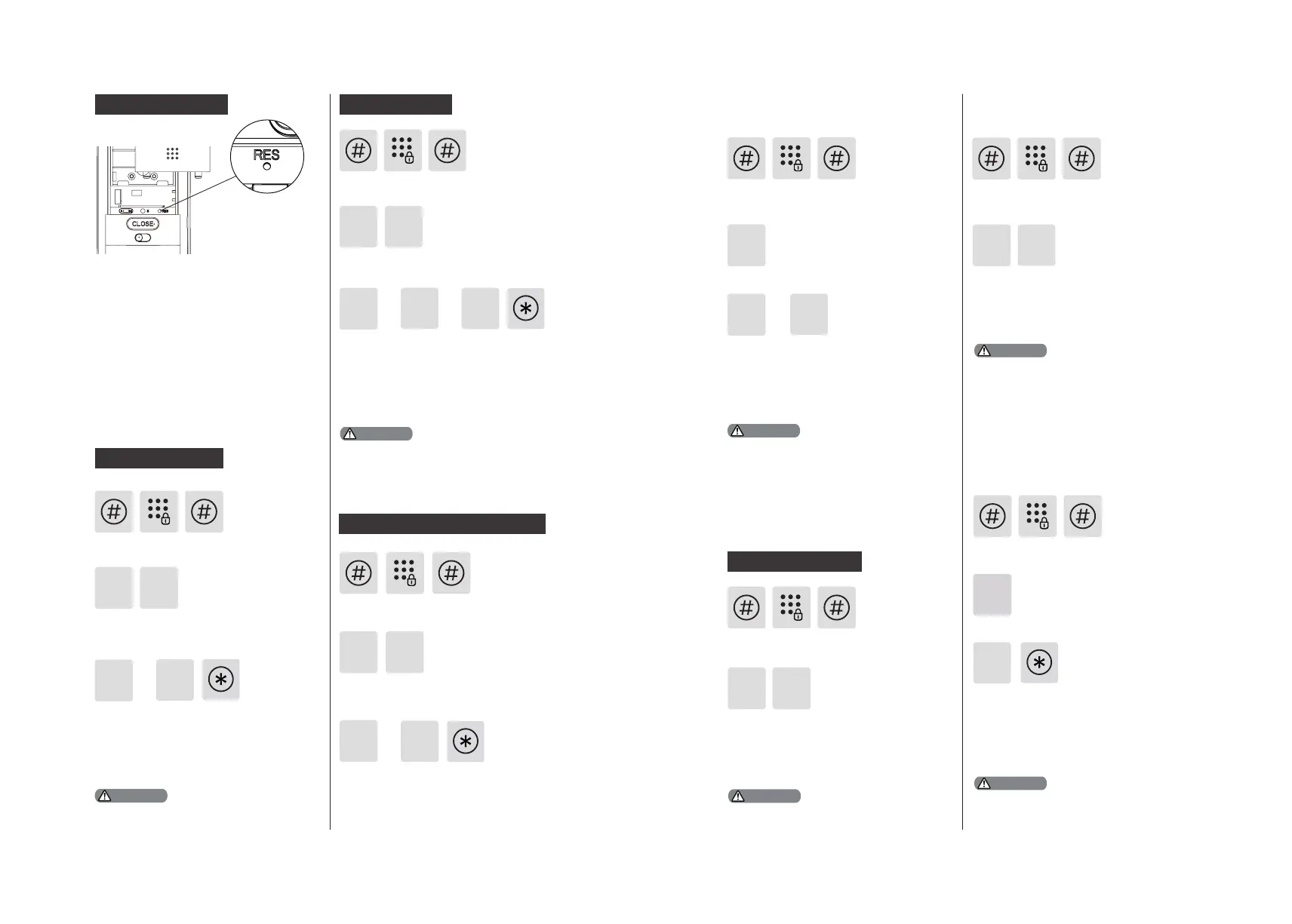14 15
System initialization
Remove the battery cover and long
press the RES button with a sharp
object, until you hear a voice prompt
of "Restored to factory settings". All
user information will be emptied.
Adjust the language as needed: For
Chinese, press [1]; for English, press
[2]. After hearing a voice prompt of
“Succeeded”, press [*] several times
until you exit master mode.
Press [4] to enter system settings, then
press [1] to enter language settings.
The default language is English.
4
Language Settings
or
2
1
1
Press [#], enter master PIN code and
press [#] to conrm.
System Settings
System settings
Attention
The default volume is “higher volume”.
Adjust the volume as needed: For
higher volume, press [1]; for lower
volume, press [2]; for mute mode,
press [3]. After hearing a voice prompt
of “Succeeded”, press [*] several times
until you exit master mode.
Press [4] to enter system settings, then
press [2] to enter volume settings.
2
4
Volume settings
3
or or
2
1
or
2
1
Press [4] to enter system settings,
then press [3] to choose verication
method.
For single verication, press [1]; for dual
verication, press [2]. After hearing a
voice prompt of “Succeeded”, press
[*] several times until you exit master
mode.
4
Switch to dual verication mode
3
Press [#], enter master PIN code and
press [#] to conrm.
Press [#], enter master PIN code and
press [#] to conrm.
Attention
The extended functions are optional.
or
2
1
5
Press [5] to enter extended functions.
To join a network, press [1]. To exit
a network, press [2]. Before setting
up the extended functions, please
download and open the Philips
EasyKey APP on your mobile phone.
Press [6] to enter system query, then
press [1] to get the serial number (security
code) automatically broadcasted.
6
Directly enter 400# to start system
query.
1
Security Code query
Press [#], enter master PIN code and
press [#] to conrm.
Press [#], enter master PIN code and
press [#] to conrm.
Extended Functions
System Query
Attention
Attention
Press [7] to enter Bluetooth settings.
You can directly enter 403# to enable
the Bluetooth module or enter 404# to
disable it.
To disable Bluetooth, press [3]. After
hearing a voice prompt of “Settings
succeeded”, press [*] back to previous
menu until you exit master mode.
7
3
2
Press [6] to enter system query, then
press [2] to get the software version
automatically broadcasted.
6
Directly enter 114# to start native
query.
Press [#], enter master PIN code and
press [#] to conrm.
Press [#], enter master PIN code and
press [#] to conrm.
Local Query
Bluetooth Settings
Attention
Attention
