
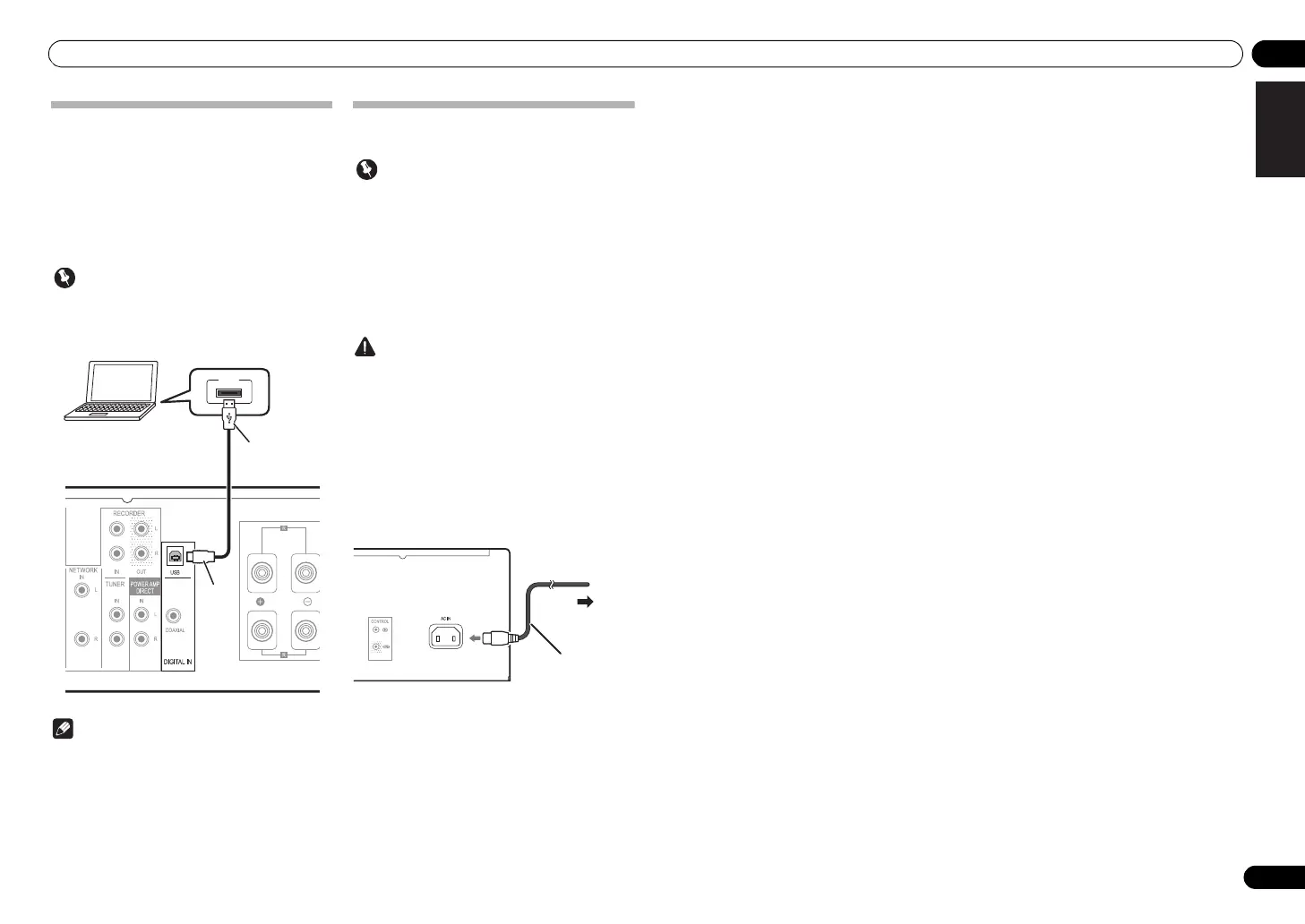 Loading...
Loading...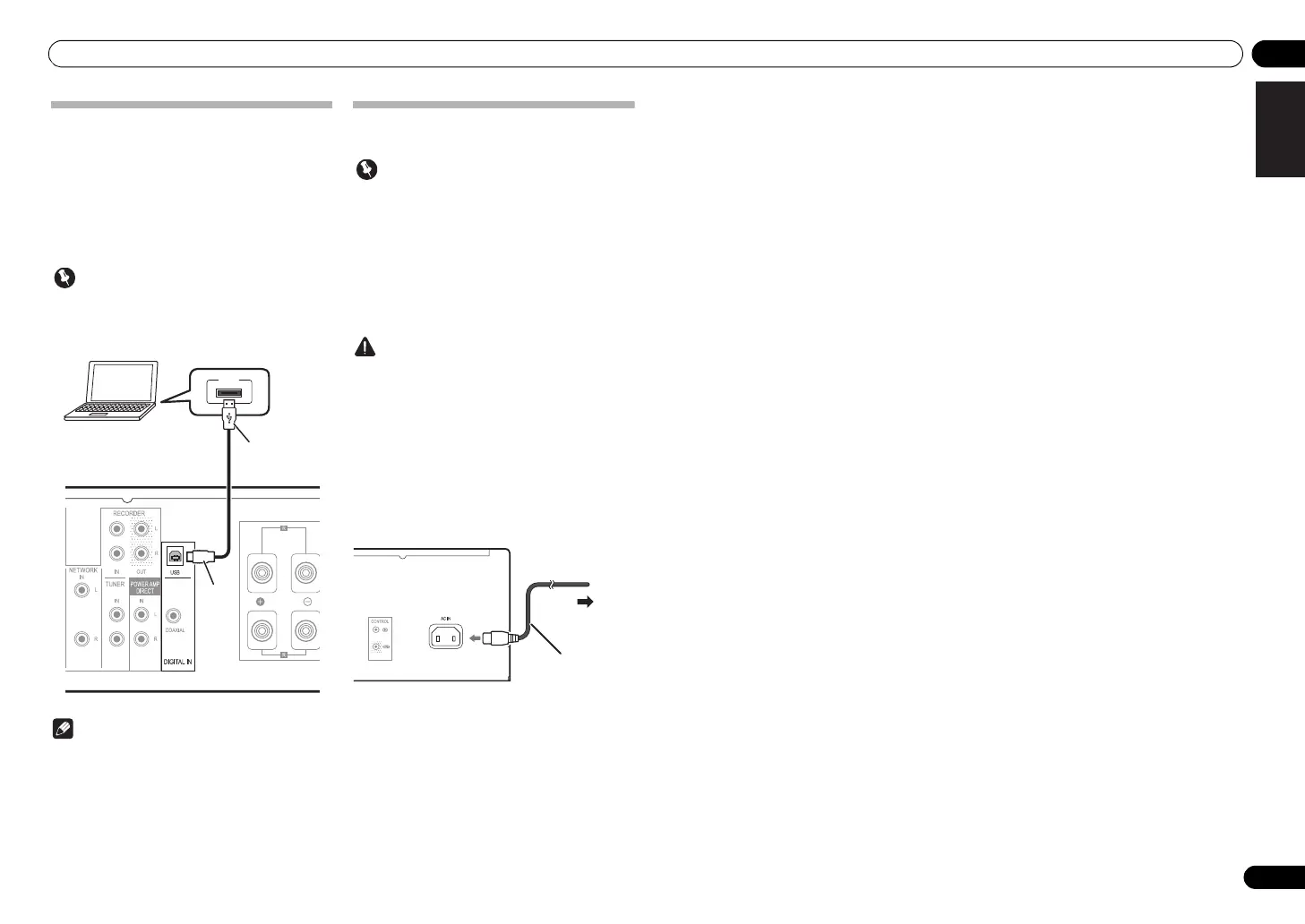
Do you have a question about the Pioneer A-70-K and is the answer not in the manual?
| Amplifier class | D |
|---|---|
| Output impedance | 32 Ω |
| Audio output channels | 2.0 channels |
| Peak power per channel | 180 W |
| Subsonic filter frequency | 20 - 20000 Hz |
| Signal-to-Noise Ratio (SNR) | - dB |
| Total Harmonic Distortion (THD) | 0.5 % |
| Pre out port | Yes |
| Speaker selector | A+B |
| Headphone connectivity | 3.5 mm |
| USB 2.0 ports quantity | 1 |
| Speakers connectivity type | RCA |
| Purpose | Home |
| Product color | Black |
| Volume control | Digital |
| Connectivity technology | Wired |
| AC input voltage | 220-230 V |
| AC input frequency | 50 Hz |
| Power consumption (standby) | 0.2 W |
| Power consumption (typical) | 74 W |
| Depth | 361.5 mm |
|---|---|
| Width | 435 mm |
| Height | 141.5 mm |
| Weight | 17100 g |
Safety precautions regarding electrical shock, voltage, and product enclosure.
Warning against opening the unit and referring servicing to qualified personnel.
Instructions on proper handling, maintenance, and safety of the power cord.
Explanation of the O/I STANDBY/ON switch and the need to unplug for full power disconnection.
General precautions and steps for connecting various audio and speaker cables.
Detailed explanation of each button, knob, and indicator on the front panel.
Identification and function of all input/output terminals on the rear panel.
Steps for turning on the unit, selecting sources, and adjusting playback.
Solutions for problems like no power, no sound, or indicator flashing errors.