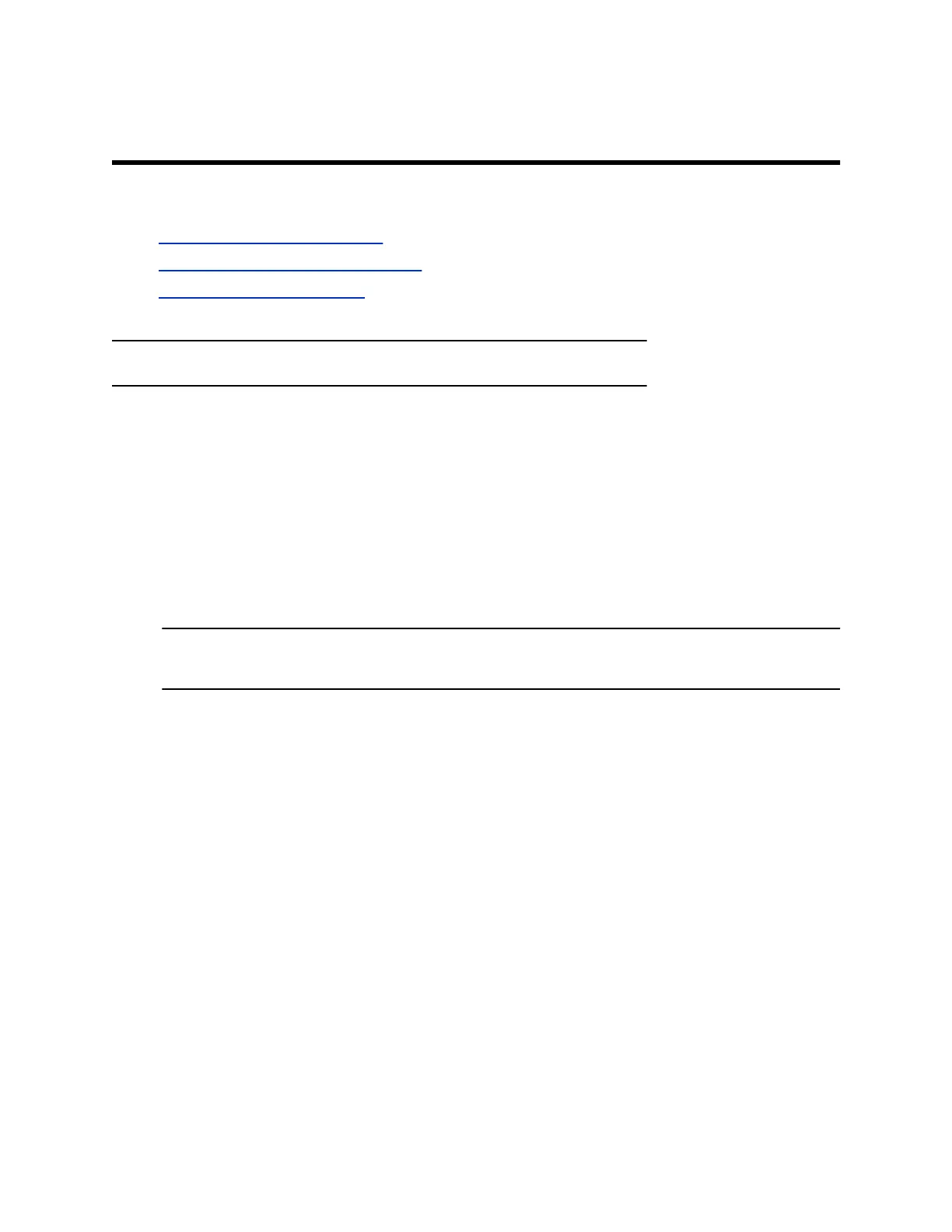Connecting to a Wireless Network
Topics:
▪ Connect to a Wireless Network
▪ Disconnect from a Wireless Network
▪ Remove a Wireless Network
You can connect your Wi-Fi capable phone to a wireless network.
Note: CCX 600 and CCX 700 phones support wireless network connectivity.
Connect to a Wireless Network
After you enable Wi-Fi on your phone, connect to a wireless network.
Make sure you have the login credentials for the network you want to connect to.
Procedure
1. Go to Settings > Basic > Wi-Fi > Wi-Fi.
2. Select a wireless network from the list.
3. Enter the required information for the chosen wireless network.
Note: The information required for a wireless network depends on the security settings of the
chosen wireless network.
4. Select Connect.
Disconnect from a Wireless Network
To change wireless connections or switch to an Ethernet connection, disconnect from the current wireless
network.
Procedure
1. Select Wi-Fi.
2. Select the connected wireless network SSID from the list.
3. Select Disconnect.
104