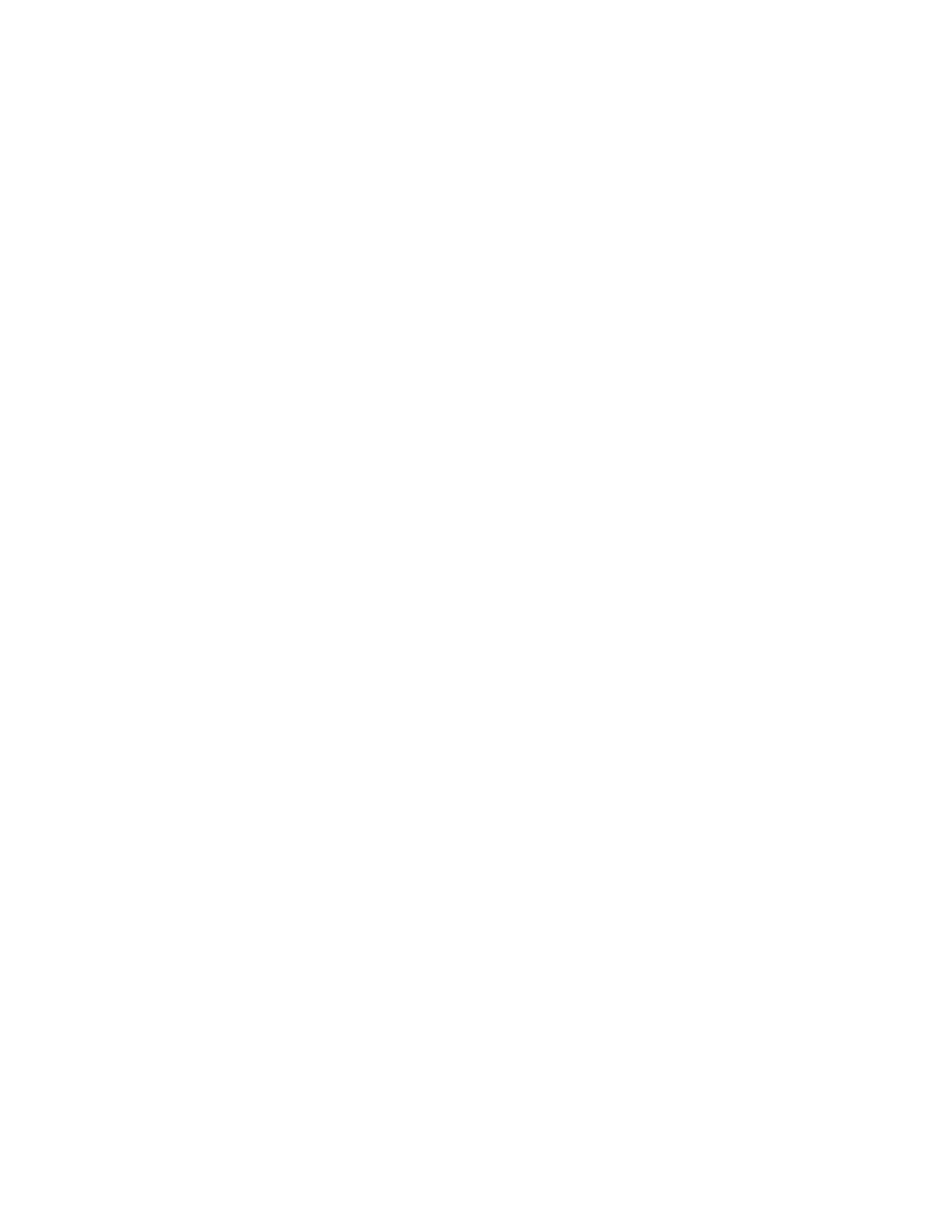Using the Global Address Book
Ribbon Communications Global Address Book (GAB) is a read-only directory similar to the Corporate
Directory, which is a company directory enabled and populated with contacts by your system
administrator.
Use the GAB to search for and save contacts to the Contact Directory or Personal Address Book (PAB).
Perform a Simple Search of the Global Address Book
A simple search enables you to search for contacts using either their first or last name or by typing a few
letters or their name.
Procedure
1. Go to Directories > Global Address Book.
2. In the search field, enter your search criteria and select Submit.
Perform an Advanced Search of the Global Address Book
An advanced search lets you search for contacts by first or last name or phone number.
Procedure
1. Go to Directories > Global Address Book.
2. In the Global Address Book screen, select AdvFind.
3. Select a search option and select Next. You can choose to search by a contact’s last name, first
name, or phone number.
4. Enter your search criteria and press Next.
Your search results display with the contact’s name and phone number.
Save a Global Address Book Contact to the Contact Directory
If you want to modify a GAB contact's information, you need to save the contact to the Contact Directory
or the Personal Address Book, if enabled.
When you save a contact to the Contact Directory or PAB, you can modify and save the contact's
information in the PAB or Contact Directory.
Procedure
1. After you find your contact, select View.
2. In the Edit Contact screen, select Save.
The contact is saved to the Contact Directory or your Personal Address Book.
Save Global Address Book Search Results
For the GAB, you can also enable View Persistency, which lets you view your most recent search results
in the GAB after you have left the Directory screen.
Procedure
1. Go to Settings > Basic > Preferences.
2. Select Global Address Book > View Persistency and select Enable.
Ribbon Communications Features
120