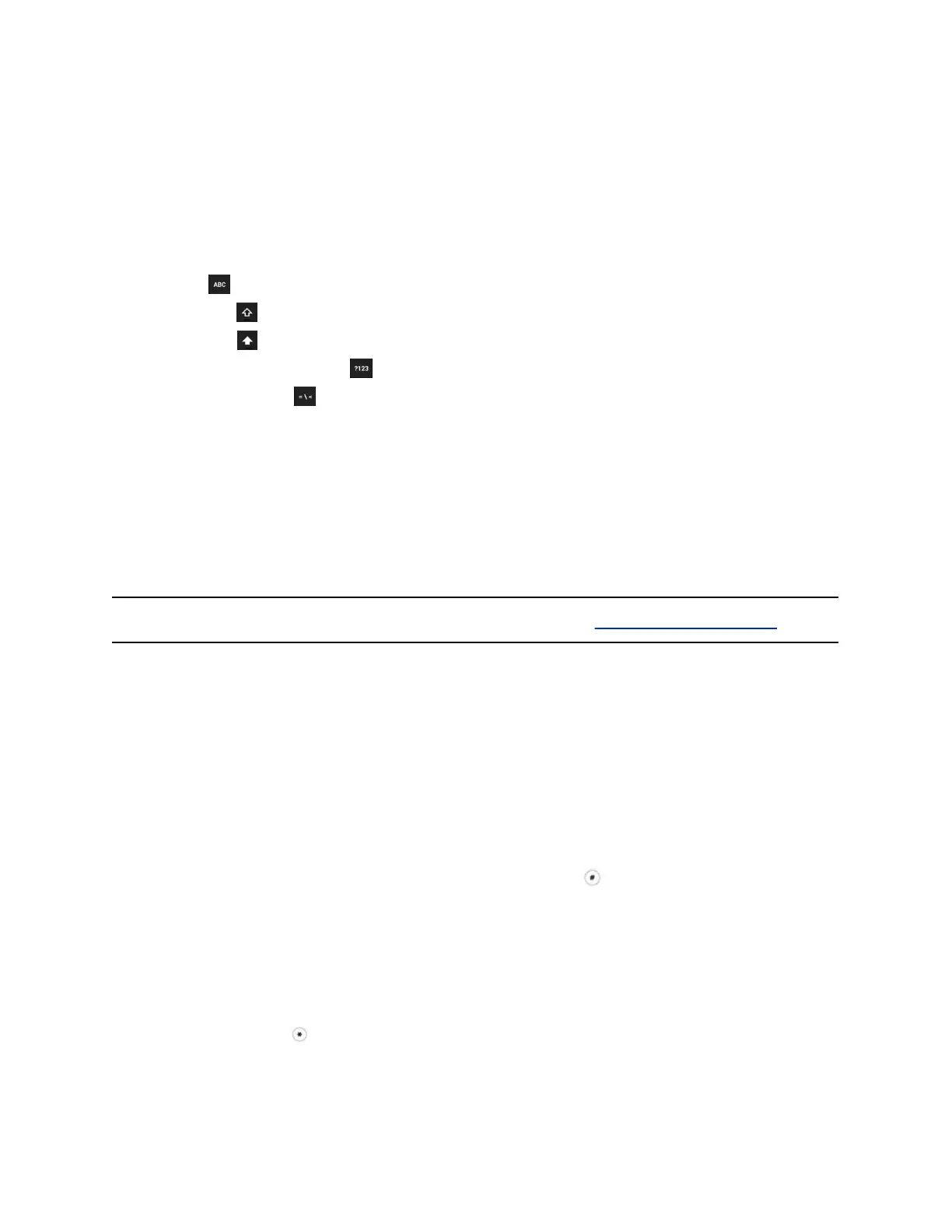Entering Information Using the Onscreen Keyboard
The onscreen keyboard enables you to enter information into text fields using the touchscreen.
The onscreen keyboard displays when a text field displays. When a text field requires only numbers, it
displays a numerical keypad instead.
The following icons also display on the keyboard:
▪ Letters : Displays alphabetical letters
▪ Uppercase : Shifts to uppercase letters
▪ Lowercase : Shifts to lowercase letters
▪ Numbers and Punctuation : Displays numbers and punctuation marks
▪ Special characters : Displays special characters
Entering Chinese Characters with PinYin
The PinYin text input feature uses Nuance XT9 Smart Input to enable you to enter Chinese characters
into text fields using the phone’s dialpad keys.
You can use the PinYin input widget to enter Chinese characters in the contact directory, corporate
directory, and browser. When you select a data field to edit, the PinYin input widget automatically displays
when you set Simplified Chinese or Traditional Chinese as the language on your phone.
Note: For more information on the PinYin text input method, see the Nuance’s XT9 Smart Input website.
Using the PinYin Input Widget
Use the PinYin input widget to enter Chinese characters in the contact directory, corporate directory, and
browser.
When you select a data field to edit, the PinYin input widget automatically displays when you set
Simplified or Traditional Chinese as the language on your phone.
Enter Chinese Characters with the DialPad Keys
You can use the dialpad keys and the PinYin input widget to enter Chinese characters on CCX phones.
The PinYin input widget disappears if you press the pound/hash key or don’t press a key for 5
seconds.
Procedure
1. Enter the PinYin text that corresponds with the digits on the phone’s dialpad.
For example, press 7464.
The possible PinYin matches display in the text field with the first match highlighted.
2. Press the star key to toggle between selections.
The recommendation area shows the possible character matches. A navigation indicator displays
if more matches are available.
Getting Started
25