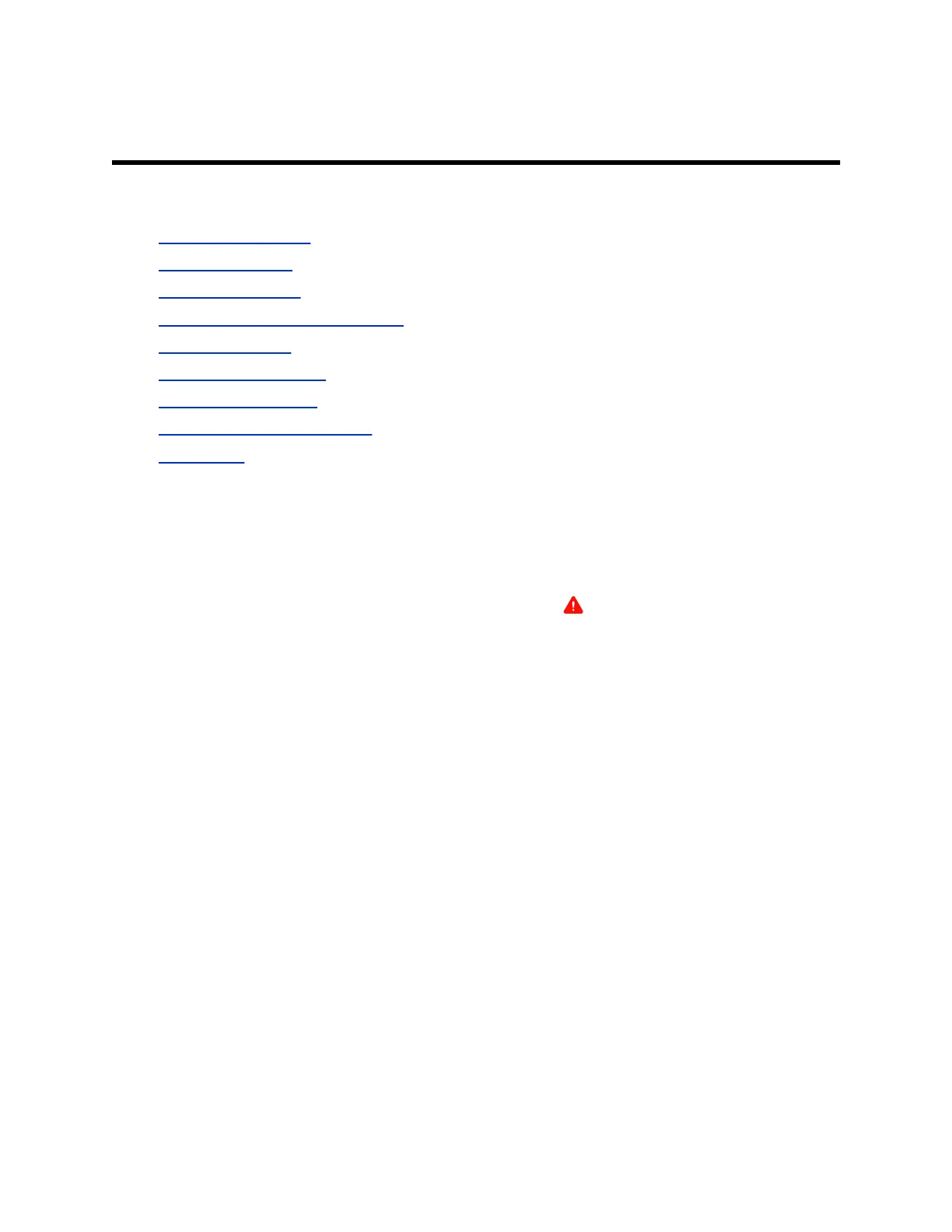Maintaining Your Phone
Topics:
• Investigate Warnings
• Remove Warnings
• Reboot Your Phone
• Update the Phone’s Configuration
• Test the Hardware
• Clean the Touchscreen
• View Software Details
• Updating the Phone Software
• CSTA Lines
When the phone isn’t operating properly, investigate or troubleshoot issues along with any other tasks
your administrator may ask you to perform.
Investigate Warnings
When a phone is unable to perform certain tasks, a Warning icon displays in the status bar.
View details about the issues from the Warnings screen.
Procedure
1. Go to Settings > Status > Diagnostics.
2. Select Warnings.
The Warnings screen displays, listing any issues.
Remove Warnings
After you view phone warnings, you can temporarily remove the warning icon from the status bar.
However, the warning displays in the Warnings list until the issue is resolved. The warning icon displays
each time your phone has a warning that you haven't viewed.
Procedure
» In the Warnings screen, select Clear Icon to remove the Warning icon from the status bar.
125