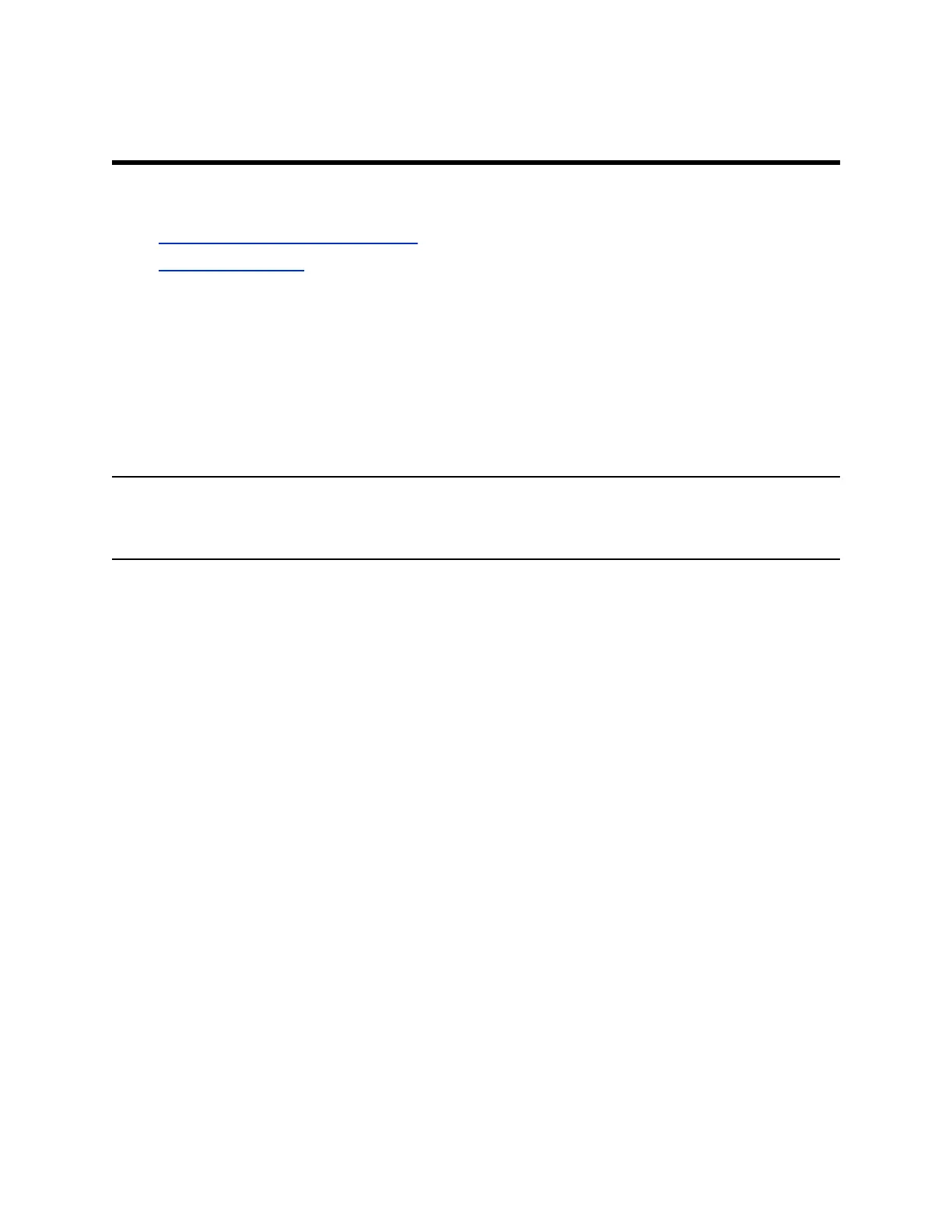Logging In to and Locking Your Phone
Topics:
• Logging In to Your Poly CCX Phone
• Locking Your Phone
Sign in to your phone with your credentials and lock your phone using a lock code.
Logging In to Your Poly CCX Phone
If your system administrator has set up user credentials for your phone, you can log in to a phone and
access your contacts or favorites, settings, and calendar (if enabled).
You can view your personal settings from any phone or system within your organization. Contact your
system administrator for your user credentials.
Note: Some of the features described in this section require access to the Basic settings menu. If your
phone requires a password to access the Basic settings menu, contact your system administrator
for assistance.
Log In to a Phone
Depending on how your system administrator set up your user login options, you may need to log in to a
Poly phone before you can use one.
By default, Poly devices don’t require you to log in before you can use them. If you don’t log in, you see
the default profile. When you log in, you have full access to your personal settings and your directory.
Any settings you change while logged in on a public phone commit to your profile and display the next
time you log in to any phone.
Procedure
1. If you see the User Login screen, proceed to the next step.
2. Enter your user ID and password, and select Log In.
Your personal profile displays when you enter the correct login credentials. If you enter incorrect
credentials, a message indicating that your login attempt has failed displays and the User Login
screen displays again. Check with your system administrator to confirm your login credentials.
Log Out of the Phone
After you finish using a public phone, make sure you log out to prevent access to your personal settings.
Procedure
1. Select Log Out or go to Settings > Features > User Login > Log Out.
The Log Out screen displays with a confirmation message.
2. Select Yes.
27