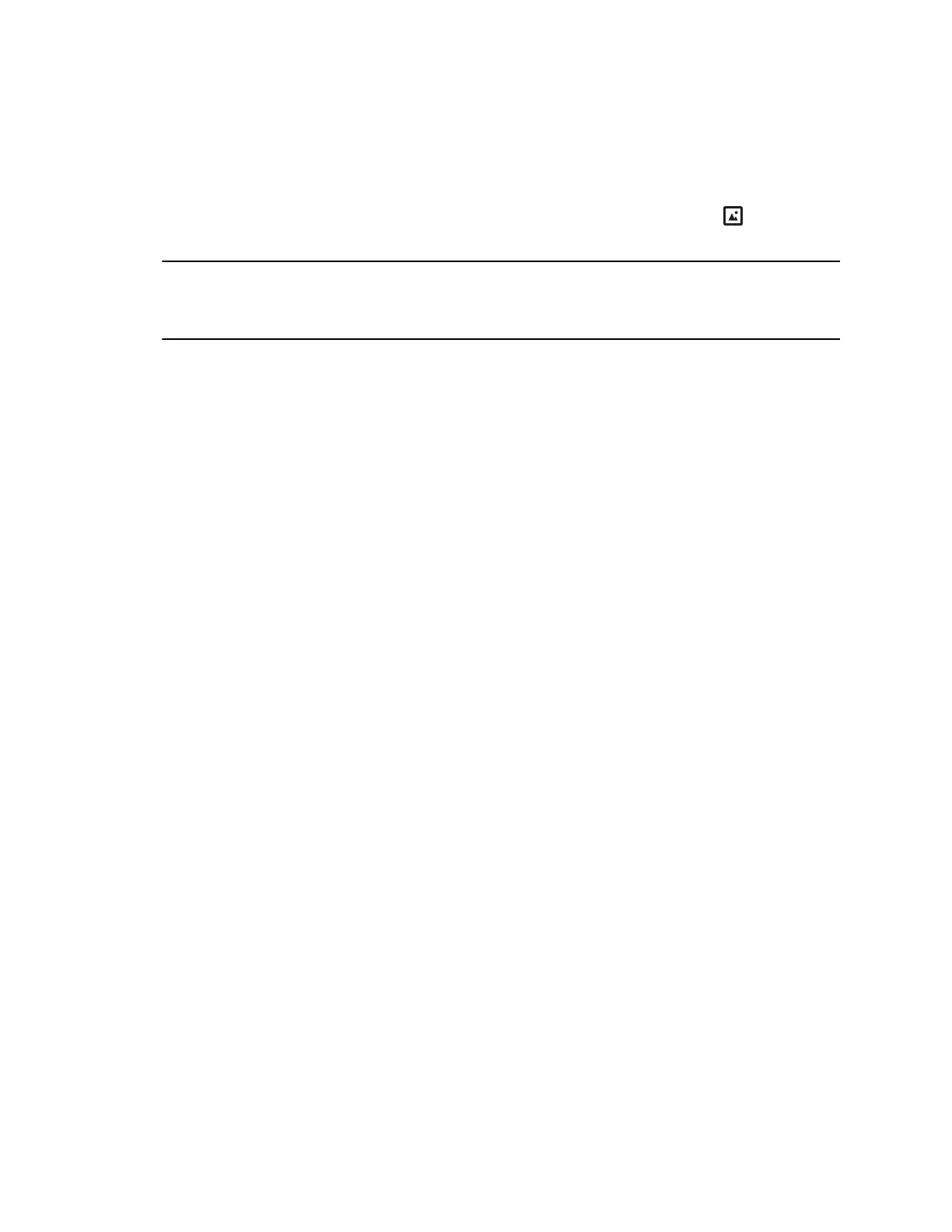Procedure
1. Attach a USB flash drive to the USB port on your phone.
2. Navigate to Settings > Features > Removable Storage Media > Picture Frame.
Your pictures display one-by-one.
3. Use the arrow keys to find your picture and then select the Set Background icon .
The picture you selected is displayed on the Home and Lines screens.
Note: If your pictures on the flash drive are in a subfolder and not in the root directory, the phone
displays a message stating that there are no available photos. Make sure the picture you
want to display on your phone is not in a subfolder on the flash drive.
Reset Your Background
You can reset your background to display the default image.
Procedure
1. Go to Settings > Basic > Preferences.
2. Select Background > Default.
Screen Savers
Another way to personalize your phone is to enable a screen saver that can either show default pictures
stored on your phone, the idle browser, or pictures stored on a USB flash drive.
Ask your system administrator if this feature is available on your phone.
Enable Screen Savers
When you enable the screen saver, you can choose to have your phone display default photos stored on
the phone or photos stored on a connected USB flash drive.
The screen saver automatically starts when your phone is idle for a specified amount of time. You can
stop the screen saver at any time by pressing any key or touching the screen.
Procedure
1. Go to Settings > Basic > Preferences.
2. Select Screen Saver > Screen Saver screen and select Enabled.
3. Select Wait Time and enter the number of minutes the phone should wait after no activity before
displaying the screen saver.
Enter a time between 1 and 9999 minutes. The default is 15 minutes.
4. Select Type and select either Default or Idle Browser.
5. Select Save.
Poly CCX Phone Settings
86