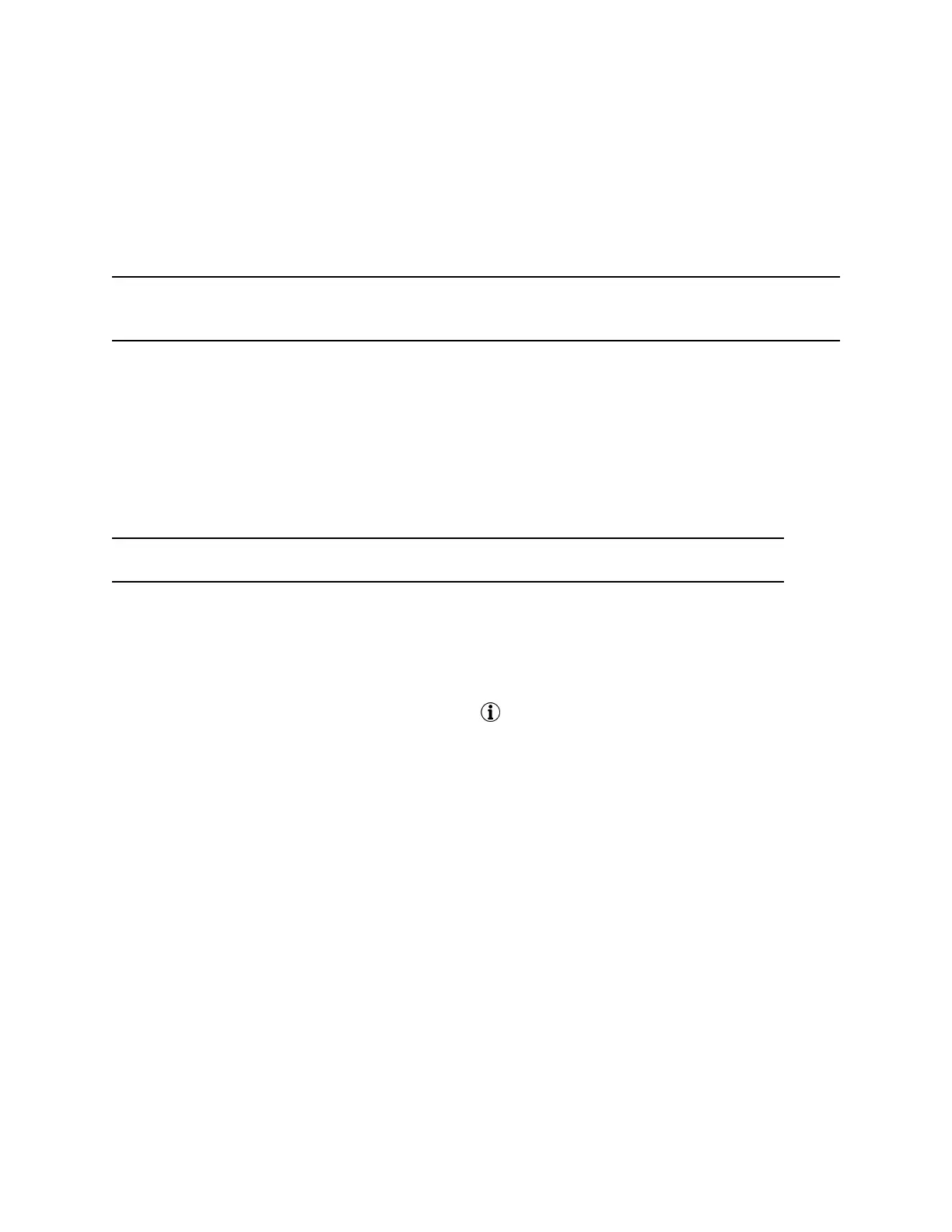2. From the Call Details screen, select Add to Contacts.
3. To make the saved content a favorite, select Favorite.
Favorites and Contact Lists
You can add contacts as favorites, view and manage BroadSoft UC-One contacts, and watch contacts in
your Buddy list.
Note: Your phone may not support all of the features described in this section. Check with your system
administrator to find out which features are available on your phone.
Managing Favorites
You can add contacts as favorites from the Contact Directory, designate an index number for favorites,
view favorites on the Home or Lines screen depending on your phone, and delete favorites.
Favorites are the contacts in your Contact Directory that you will call most often.
Add Favorites
Add a new or existing contact to your favorites list.
Note: When you add a contact to your contact list, the phone adds them as a favorite by default.
Procedure
1. Choose from:
• From the home screen, select Contacts.
• Select Menu > Contacts.
2. Select the information icon next to the contact .
3. From the Contact Card banner, select the star.
Viewing Favorites
You can view favorites in the Favorites list in the Directory or the New Call screen. Favorites display
consecutively according to their index number. The contact with the lowest number is displays first.
View Favorites
View favorites in the Favorites lists on the New Call screen.
Procedure
» Select New Call > Favorites.
View Details for a Favorite Contact
You can view the details for a favorite from the Home screen.
Procedure
1. Go to the Lines screen.
Call Lists and Directories
65