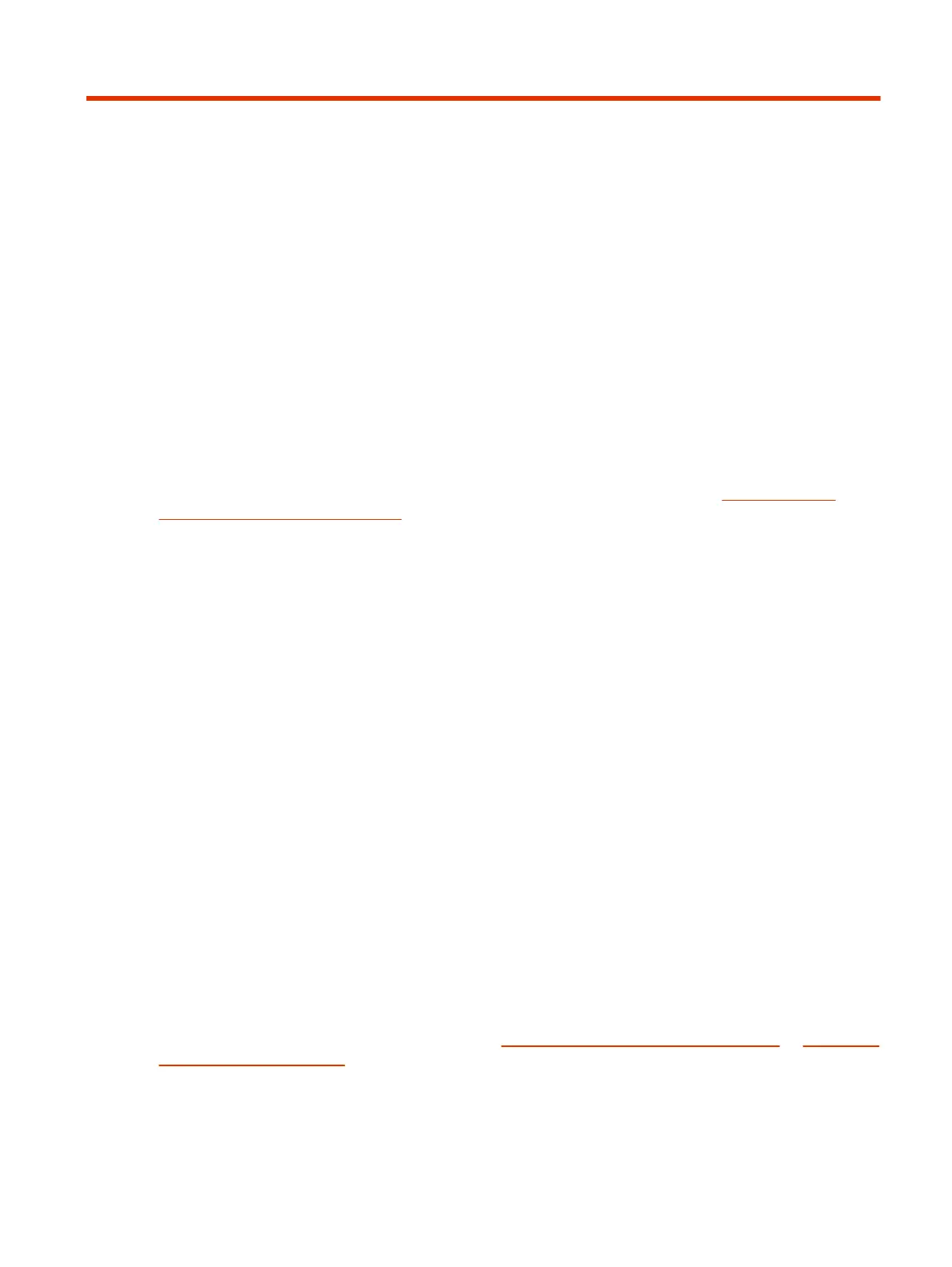Using Poly Studio E603
Connect the Poly Studio E60 camera to your system to begin using it.
Using the Poly Studio E60 system web interface
Configure settings for your environment in the Poly Studio E60 camera’s system web interface.
For information on using the Poly Studio E60 system web interface, refer to the Poly Studio E60
System Web Interface User Guide.
Set Poly Studio E60 as the default video device
When you use the Poly Studio E60 camera with a supported application for video calls, you may need
to set the device as the default video device of your application.
The following is a general procedure that you can use. Your application may use different terms or
categories.
1. Go to your conferencing application’s Settings.
2. Find Video Device.
3. Choose your Poly Studio E60 camera as the video device.
Tracking modes
Set the camera tracking mode which best suits your environment.
The Poly Studio E60 supports the following tracking modes:
● Group framing which keeps the presenter center-stage as they move freely around the room.
● Presenter tracking which frames the entire group on screen and removes excess wasted space.
If you are using the Poly Studio E60 with a Poly G7500, you can use the G7500 system web interface
to access configuration settings and change or disable some of these features for Poly Studio E60.
For information on using the G7500, refer to the Poly Partner Mode Administrator Guide or Poly Video
Mode Administrator Guide.
If you are using the Poly Studio E60 with a laptop, you must use the Poly Studio E60 system web
interface to manage settings.
Using Poly Studio E60
9
