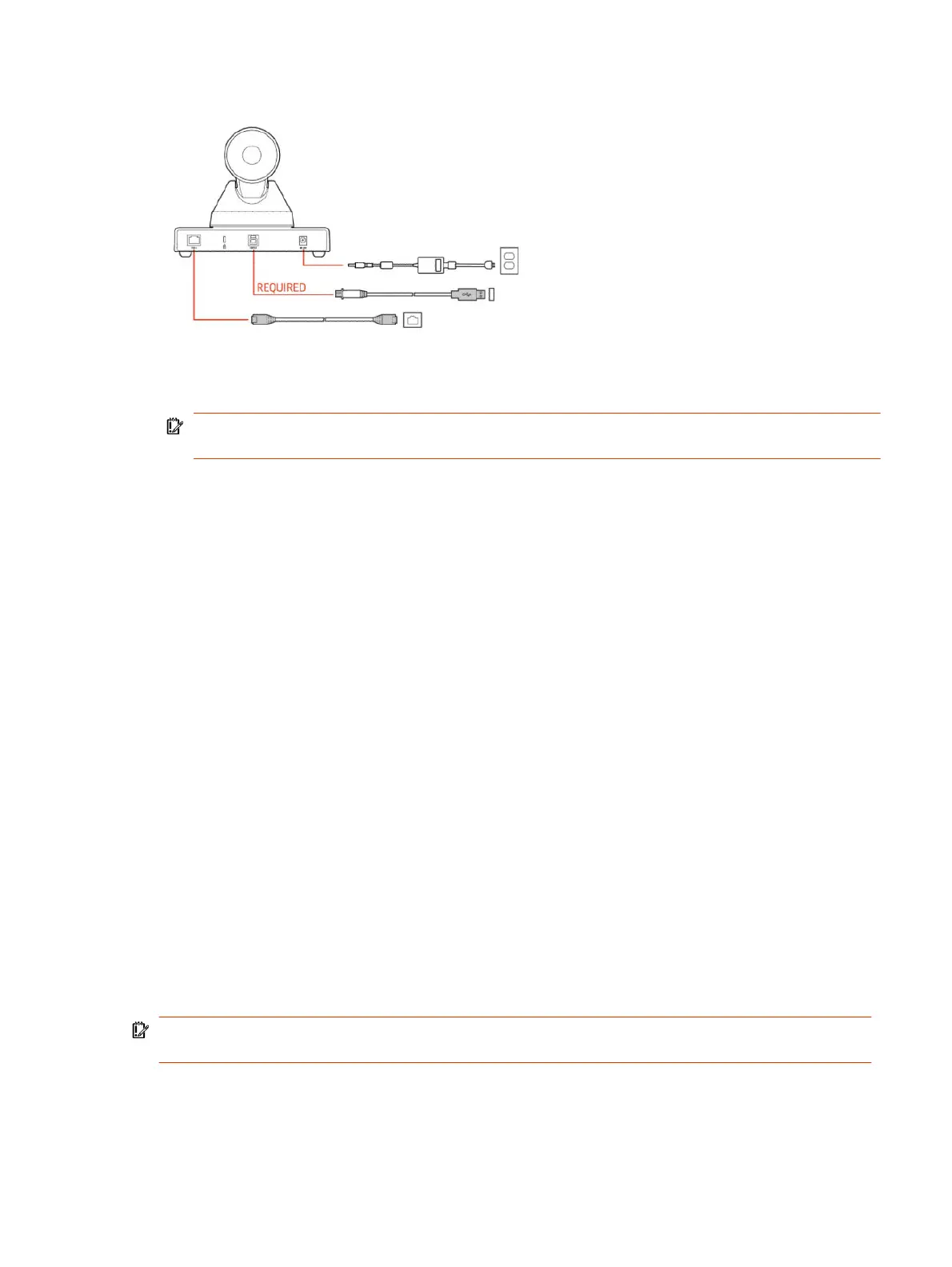Figure 2-1 Connecting Poly Studio E60 to a video conferencing system
1. Connect your Poly Studio E60 camera to the system using the provided USB 3.0 Type-B to USB
3.0 Type-A cable.
IMPORTANT: Using a third-party USB Type-B to USB Type-A cable may affect device
performance, or your device may not work at all.
2. Supply power to the camera using one of the following options:
● Connect a network cable from the PoE+ port on the camera to an Ethernet port on your
system.
● Connect an optional power adapter from the 12 V DC power port on the rear panel of the
camera to a power source.
The Power LED on the front panel of the camera flashes white. The Standby LED glows solid
orange.
The camera initializes. The camera head rotates to face the room. The power indicator LED glows
solid white and the standby LED glows solid orange. When the camera stops moving, initialization is
complete.
Computer and cable requirements
Make sure that your system and USB cable meet the following requirements to use Poly Studio E60
as the camera accessory.
Your system must have one of the following operating systems:
● Windows 11, Windows 10, Windows 8, or Windows 7
● macOS versions 10.15 or 11
● Android 13
The Poly Studio E60 camera only supports the USB cable that comes with your system.
IMPORTANT: Using a third-party USB Type-B to USB Type-A cable may affect device
performance, or your device may not work at all.
Computer and cable requirements
3
