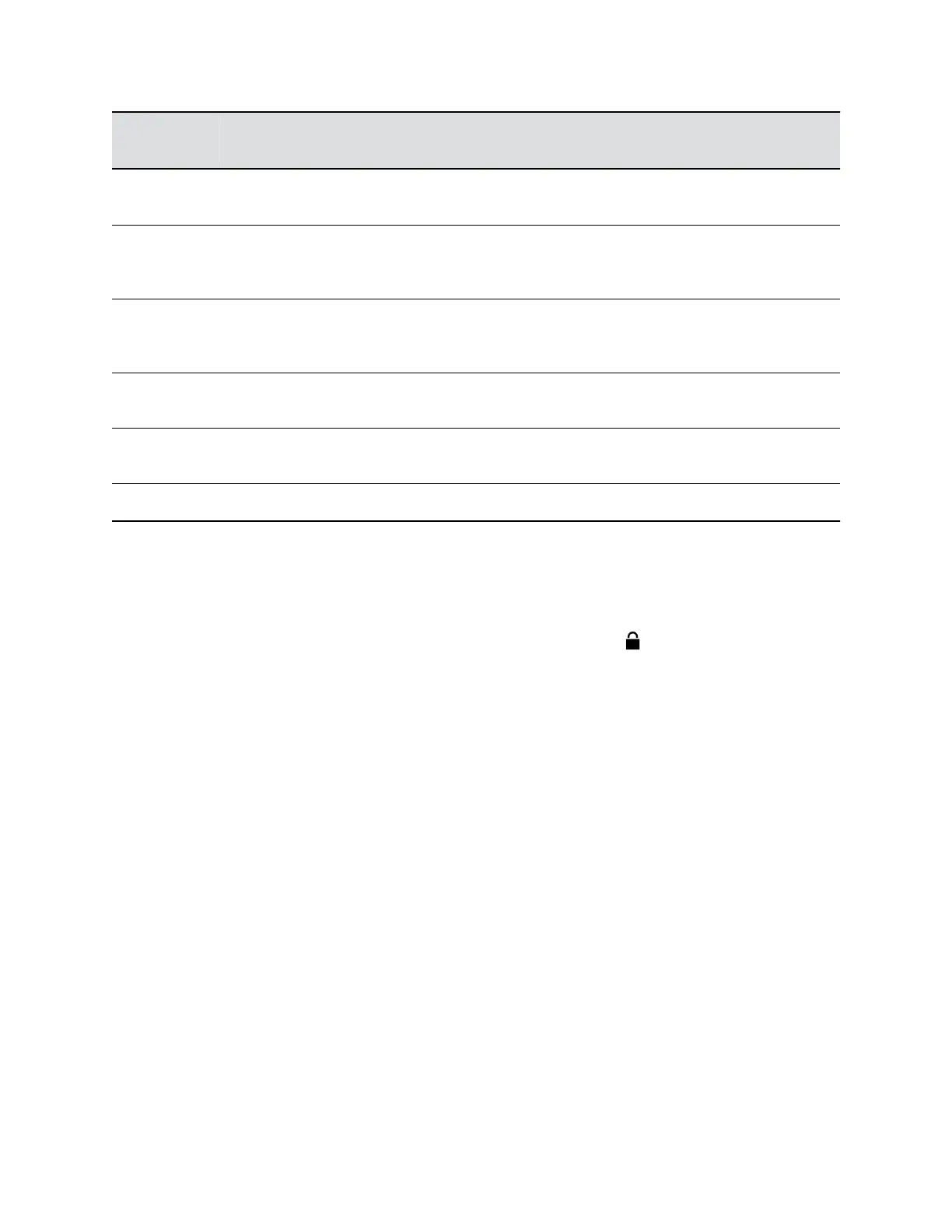Reference
Number
Feature Feature Description
8 Speakerphone key Enables you to place and receive calls using the speakerphone. The key
glows green when activated.
9 Headset key Enables you to place and receive calls through a headset. The key glows
green when an analog headset is activated, and blue when a USB or
Bluetooth headset is activated.
10 Touchscreen Enables you to select items and navigate menus on the touch-sensitive
screen. Tap the screen to select and highlight screen items. To scroll,
touch the screen, and swipe your finger up, down, right, or left.
11 Home key Displays the Home screen from other screens, and displays the Lines and
Calls screens from the Home screen.
12 Message Waiting
Indicator
Flashes red to indicate when you have new messages.
13 USB port Enables you to attach a USB flash drive, USB camera, or a USB headset.
Securing Your Phone with the Security Slot
By fastening one end of a universal security cable to a desk or table and the other end to the security slot
available on VVX business media phones, you can prevent your phone from being removed.
See the hardware figure for your phone for the location of the security slot . Refer to the universal
security documentation for more information on securing your phone.
Navigating VVX Business Media Phones
The phone has icons, status indicators, and user screens to help you navigate and understand important
information on the state of your phone.
Accessing Screens on VVX Business Media Phones
You can access the following screens on your phone:
• Home Screen—Displays your messages, settings, and information.
• Calls Screen—Displays all active and held calls on your line.
• Lines Screen—Displays your phone lines, favorites, and conditional soft keys.
• Active Call Screen—Displays the active call currently in progress.
Access the Home Screen
On VVX phones, the phone lines and icons you can select to access phone features, settings, and
information display on the Home screen.
Getting Started with VVX Business Media Phones
Polycom, Inc. 20