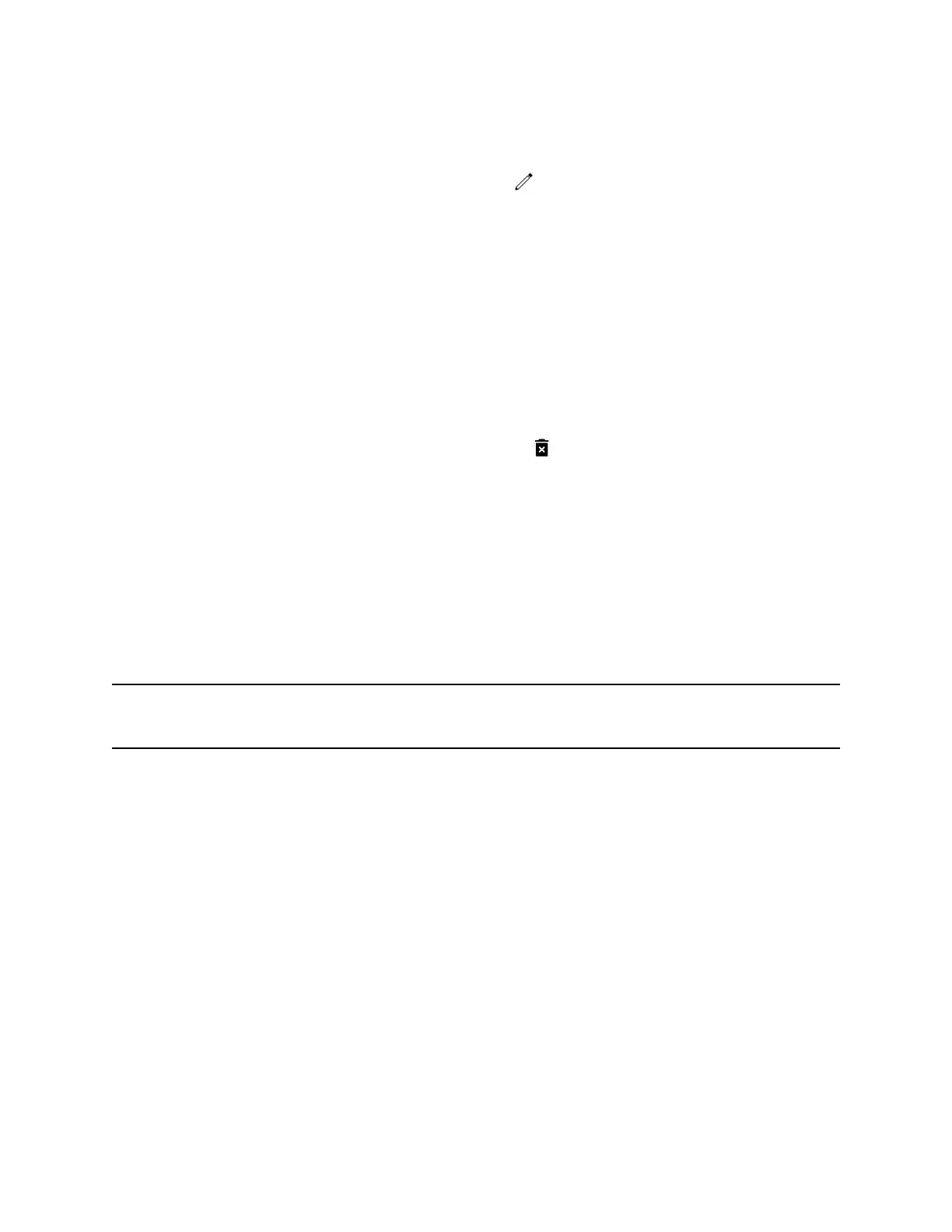Procedure
1. From the Contact Directory, select a contact.
2. From the Contact Information screen, select Edit .
3. On the Edit Contact screen, update the contact's information.
4. Select Save.
Delete a Contact from the Contact Directory
You can delete any contact from the Contact Directory.
Procedure
1. Navigate to Directories > Contact Directory.
2. From the Contact Directory, select a contact.
3. From the Contact Information screen, select Delete .
A confirmation message is displayed, confirming that you want to delete the contact.
4. Select Yes to delete the contact.
Corporate Directory
Your system administrator can set up your phone so that you can access a Corporate Directory, which
lists contacts and groups within your company.
However, you cannot update the Corporate Directory, and your system administrator determines which
contacts you can see. Check with your system administrator to find out if this feature is available.
Note: You may need to enter your user credentials to access the directory for the first time, if set by
your system administrator.
Searching the Corporate Directory
In the Corporate Directory, you can perform a quick or advanced contact search.
Search the Corporate Directory
You can search for contacts in the Corporate Directory using either their first name or last name.
Procedure
1. Navigate to Directories > Contact Directory.
2. In the search field, enter your search criteria and select Submit.
3. Select a contact and select View to view the contact's information.
Call Lists, Distribution Lists, and Directories
Polycom, Inc. 91