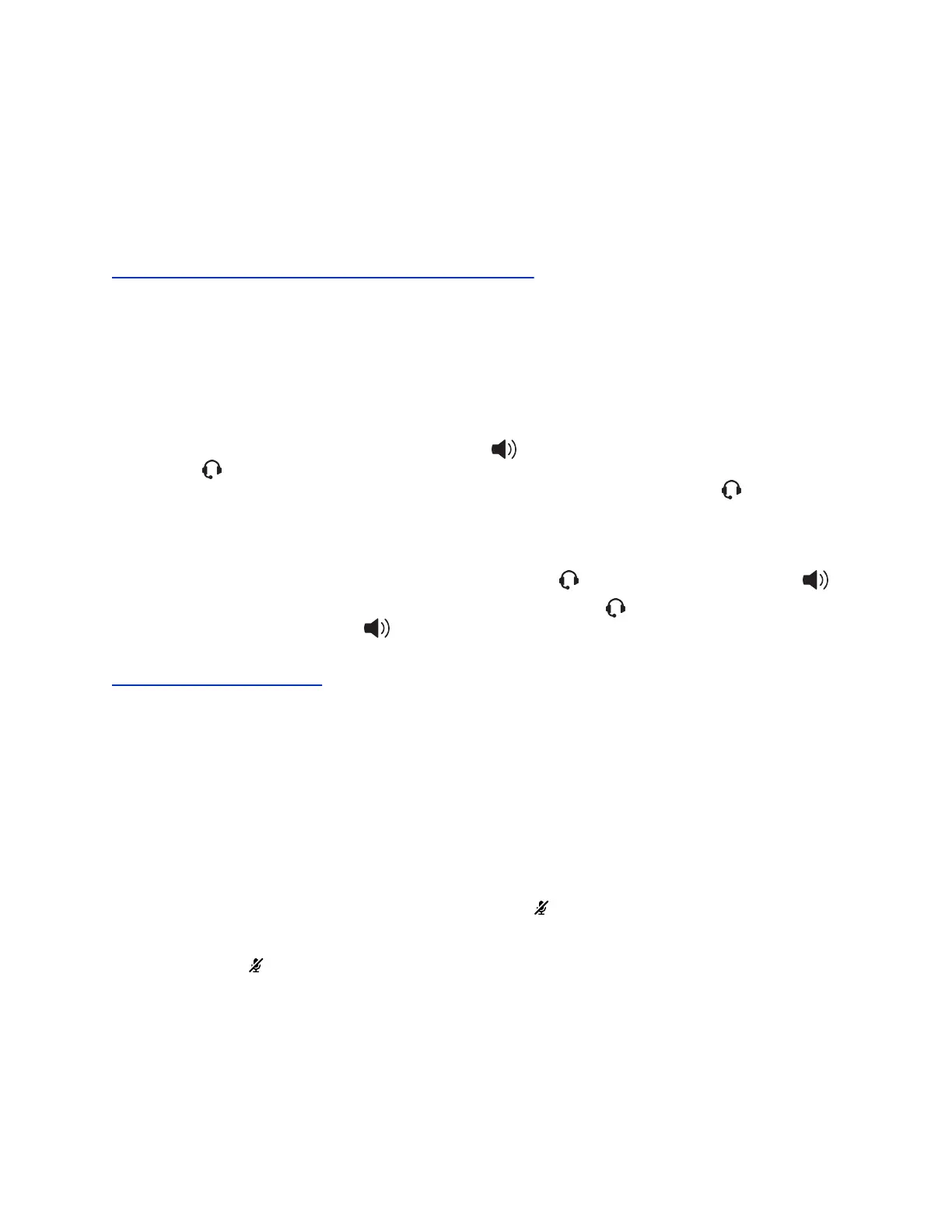Answer a Call from an Expansion Module
You can answer calls using the line keys on your VVX phone or from your connected expansion module.
Procedure
1. Press the expansion module line key that has the flashing green LED indicator.
Related Links
Connecting Polycom VVX Expansion Modules to Your Phone on page 141
Switch Among the Handset, Headset, and
Speakerphone
You can place and answer calls on your phone using the handset, headset, or speakerphone, and you
can alternate among the three modes during calls, if available.
When using the speakerphone, the Speakerphone key glows green. When using the headset, the
Headset key glows green if an analog headset is connected or blue if a USB headset is connected.
For VVX 201 phones, the headset and speakerphone keys do not glow and the Headset icon displays
in the status bar.
Procedure
1. During a call, pick up the handset, press the Headset key or press the Speakerphone key .
For example, if you're using the handset, press the Headset key to switch to the headset, or
press the Speakerphone key to switch to the speakerphone.
Related Links
Use Your Headset for All Calls on page 149
Mute and Unmute Audio
You can mute the microphone so other parties cannot hear you.
Microphone Mute applies to the handset, headset, and speakerphone. You can still hear all other parties
when you mute your microphone. When your audio is muted, the Mute icon is displayed and the Mute key
glows red, excluding VVX 201 phones.
Procedure
1. During a call, including a conference call, press Mute .
The other parties cannot hear you.
2. Press Mute again to unmute the microphone.
Audio Calls
Polycom, Inc. 45