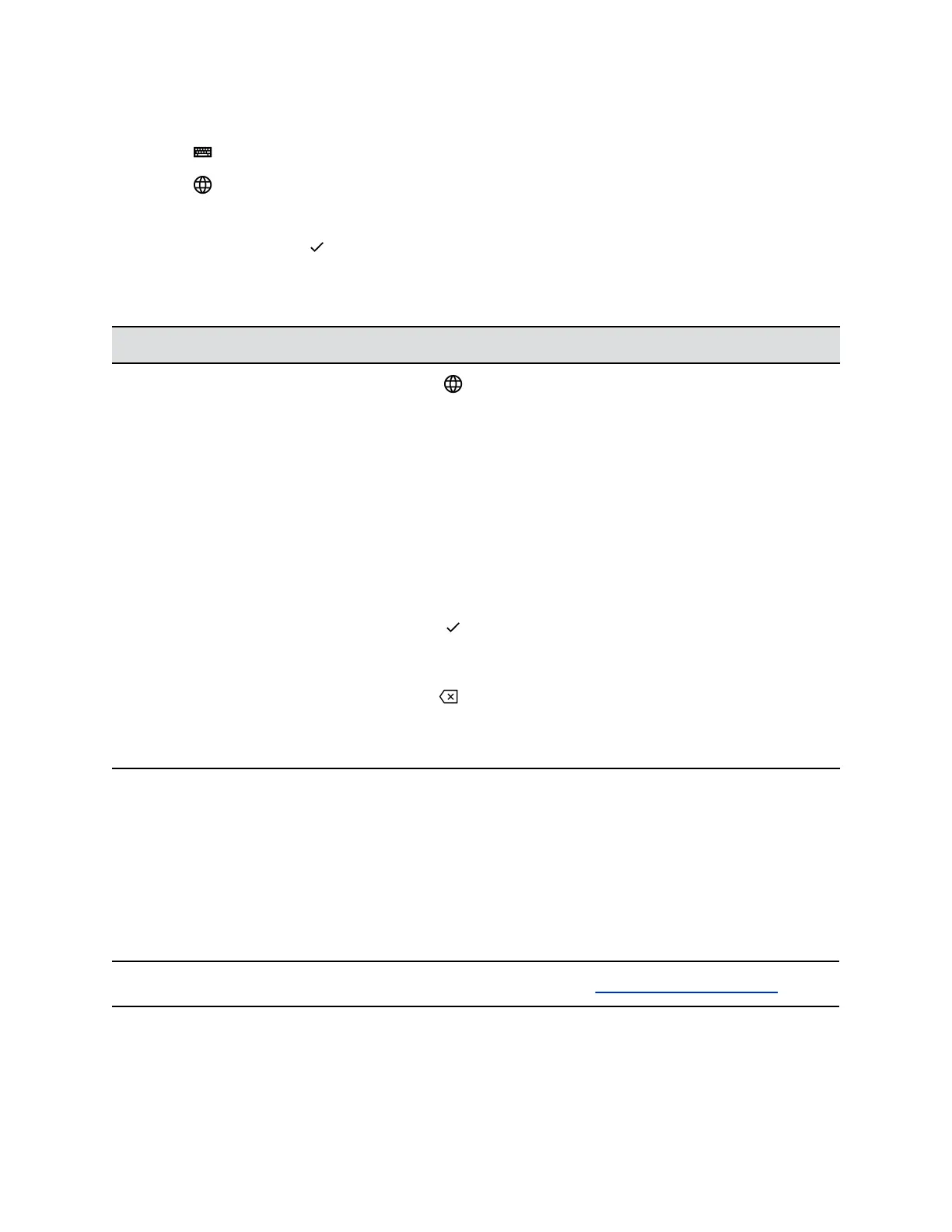Procedure
1. Tap .
2. Tap and select Abc, ABC, abc, 123, or one of the special character options.
3. Press your finger on each character you want to enter.
4. When you finish, tap .
The following table describes how to enter information using the onscreen keyboard.
Using the Onscreen Keyboard to Enter Information
Task Action
Select an Encoding option (title case,
uppercase, lowercase, numbers only,
ASCII, Latin, Katakana, Unicode, Cyrillic)
Tap and select the Encoding options you want.
Enter text Tap Abc and select the characters you want.
Enter uppercase characters Tap ABC and select the characters you want.
Enter lowercase characters Tap abc and select the characters you want.
Enter numbers Tap 123 and select the numbers you want.
Enter special characters Tap ASCII and select the characters you want.
Exit the onscreen keyboard, enter the
information, and update the next field
Tap .
Delete one or more characters Drag your finger across the characters to highlight them and then
tap .
Replace characters Highlight the characters you want to replace then enter the new
characters.
Entering Chinese Characters with PinYin
The PinYin text input feature on VVX business media phones uses Nuance XT9
®
Smart Input to enable
you to enter Chinese characters into text fields using the phone's dial pad keys or onscreen keyboard.
You can use the PinYin input widget to enter Chinese characters in the contact directory, corporate
directory, and browser using the the dial pad keys or onscreen keyboard on VVX phones. When you
select a data field to edit, the PinYin input widget is automatically displayed when Simplified or Traditional
Chinese is set as the displayed language on your phone.
Note: For more information on the PinYin text input method, see the Nuance’s XT9 Smart Input website.
Getting Started with VVX Business Media Phones
Polycom, Inc. 29