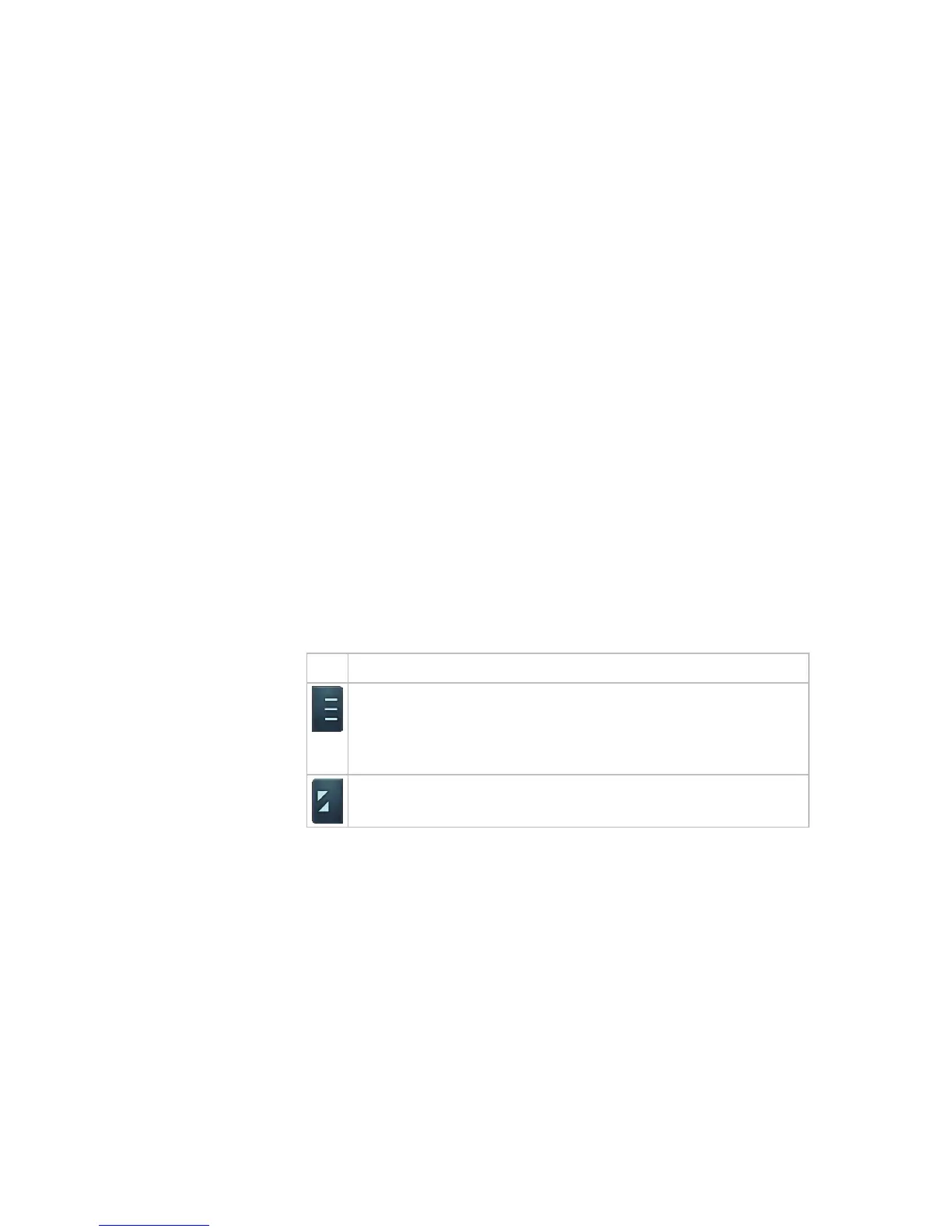Introducing Users to the P80 Console 47
Using Different Screen Views
Important: Some Preva features are available only at facilities
that subscribe to Preva. Contact Precor to update your
subscription if needed.
During your workout, you can switch between different types
of information and entertainment on the console screen.
Depending on the services your fitness facility offers, you may
have one or more of the following available to you:
Television programs
Instructional video clips
On-demand web videos
Preva Net web articles, some of which may contain video
clips
You can switch between these options, or switch back and
forth between any of them and your workout progress
information, as your workout continues.
Changing the Screen View
To switch between your workout progress information and
your entertainment choices, use the tabs at the lower corners
of the screen.
Tab Function
Switches the panels and icons on and off. When the icons are
not visible, the Media View and Select buttons appear in their
place. However, the Status Bar is visible regardless of whether
or not the panels are visible.
Switches between normal and full-screen view. In full-screen
view, only TV, web pages, and video clips are visible.
