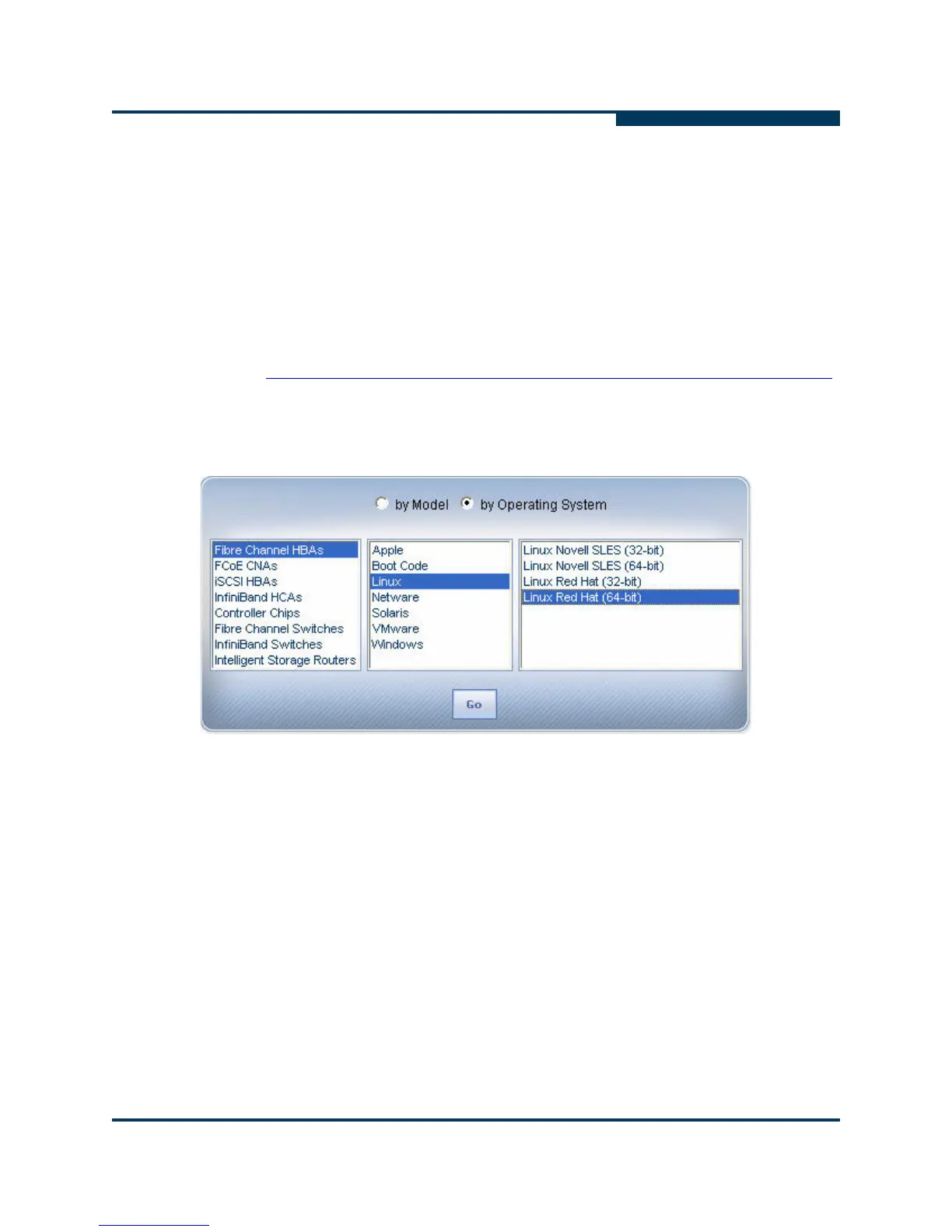Installation
Installing SANsurfer Management Tools
FC0054606-00 A 2-5
A
6. Save the zipped file and then use it to install SANsurfer FC HBA Manager by
following the installation wizard.
7. Install the qlremote agent on your ESX host using silent mode as follows:
# ./standalone_sansurfer5.0.1b33_linux_install.bin -i silent
To install SANsurfer FC HBA Manager on Linux or Windows:
1. Go to the QLogic Driver Downloads / Documentation page at the following
URL:
http://driverdownloads.qlogic.com/QLogicDriverDownloads_UI/default.aspx
2. Click the by Operating System button, and then select Fibre Channel
HBAs, Linux (or Windows) OS, and the specific OS version. Figure 2-3
shows an example of selecting Linux Red Hat
®
64-bit.
Figure 2-3 Downloading SANsurfer FC HBA Manager—Linux
3. Click Go.
4. Under Management Tools, click SANsurfer FC HBA Manager (x86/x64).
5. On the End User Software License Agreement page, click Agree.
6. Save the zipped file and then use it to install SANsurfer FC HBA Manager by
following the installation wizard.
After you complete the preceding installation steps, you must connect SANsurfer
FC HBA Manager from the Linux or Windows host to the qlremote agent running
on the ESX host.
The default password for SANsurfer FC HBA Manager is config. To ensure that
security is not compromised, change this password as soon as possible after
installing SANsurfer.