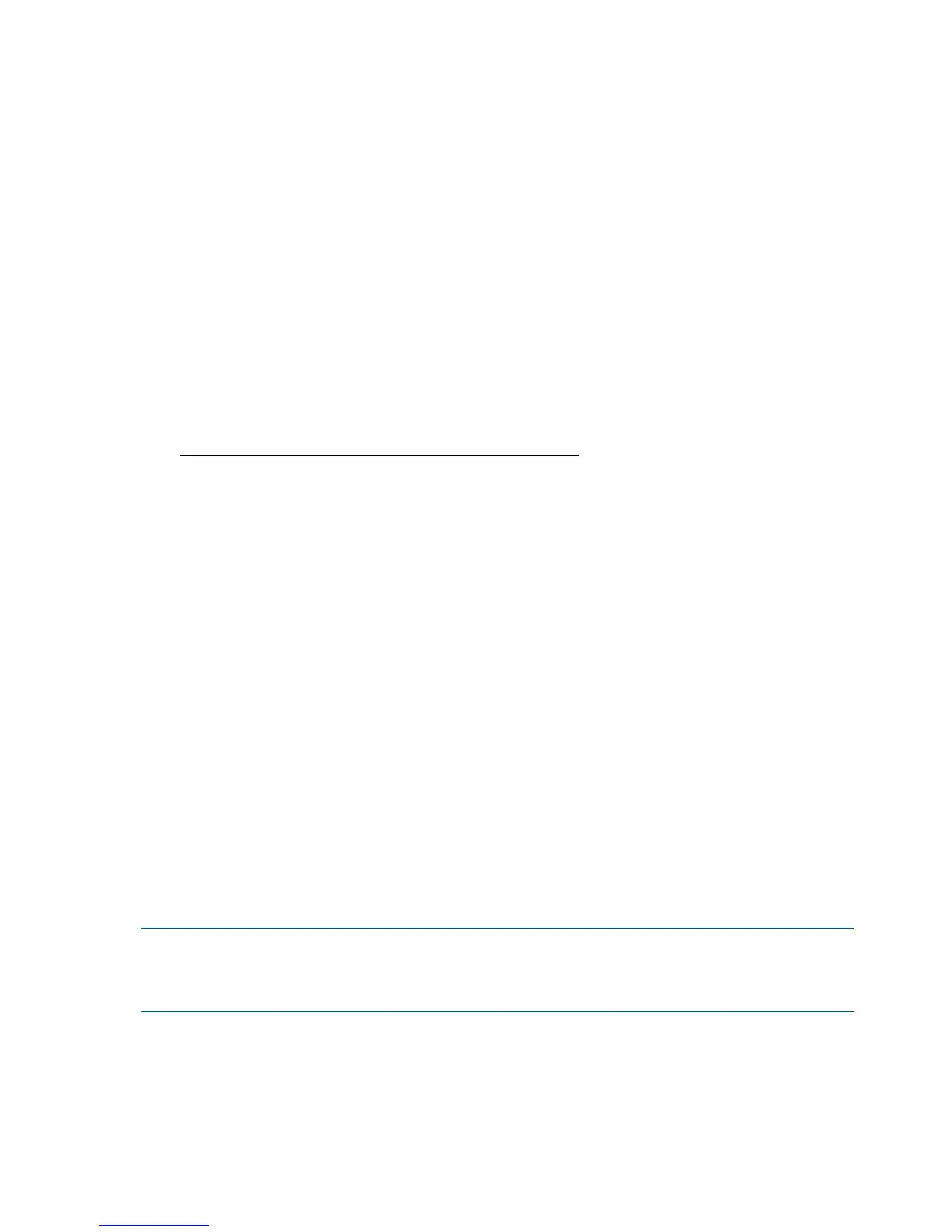result in the media becoming permanently write protected. It should still be readable in a WORM drive,
depending upon the severity of the tampering, but no further appended backups will be possible.
WORM data cartridges are clearly identified by their distinctive, two-tone cartridge color. They can
only be used with LTO Ultrium tape drives that support the WORM feature.
To check whether your backup or archive software application supports WORM cartridges, refer to
the following website: http://www.quantum.com/ServiceandSupport/index.aspx.
LTO-6 Ultrium tape drives and partitioning
The LTO–6 Ultrium tape drive supports up to four tape partitions, when used with LTO–6 Ultrium
6.25 TB RW cartridges. Tape partitioning is not supported with WORM cartridges or with earlier
generations of cartridge. It is not supported on earlier-generation tape drives. If you insert a partitioned
tape into a tape drive that does not support partitioning, it will be ejected.
To check for the latest information about support for partitioning and any required firmware upgrades,
go to http://www.quantum.com/ServiceandSupport/index.aspx. Refer to your backup application's
documentation for information about creating and using partitions on the tape drive.
LTO-6 Ultrium tape drives and encryption
The LTO-6 tape drive includes hardware capable of performing data encryption at full speed while
writing data, and decrypting when reading.
Encryption is the process of changing data into a form that cannot be read until it is deciphered, protecting
the data from unauthorized access and use. LTO-6 tape drives use the strongest version of the
industry-standard AES encrypting algorithm to protect your data.
To make use of this feature you need:
• A backup application that supports hardware encryption
• LTO–6 Ultrium 6.25 TB media (recommended), LTO–5 Ultrium 3 TB media or LTO–4 Ultrium
1.6 TB media; no encryption will be performed when writing earlier generations of tape
When should I use encryption?
Your company policy will determine when you need to use encryption. For example, it may be mandatory
for company confidential and financial data, but not for personal data. Company policy will also define
how encryption keys should be generated and managed. Backup applications that support encryption
will generate a key for you or allow you to enter a key manually.
NOTE: Encryption with keys that are generated directly from passwords or passphrases may be less
secure than encryption using truly random keys. Your application should explain the options and
methods that are available. Please refer to your application's user documentation for more information.
How do I enable encryption?
Hardware encryption is turned off by default and is switched on by settings in your backup application,
where you also generate and supply the encryption key. Your backup application must support hardware
22 Use the correct media