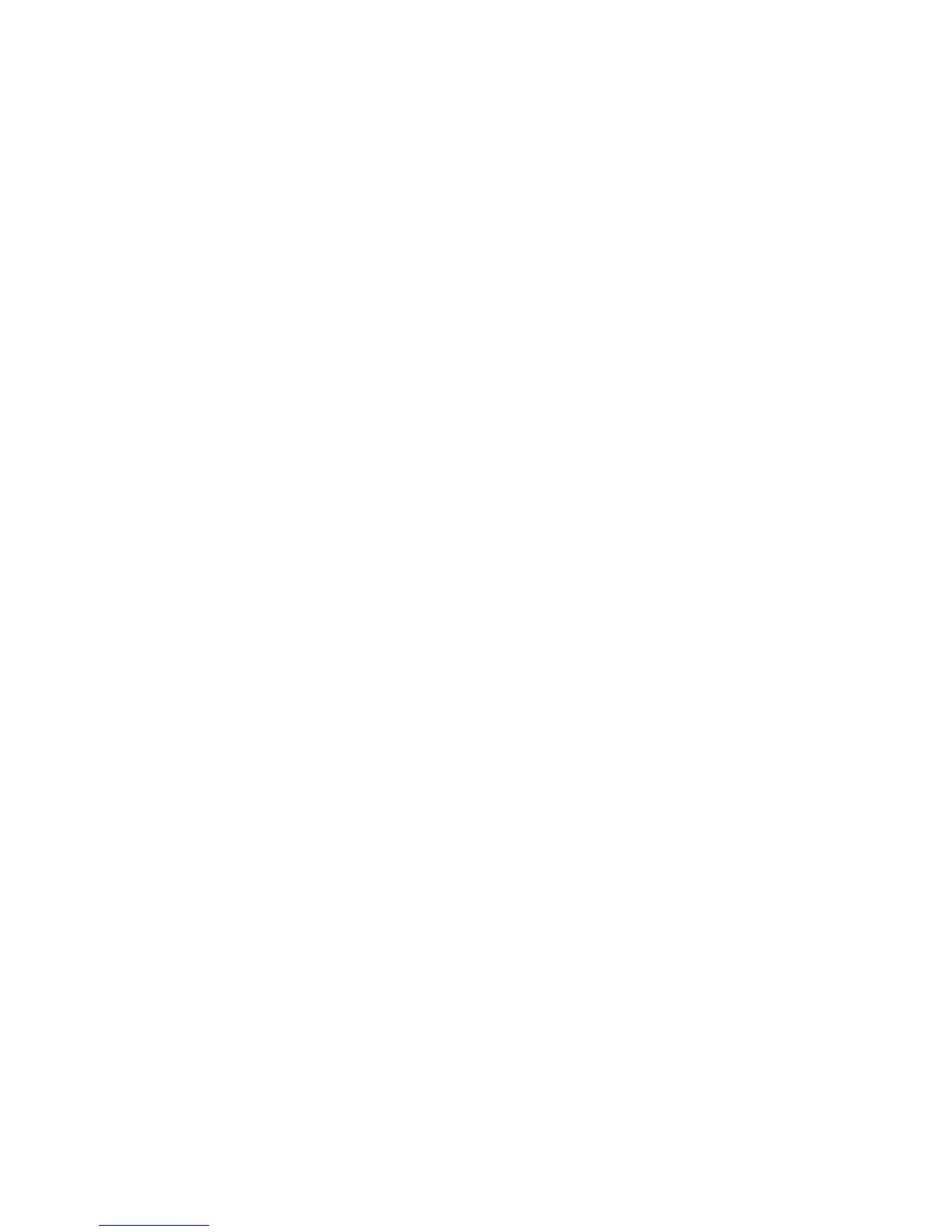to switch current and next and
press the INFO button once more to hide the detailed EPG information.
10. Channel List
10.1 OK List
1) Press the OK button to enter the channel list while watching a program.
2) Press the RED button to sort channel by Alphabet, Transponder, FTA To CAS, Default, Favor, FTA To CAS+
Alphabet, Provider and Service ID.
3) Press the BLUE button to enter the Quick Find menu.
4) Press the GREEN button can help you find the channel quick by TP.
5) Press the YELLOW button can help you find the channel quick by the first character of name.
10.2 Favorite List
1) If you have set several favorite lists, press the FAV button can enter the favorite list.
2) Press the RED button to sort channel by Alphabet, Transponder, FTA To CAS, Default.
3) Press the BLUE button to enter the Quick Find menu.
4) Press the GREEN button can help you edit the channel.
5) Press the YELLOW button can help you find the channel quick by the first character of name.
Note: If you selected a favorite list, press the
button can only change the channels in this favorite list and
press the OK button can only display the channels in this favorite list.
11. USB Control
11.1 Recording
11.1.1 Recording
You can watch another channel from the same TP while recording. And at the same time, you can record two
channels in the same TP.
1. Start Recording
1) You can press the ƽ button to start recording while watching program.
2) You can switch to another channel and press the ƽ button to start the second recording.
3) If you have set the timer, and set the Time Record on, it will start recording automatically according to the
start time of the timer.
2. Stop Recording
1) You can press the Ƶ button to stop recording. If you don’t press the Ƶ button, it will stop recording
according to the record duration.
2) If you have set the timer, it will stop recording automatically according to the stop time of the timer.
3) If the free space on the USB HDD or USB disk is insufficient, recording will stop.
3. Watch the Other Program while Recording
At the same time, you can only watch the program from the same TP.
4. Other Operations while Recording
While the recording channel is current channel, press the INFO button can display the recording time. And
press the INFO button twice can display the detail information of the recording. Press the ǂ button will enter
the playback mode. Press the ƽ button can set the record duration. Press the PAUSE/|| button can pause or
play the program. Press the /button can fast rewind or fast forward in playback mode.