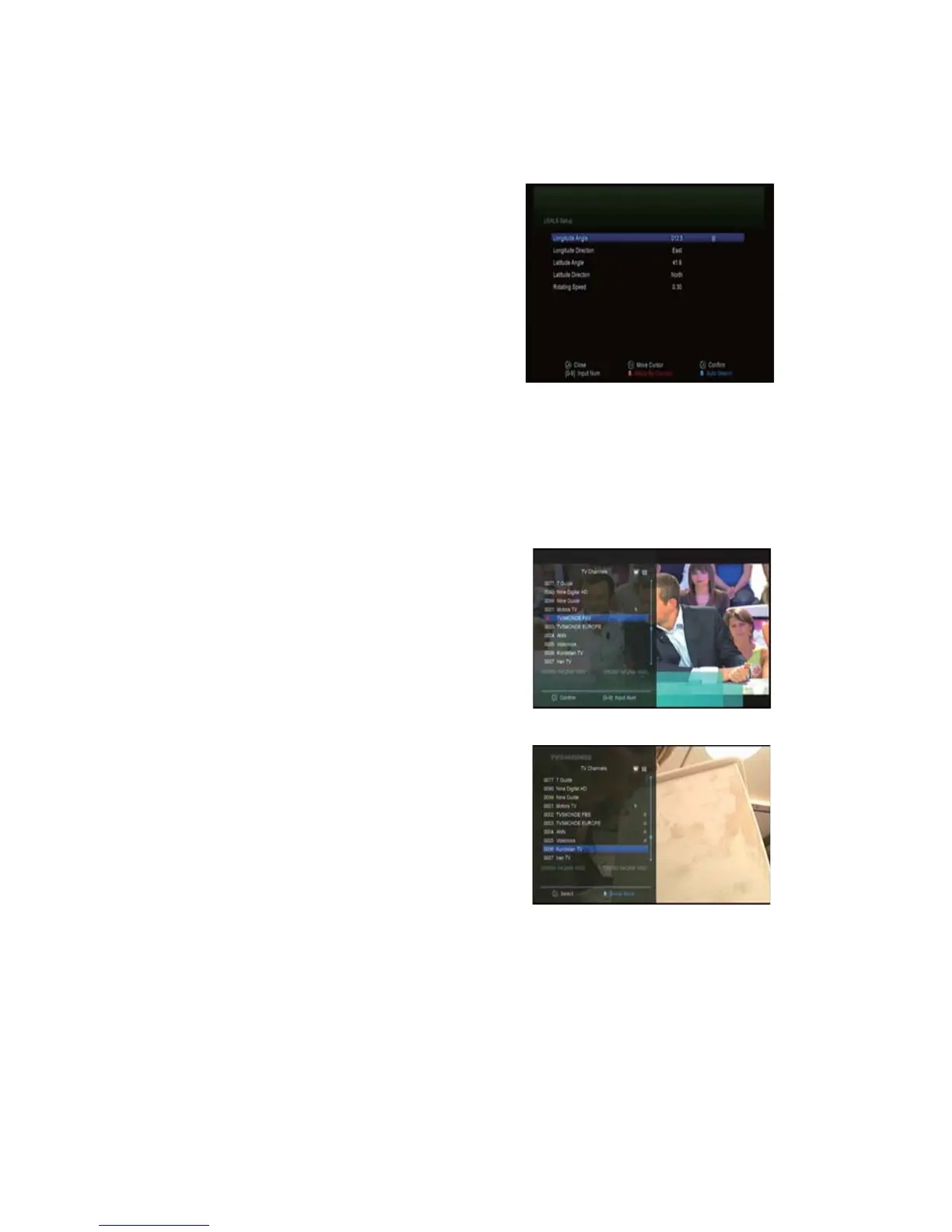8
4.2 Factory Default
1. Menu->INSTALLTION -> Factory Default
2. Highlight the option you want and press the OK button to
execute it.
4.3 USALS Setup
Menu-> INSTALLTION ->USALS Setup
If you set the Motor Mode to USALS, you need set the
longitude and the latitude in USALS Setup.
Setup By Country:PresstheRED button, you can choose the
country, press OK button.
5. Edit Chann el
Tip: Input the default password. You can press the Sat button to choose different satellite accor ding to the help
information, press OK to confirm, then all the channels of this sat will be display.
5.1 TV/Radio Channels
Menu->EDIT CHANNEL->TV/Radio Channels
1. Move Channels
1) Press RED button to enter move mode.
2) Highlight the channel you want to move and press OK
to select the channel.
3) Press the Ʒ/ button to the destination in the channel
and press the OK button.
1.1 Move Group Channels
1) Highlight the channel you want to group move. Then
the RED button to sign the channel.
2) Press the Ʒ/ or/
button to highlight other
you want to group move. Then press the BLUE button to
the channel one by one.
3) Press the Ʒ/to the destination in the channel list
press OK to confirm.
2. Rename Channels
1) Highlight the channel you want to rename, press the BLUE
button.
2) Enter a channel name directly using the keyboard displayed on the screen and press the BLUE button to
complete.
3. Delete Channels
1) Press the Ʒ/ to highlight the channel you want to delete, press the GREEN button to sign the channel.
2) Press the EXIT button, here, select Yes will delete the chosen channels.
4. Lock/unlock Channels
1) Highlight the channel you want to lock, press the YELLOW button to confirm.
2) Input the password to lock the channel.
Note: If the highlighted channel is locked, press the YELLOW button is switched into Unlock.