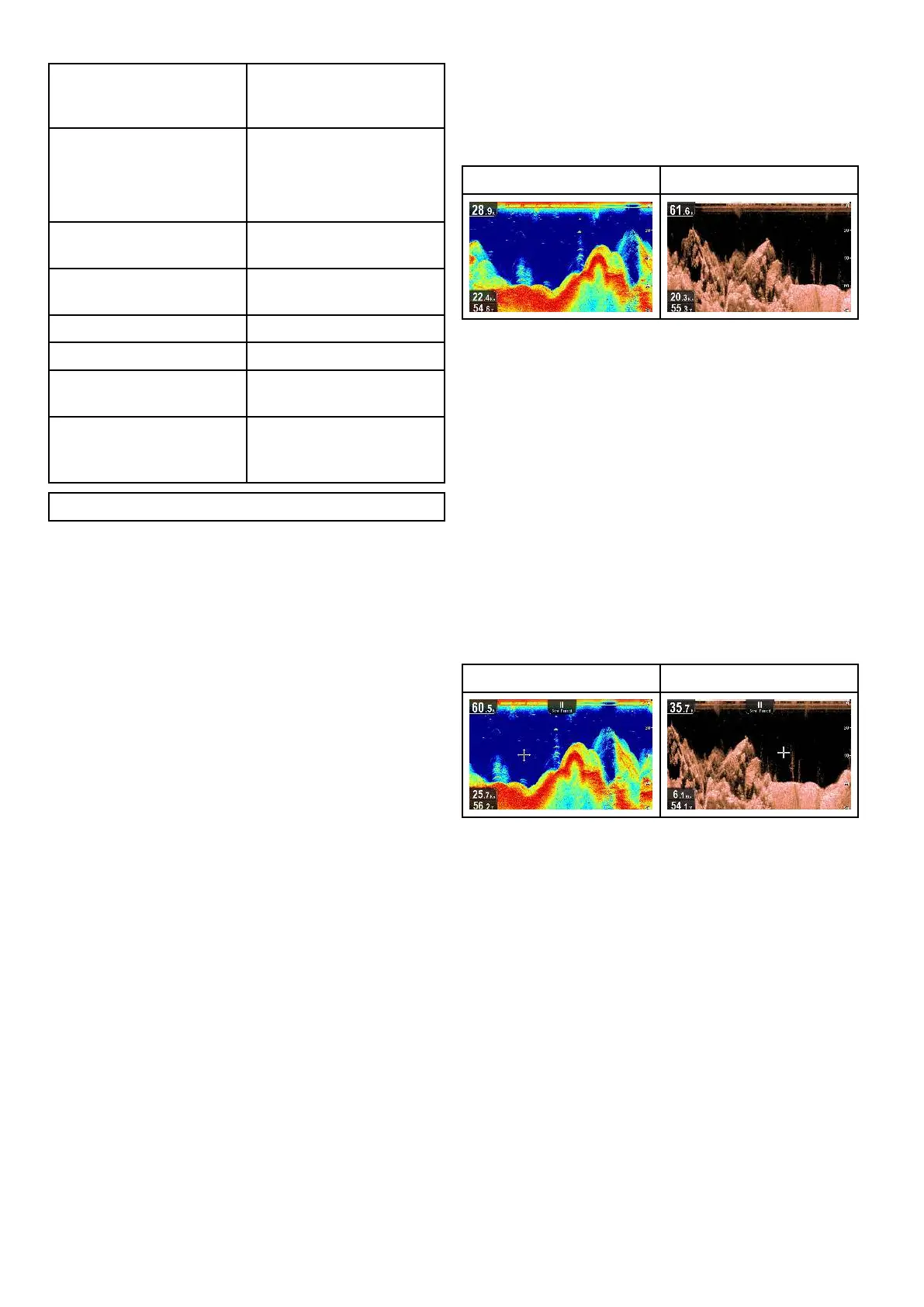7.3 Fishnder applications' features
Using waypoints to mark
shing spots or target
locations.
• Placing a waypoint
Determining target depths.
•
Enabling / Disabling
Target Depth ID
• Enabling / Disabling Depth
Lines
Adjusting the speed of the
scrolling image.
• 7.7 Scrolling
Setting alarms (sh, depth or
water temperature).
•
9.2 Alarms
Using Zoom. • 7.5 Zoom
* Using A-Scope mode. • 7.8 A-Scope mode
Changing the on-screen
depth range.
•
7.6 Range
Adjusting Sensitivity Settings
to help optimize and simplify
the displayed image.
•
7.10 Sensitivity
adjustments
Note: * Not available in DownVision application.
7.4 Fishnder applications’ controls
The Sonar applications consists of 2 modes:
Scrolling mode and Cursor / Pause mode. The
behavior of some controls are dependent upon
mode.
Scrolling mode
Sonar application
DownVision
TM
application
Scrolling mode is the default mode. In Scrolling
mode an image is displayed which scrolls from right
to left across the screen.
In Scrolling mode the controls behave as follows:
• from the default view, turning the Rotary control
clockwise enables Zoom mode.
– when in Zoom mode use the Rotary control to
increase and decrease the zoom level.
• pressing the Joystick’s Ok button opens the
application menu.
• pressing the Back button opens the View
switcher.
• moving the Joystick in any direction enters
Cursor / Pause mode.
Cursor / Pause mode
Sonar application
DownVision
TM
application
In Cursor / Pause mode the scrolling image is
paused and the cursor can be moved around the
screen.
In Cursor / Pause mode the controls behave as
follows:
• from the default view, turning the Rotary control
clockwise enables Zoom mode.
– when in Zoom mode use the Rotary control to
increase and decrease the zoom level.
• moving the Joystick in any direction moves the
cursor around the screen.
• pressing the Joystick’s Ok button opens the
context menu.
• pressing the Back button returns the application
to Scrolling mode.
Menus and dialogs
With a menu or dialog open the controls behave as
follows:
• The Rotary control or the Joystick can be used
to scroll through the available menu options.
52
Dragony 6 / Dragony 7