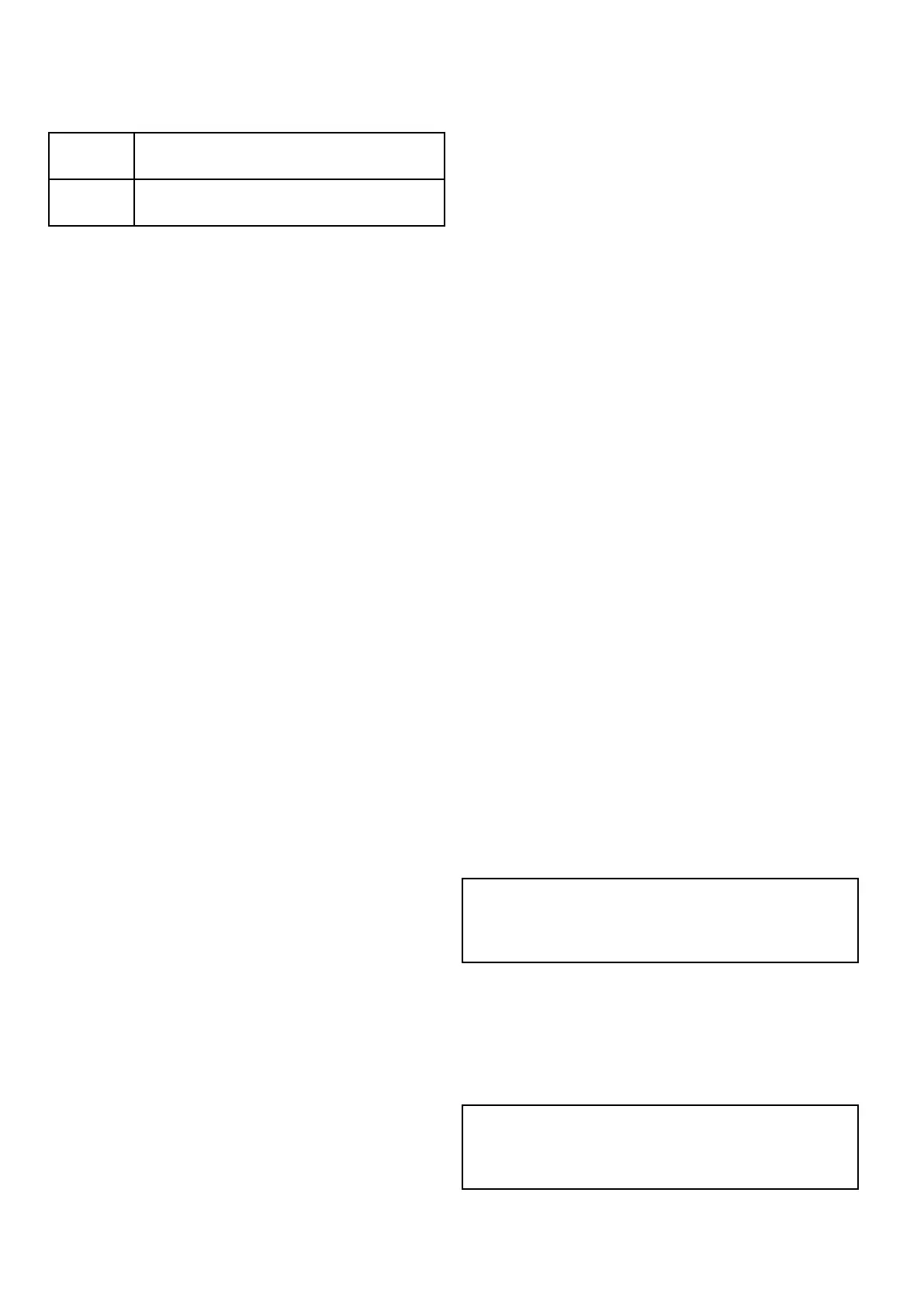8.7 Waypoints and tracks storage
capacity
The display can store the following quantities of
waypoints and tracks.
Waypoints
3,000 waypoints (split between up to 100
waypoint groups)
Tracks
15 tracks (each track can contain up to 10,000
points)
8.8 Navigation
Navigating to the cursor's location
In Cursor mode you can set the Chart application to
guide you to the cursor’s location.
1. Use the Directional controls to move the cursor
to the desired location.
2. Press the OK button.
The context menu is displayed.
3. Select Goto Cursor.
Navigating to a waypoint
You can set the Chart application to guide you to a
waypoint.
1. Use the Directional controls to highlight a
waypoint.
2. Press the OK button.
The context menu is displayed.
3. Select Goto Waypoint.
Navigating to a waypoint from the waypoints
list
From the Chart application:
1. If required, press the Back button to enter motion
mode.
2. Press the OK button to open the menu.
3. Select Waypoints.
The Waypoints list is displayed.
4. Select the waypoint you want to navigate to.
The Waypoint information page is displayed.
5. Select Goto.
Cancelling navigation to a waypoint
1. Select any position anywhere on-screen.
The waypoint context menu is displayed.
2. Select Stop Goto.
3. Alternatively, in the chart application, go to: Menu
> Navigate > Stop Goto.
Note: Once navigation is no longer active, the
waypoint symbol returns to its normal state, and
the dashed line between your vessel and the
waypoint is removed.
Arriving at a waypoint
As your vessel approaches the target waypoint, the
waypoint arrival alarm provides a warning.
1. Select Ok on the waypoint arrival alarm pop up
message.
Note: You can set the approach distance (radius)
at which the waypoint arrival alarm will sound
using the Waypoint Arrival alarm located in the
Alarms menu
74
Dragony 6 / Dragony 7