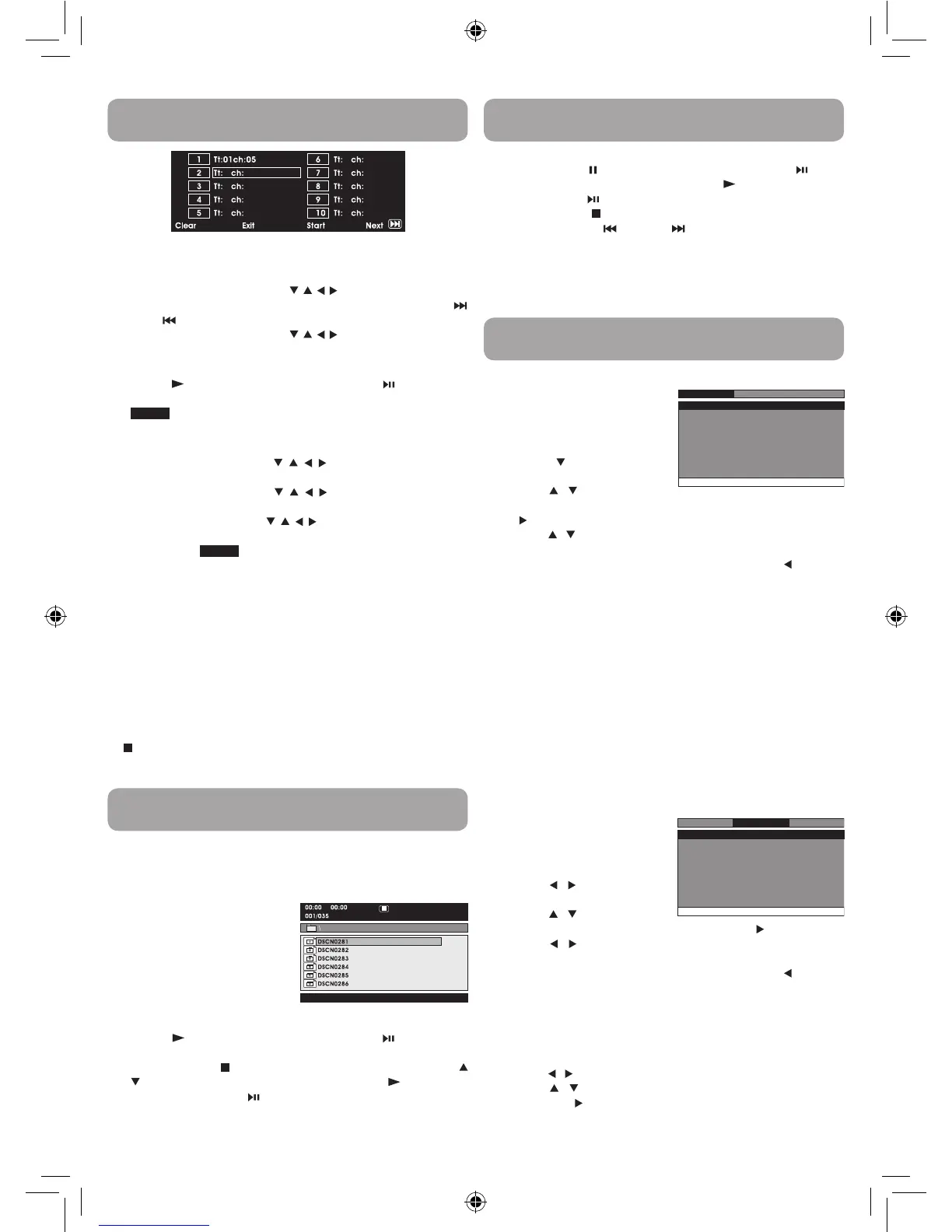Programmable Memory
This unit can play JPEG files recorded on a CD-R or CD-ROM disc (CD-RW
is not recommended).
Viewing JPEG Files
1. Press the OPEN knob to open
the disc door.
2. Hold a JPEG file disc by its edges
and gently push it onto the
spindle with the label side facing
up until you hear a “click”.
3. Close the disc door. The JPEG
files on the disc will be displayed
one by one automatically. If the disc does not play automatically,
press the PLAY button on the remote control or button on the
unit.
4. Press the MENU or STOP button to display a folder list. Press the
/ button to highlight a JPEG file to play. Press the P L AY button
on the remote control or button on the unit to start playback.
Viewing JPEG Files
Viewing JPEG Files
Customizing the Function Settings
Language Setup
1. Press the SETUP button on the
remote control or MENU button
on the unit in stop mode (when
disc is not playing).
2. Press the button to select
Language Menu.
3. Press the / button to select
the option (Player Menu, Audio, Subtitle or Disc Menu), then press
the button.
4. Press the / button to select your preferred language, then press
the ENTER button to confirm.
5. Repeat steps 3 and 4 to adjust other options. Press the button to
return to the previous menu.
6. Press the SETUP or RETURN button to exit the menu.
Notes:
• SomeDVDsmaynot play intheaudio languageyouselected.A
prior language may be programmed on the disc.
• SomeDVDsmaybe settodisplaysubtitlesinalanguageother
than the one you selected. A prior subtitle language may be
programmed on the disc.
• SomeDVDsallowyoutochangesubtitleselectionsusingthedisc
menu only. If this is the case, press the MENU button and choose
the appropriate subtitle language from the selection on the disc
menu.
• SomeDVDs maynotincludeyourpre-selectedlanguage.Inthis
case, the DVD player automatically displays disc menus consistent
with the disc’s initial language setting.
Video Setup
1. Press the SETUP button on the
remote control or MENU button
on the unit in stop mode (when
disc is not playing).
2. Press the / button to select
Video Menu.
3. Press the / button to select
the option (Brightness or Contrast), then press the button.
4. Press the / button to adjust the setting, then press the ENTER
button to confirm.
5. Repeat steps 3 and 4 to adjust other options. Press the button to
return to the previous menu.
6. Press the SETUP or RETURN button to exit the menu.
System Setup
1. Press the SETUP button on the remote control or MENU button on
the unit in stop mode (when disc is not playing).
2. Press the / button to select System Menu.
3. Press the / button to select the option (TV Display or Default),
then press the button.
2. Input the title (2 digits) and chapter (2 digits) by pressing the
number buttons (for example: 01 02, 02 05, 02 11). It will move to
the next item automatically.
• YoucanusetheCursorbuttons( , , , ) to move the highlighted
bar to any item, and re-enter the title and chapter. Press the
NEXT / PREV to move to the next / previous setup page.
• YoucanusetheCursorbuttons( , , , ) to move the highlighted
bar to “Clear”, “Exit”, “Start” or “Next / Prev”, and press the ENTER
button to confirm.
3. Press the PLAY button on the remote control or button on the
unit to start memory playback.
(“
” appears on the screen).
4. To resume normal playback from memory playback
1). Press the MEMORY button to display the memory menu.
2). Use the Cursor buttons ( , , , ) to move the highlighted
bar to “Stop”. Press the ENTER button to confirm “Stop”.
3). Use the Cursor buttons ( , , , ) to highlight “Clear”, and
then press the ENTER button to confirm.
4). Use the Cursor buttons ( , , , ) to highlight “Exit”, and then
press the ENTER button to confirm. It will return to normal
playback (“
” disappears from the screen).
Notes:
• IfthetitleorchapternumberenteredisnotpermittedbytheDVD,
it will disappear. You should re-enter correct number.
• Youshouldinputitemsonebyonefollowingthe1,2,3...sequence.
• IftheDVDcontainsonlyonetitle,youcanonlyarrange orderfor
chapters.
• Somediscsmaynotpermitmemoryplaybackoperation.
• Ifyou selectrepeatduringmemoryplayback, theDVD player
repeats the current memory playback.
• IfyoupresstheMEMORY button while the display appears on the
TV screen, the display disappears.
• Theprogrammedselectionswillbeclearedwhen you pressthe
STOP button two times, open the disc tray or turn off the DVD
player.
Notes:
• Youcanpressthe PAUSE button on the remote control or button
on the unit to freeze the picture. Press the PLAY button on the
remote control or button on the unit to resume picture slide show.
• Youcanpressthe STOP button to quit playback.
• You canpressthe PREV or NEXT button to change the
picture.
• YoucanpresstheANGLE button to rotate direction of the picture
by 90°.
• Somediscsmaynotpermitthisoperation.