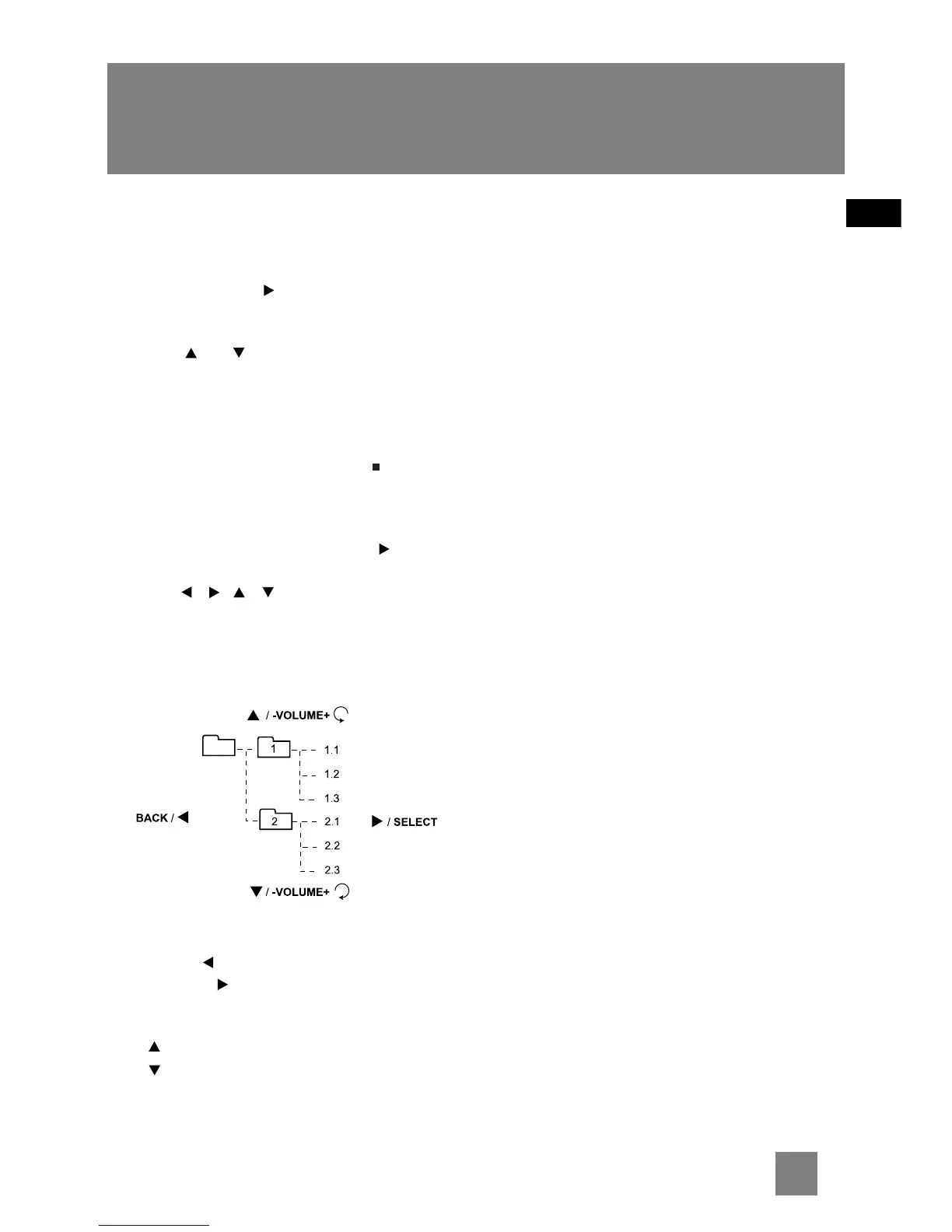15
EN
Advanced Navigation Controls
Tracks and Files Navigation
For audio CDs:
1. When playback is stopped, press SELECT on
the main unit or (navigation key) on the
remote control. The display shows “TRACK”
and the current number of track on the disc.
2. Press or (navigation buttons) on the
remote control to select tracks.
For mp3/WMA discs and USB
devices:
1. When playback is stopped, press to enter
navigation mode. The display shows “TT” and
the total number of files on the disc or USB
device.
2. Press SELECT on the main unit or
(navigation buttons) on the remote control.
3. Use (navigation keys) on the
remote control or SELECT or BACK on the
main unit to navigate through folders and
files. Refer to the following for quick
reference:
• BACK / - Goes back up one level.
• SELECT / - Enters selected folder; begins
playback of the selected file and confirms
selection.
•- Selects previous file or folder.
•- Selects next file or folder.
You can view the folder or file names on the
display while navigating through them. A folder
icon also shows next to the names to indicate you
are browsing a folder.
