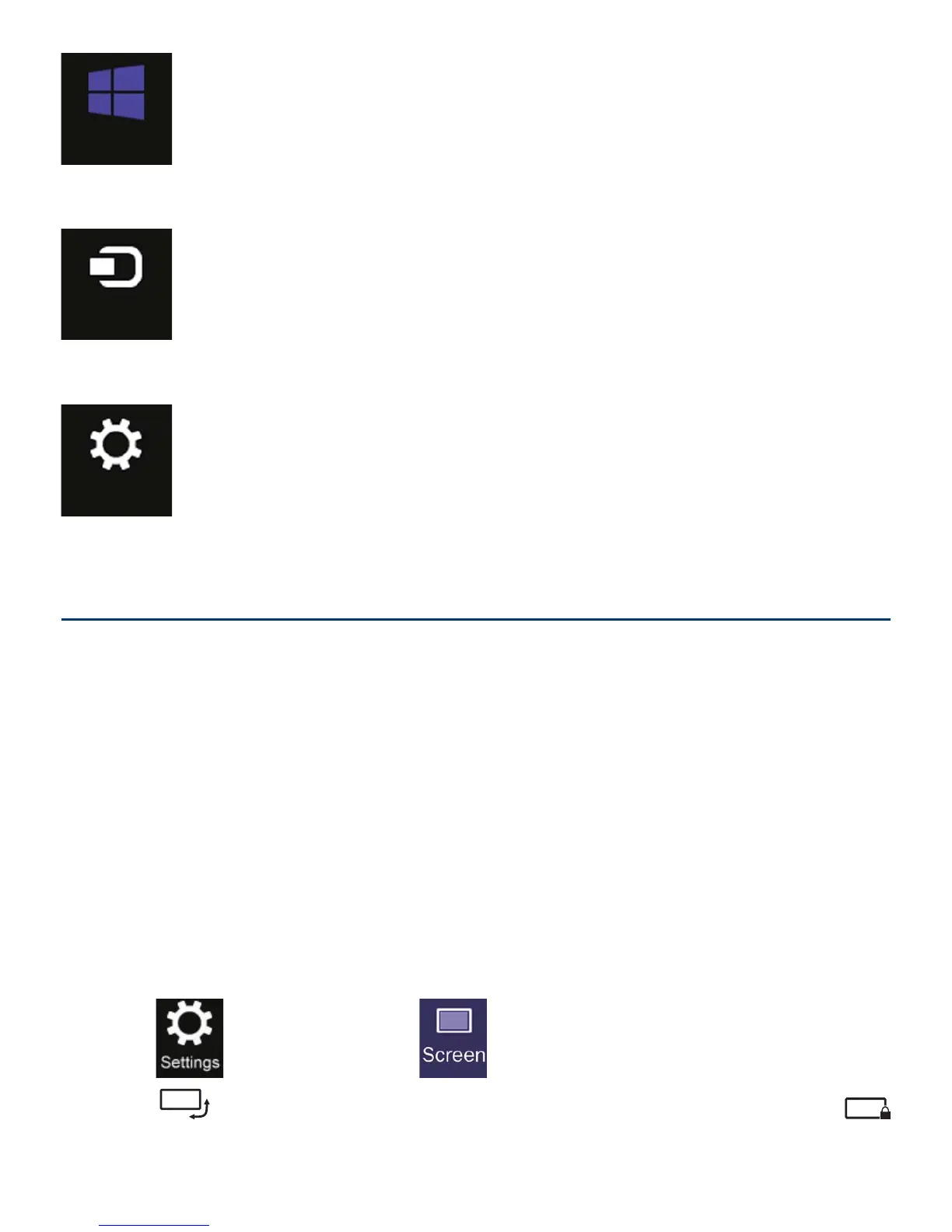EN - 21
Start
This tool reverts the display to the Start screen.
If
it's already in the Start screen, use it to go back to
the last app you opened
.
Devices
This tool allows you to access and share fi les with
the devices attached to your tablet such as an
external display or printer.
Settings
This tool allows you to access the settings of your
tablet PC.
Start
Devices
Settings
Screen Orientation
For optimal viewing experience, the screen orientation
changes automatically to portrait or landscape format
depending on how you hold the tablet.
Note: Some applications may not support automatic screen
rotation to portrait or landscape format.
1. Swipe in from the right edge of the screen to launch the
Charms bar.
2. Tap
and then tap .
3. Tap toggle to lock the screen orientation
, or tap
toggle to unlock the screen orientation.
To lock / unlock the screen orientation