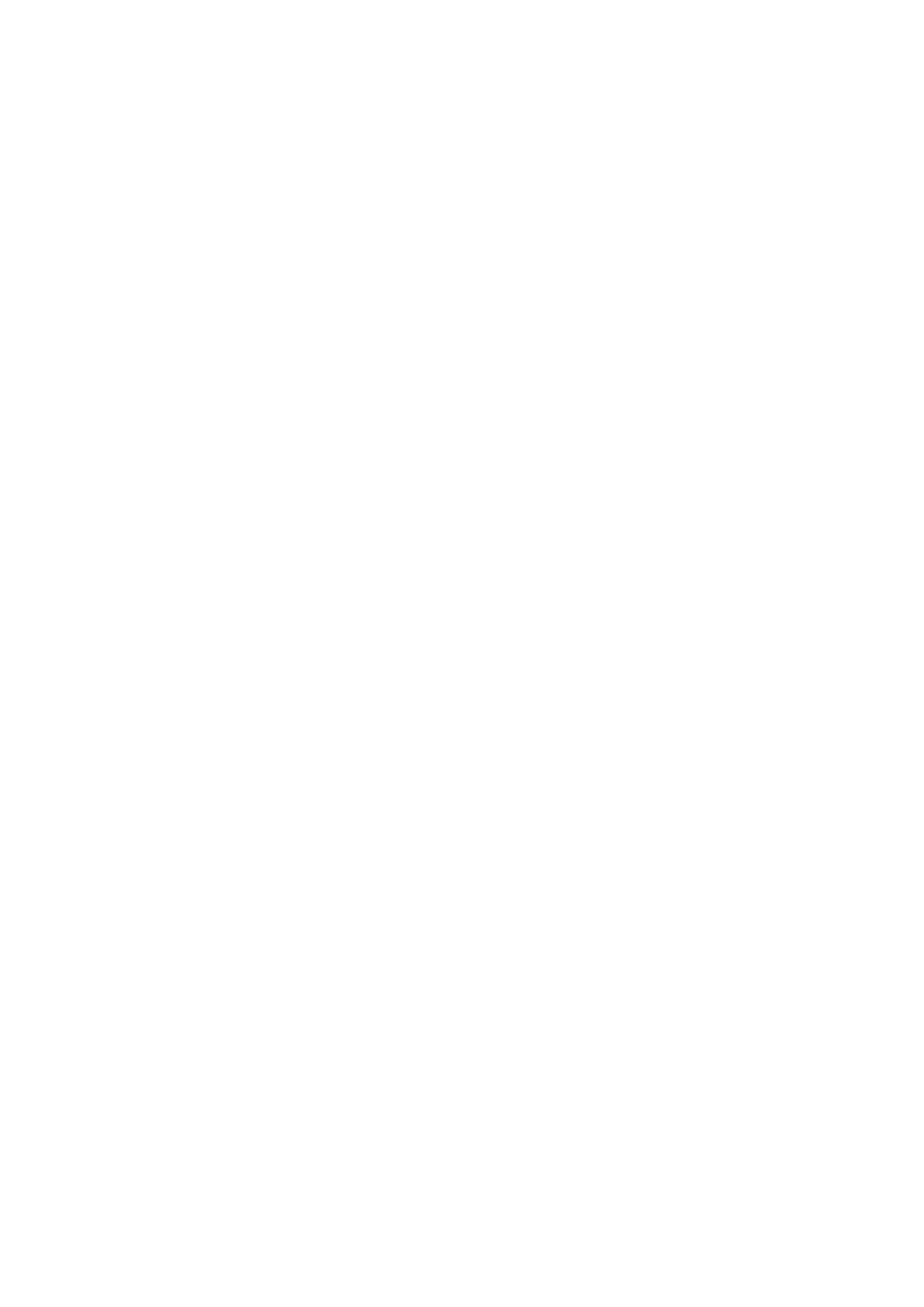Reolink PoE NVR
User Manual
A: Yes, the NVR can be used locally with the monitor. Only that the functions that
require internet network access won’t work anymore.
Troubleshooting
1. Camera shows video loss/connection failed on the NVR monitor.
The camera is connected to the NVR, but on the monitor screen the camera
doesn’t display the live video but shows as video loss or connection failed. Please
check troubleshooting steps below to fix the issue.
Cause 1. Incorrect camera password.
Solution:
Log into the NVR and go to Menu -> IP Channel or Channel Management to check
the Status of the channel with Video Loss. For older UI, If it shows Invalid PWD,
please drag the bar in the bottom to the right to enter the correct password of
your camera, then click Apply to save the change. For new UI, please click Modify
to directly enter the correct password of the camera.
In the case you forgot the camera’s password, please directly press the reset
button on the camera to hard reset it.
Cause 2. The camera is not properly connected to the NVR.
Solution:
(1) Please check whether the network cable is plugged into the RJ45 port tightly.
(2) If the connection is tightened, please observe the port LED lights.
When the connection is normal, there must be flashing yellow light and solid
green light.
If the port LED lights don't turn on, please change another working network cable
and another working PoE port to connect the camera to the NVR, then check
whether the port LED lights will turn on.
If the green light turns on but the yellow light doesn't flash, please scan the IP
channel again to check whether there is a camera scanned but failed to connect to
NVR. If there is no scanned camera, please check whether the camera can work
again.
Cause 3. The camera is not powered by the NVR.
Solution:
Please check the solution for “Camera cannot be powered properly by the NVR”.
Cause 4. The camera is not assigned the Channel.
Solution:
This is mainly for PoE NVR with older UI. Please select a unique channel number
for the camera, and then click Apply. If all channels are taken, please change the