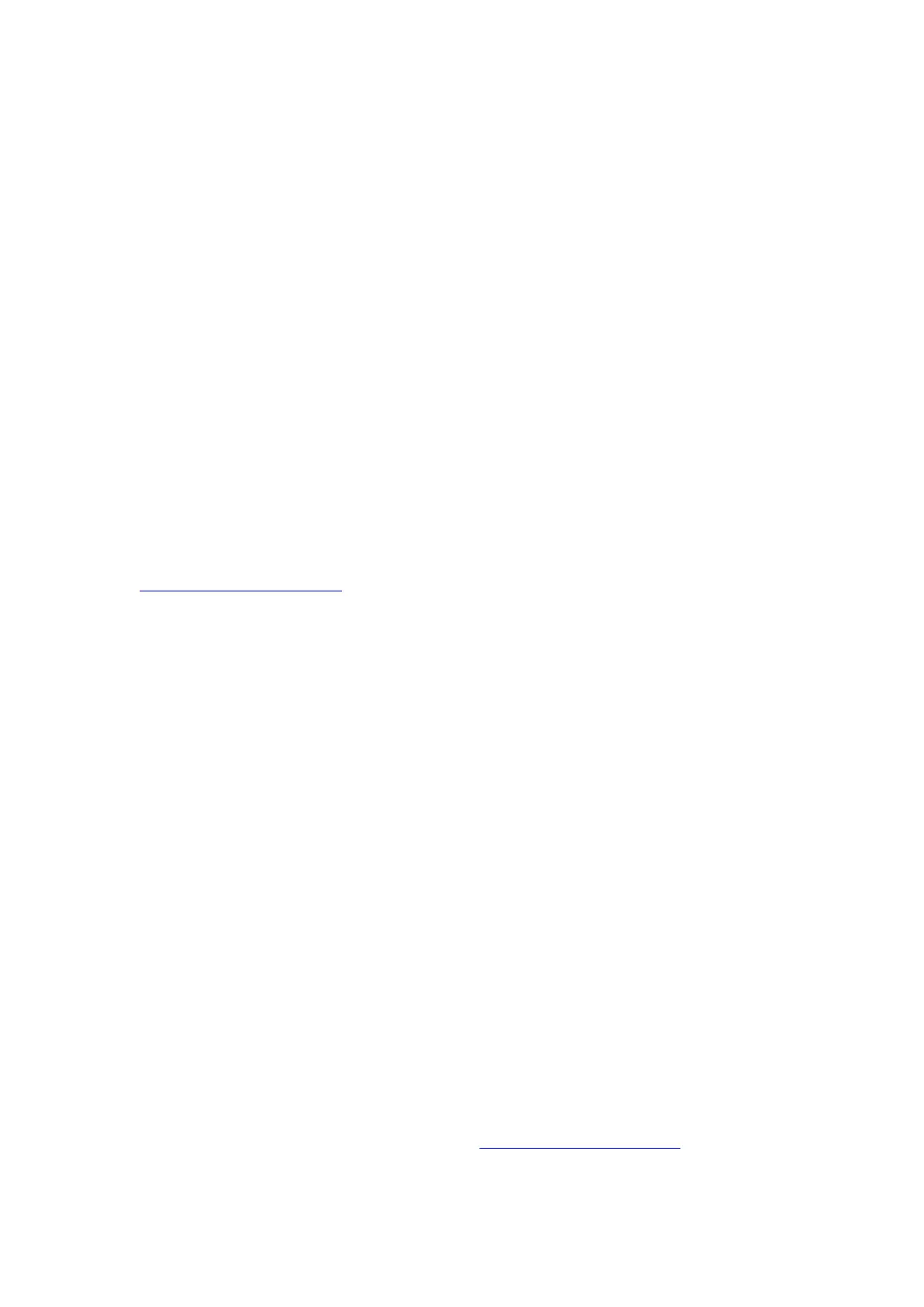Reolink PoE NVR
User Manual
4. NVR has no display on the monitor screen.
When the NVR is connected to a monitor, but it has no display, please check the
troubleshooting tips below.
Cause 1. The video output resolution of the NVR is not supported by the monitor.
Solution:
Ensure the lowest resolution of the TV/monitor is no less than 720p, or it won't be
able to display any video from the NVR.
Power on the NVR to see whether the Reolink logo will be displayed on the
screen.
Try to log into the NVR locally on Reolink Client and change the output resolution
of the NVR and try again.
Cause 2. The system program is frozen when booting up.
Solution:
If the NVR was once working properly, power on the NVR to see if the Reolink logo
will be displayed on the screen but then turn to black.
Contact the support team with your device model for a repair tool to fix the issue.
Cause 3. HDMI/VGA cable or the TV/monitor is defective.
Solution:
Check whether the cable is defective by using it to connect other devices to see if
it works.
If it doesn't work, please use another HDMI/VGA cable that is shorter than 15 m
and try again.
Try with another monitor.
Cause 4. HDMI/VGA port on the NVR is defective.
Solution:
Ensure the cables and TV/monitor you used are working properly.
Try to log in to the NVR via Reolink App or Reolink Client on the same network to
see if it will work.
Cause 5. NVR cannot be powered on.
Solution:
Ensure the power outlet is working. If not, please plug the NVR power adapter
into another outlet.
Check whether the LED on the DC power adapter is on.
Check the LEDs status on the front panel of the NVR.
If the problem still cannot be solved, please contact the support team with the test
results.