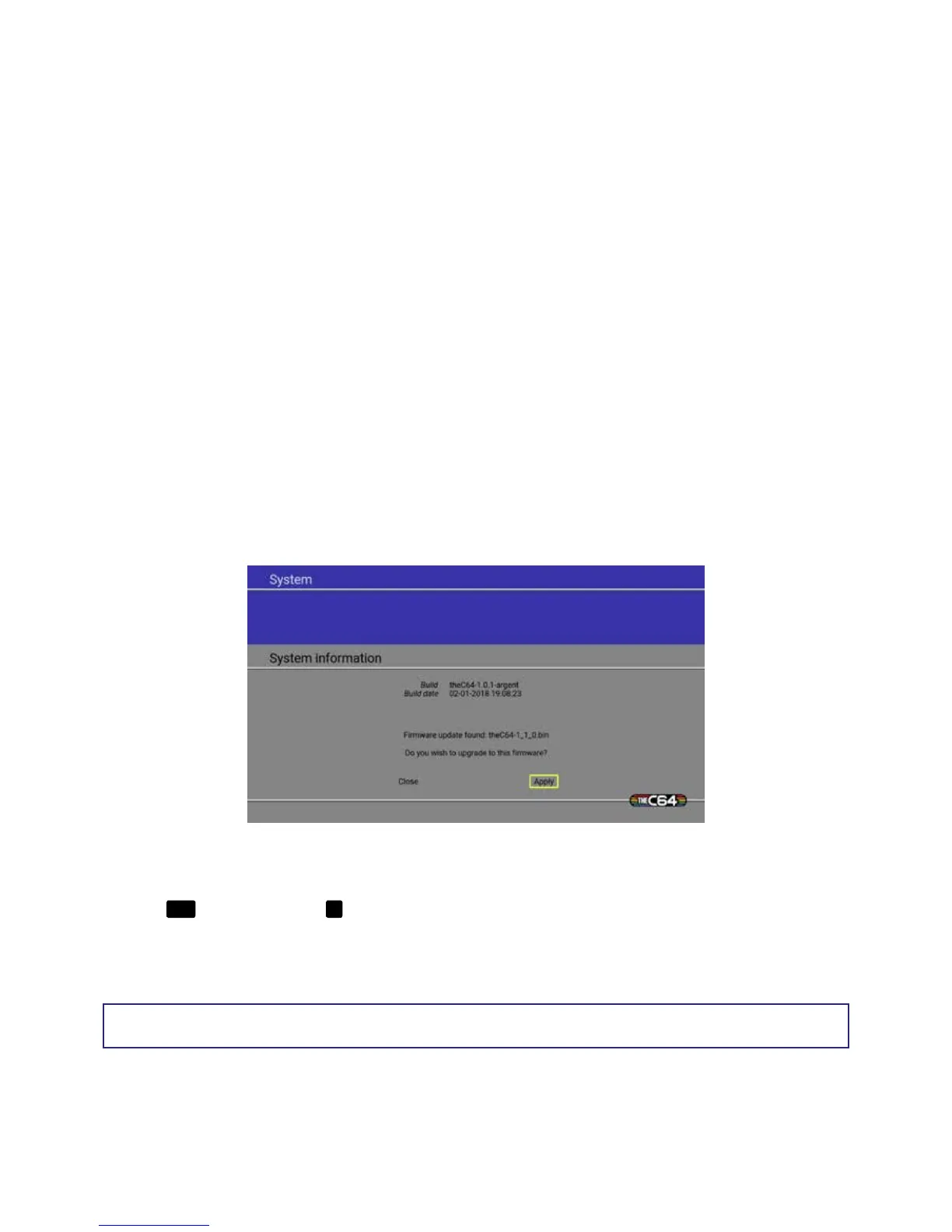22
FIRMWARE UPGRADES
Firmware upgrades for THEC64 Mini provide new features and/or correct any technical issues. We
always recommend that you use the latest version of the rmware.
1. Check the current rmware version on THEC64 Mini by selecting the SYSTEM icon from the OPTIONS
on the HOME screen, and then choose System information from the menu. Look for the Build
version (e.g. theC64-1.0.1-argent). See CHAPTER 4 for more information about the HOME screen
2. Use a computer capable of storing les on a USB memory stick (formatted to FAT32) and visit
www.thec64.com/upgrade. Follow the links to access the latest rmware build. Check that
the latest version on the website is greater than the version installed on your Mini
3. If there is a more recent rmware version on the website, download and save the le (e.g. theC64-
1_1_0.bin) to your USB memory stick. Don’t place it inside a folder on the stick, or rename the le.
If you do, THEC64 Mini won’t nd the upgrade
4. Ensure you have a joystick connected to THEC64 Mini
5. Insert the USB memory stick into a spare USB port on THEC64 Mini
6. Select the SYSTEM icon from the OPTIONS on the HOME screen on THEC64 Mini, and choose
System information
7. The upgrade le is detected and you are asked to close or apply
8. If you apply, then the upgrade begins. If you choose not to upgrade at this time, select Close and
press
FIRE
, or just press the
☰
button on the joystick
9. After a successful upgrade, your THEC64 Mini will shut down and restart automatically.
Note that you cannot install an earlier rmware than the build version currently installed.
