
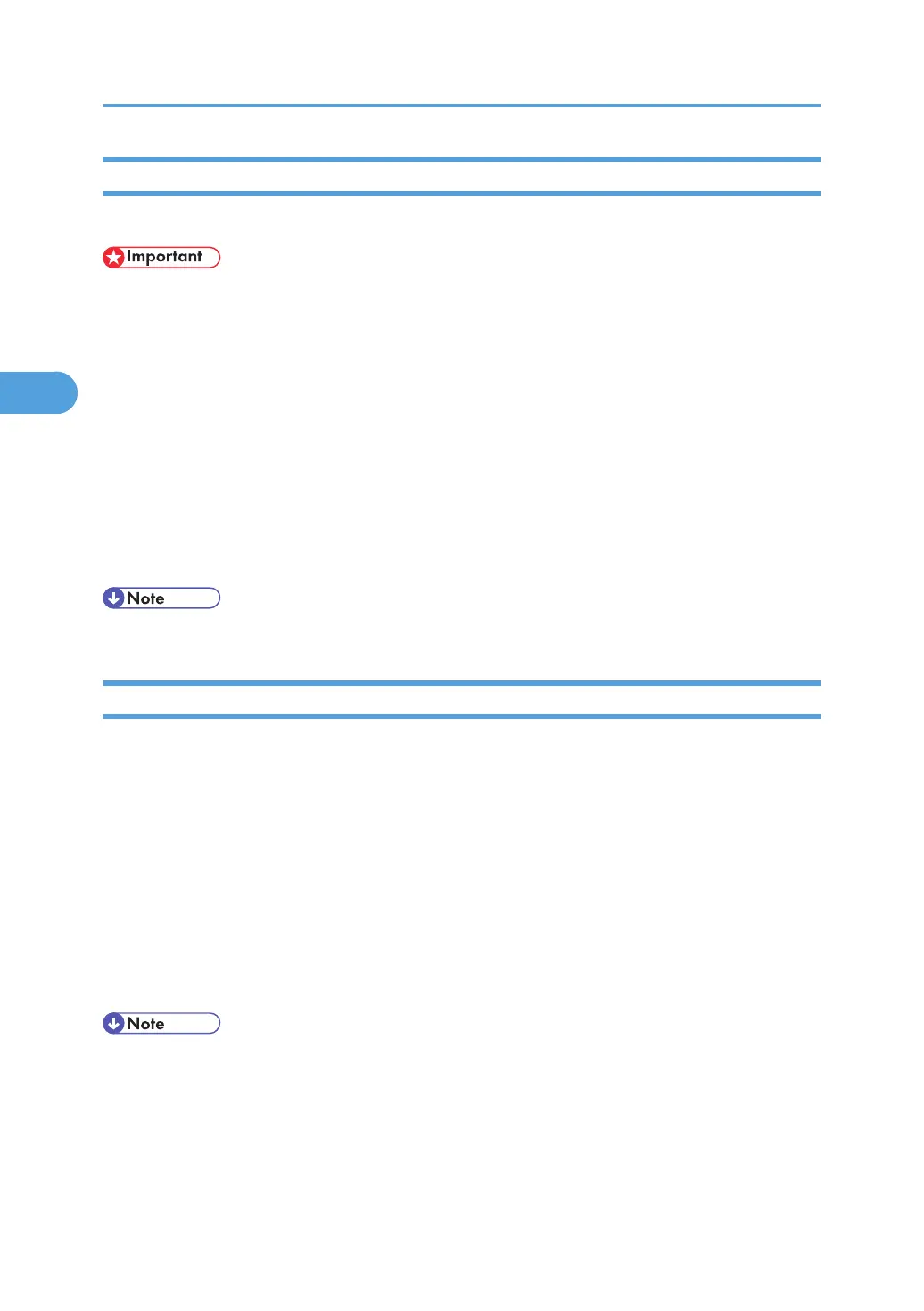 Loading...
Loading...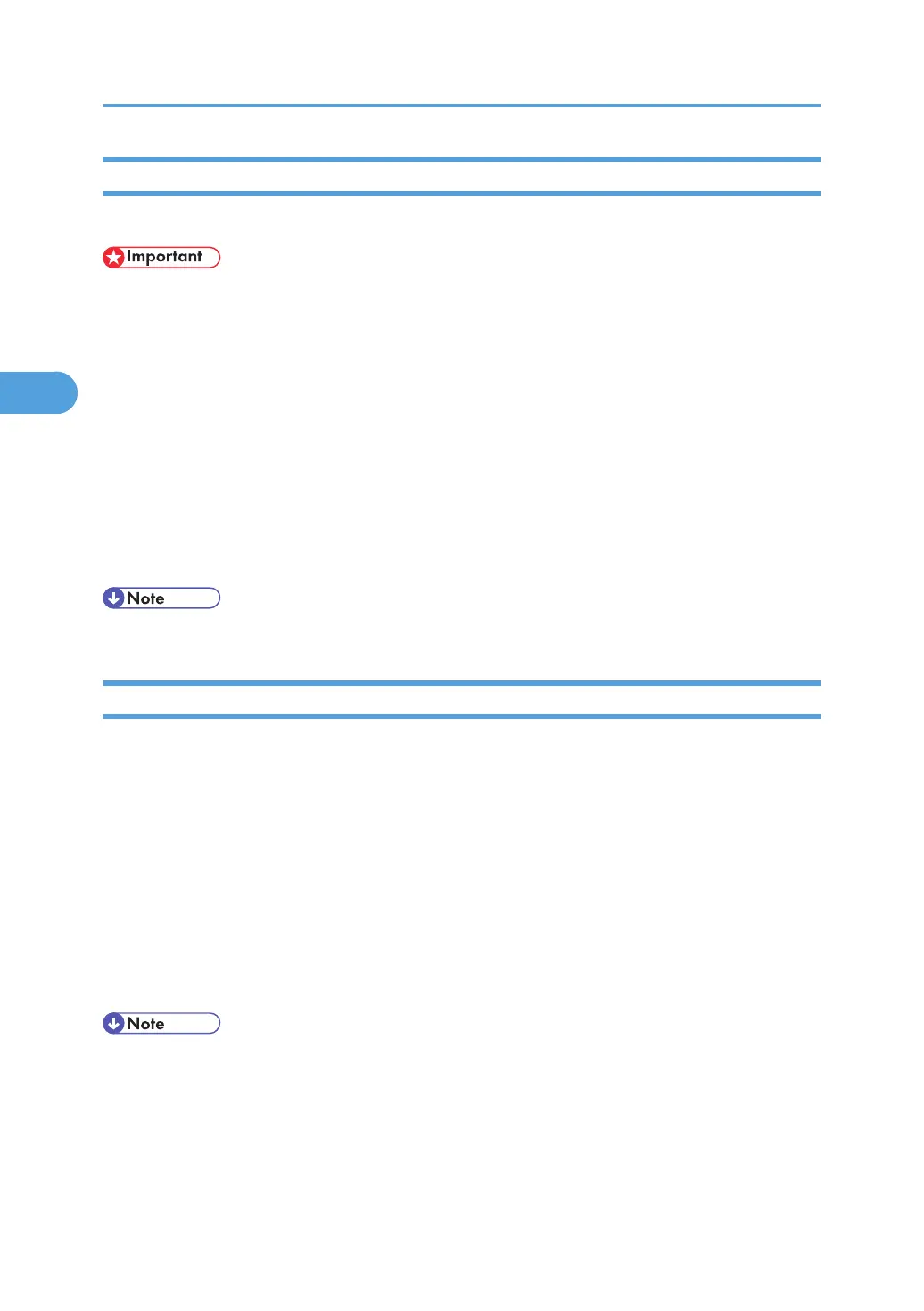
Do you have a question about the Ricoh Aficio MP 2851 and is the answer not in the manual?
| Print Resolution | 600 x 600 dpi |
|---|---|
| Copy Resolution | 600 x 600 dpi |
| Scan Resolution | 600 dpi |
| Duplex Printing | Yes |
| Functions | Print, Copy, Scan, Fax |
| Print Technology | Laser |
| First Print Speed | 4.5 seconds |
| Interface | USB 2.0, Ethernet |
| Max Paper Size | A3 |
| Print Speed | 28 ppm |
| Paper Capacity | 1, 600 sheets max |
| Network Connectivity | Ethernet 10/100Base-TX |
| Warm-up Time | Less than 20 seconds |
| Copy Speed | 28 cpm |
| Zoom | 25% - 400% |
| Multiple Copy | Up to 999 copies |
| Paper Size | A3, A4, A5, B4, B5, A6 |
| Memory | 768 MB |
| PDL | PCL6, RPCS |
| Operating System Compatibility | Windows, Mac |
| Fax Transmission Speed | 3 seconds |
Instructions for loading paper into the machine's bypass tray.
Explains how to check the machine's connection type before driver installation.
Details on connecting the machine via Ethernet or Wireless LAN.
Information on establishing connections via parallel, USB, or Bluetooth.
Step-by-step guide for installing the printer driver.
Procedures for installing drivers based on specific ports like TCP/IP, IPP, LPR.
Detailed steps for installing the driver via a USB connection.
Instructions for installing the printer driver using a parallel port.
How to access and modify printer properties for PCL.
How to configure printer settings for individual applications.
Explains how to register and use predefined printing settings.
How to print PDF files directly to the machine without opening an application.
How to print and manage files stored in the machine.
Instructions for printing confidential documents securely with a password.
Steps to stop printing from the computer or the control panel.
How to identify printing errors by checking the machine's error log.
Instructions for using optional finishers for collation, stapling, or punching.
Procedure to add a virtual printer, requiring administrator privilege.
How to print directly using a specified virtual printer via commands.
Explains how to store, edit, and print documents using the machine's hard disk.
Explains settings and functions available on the Printer Features screen.











