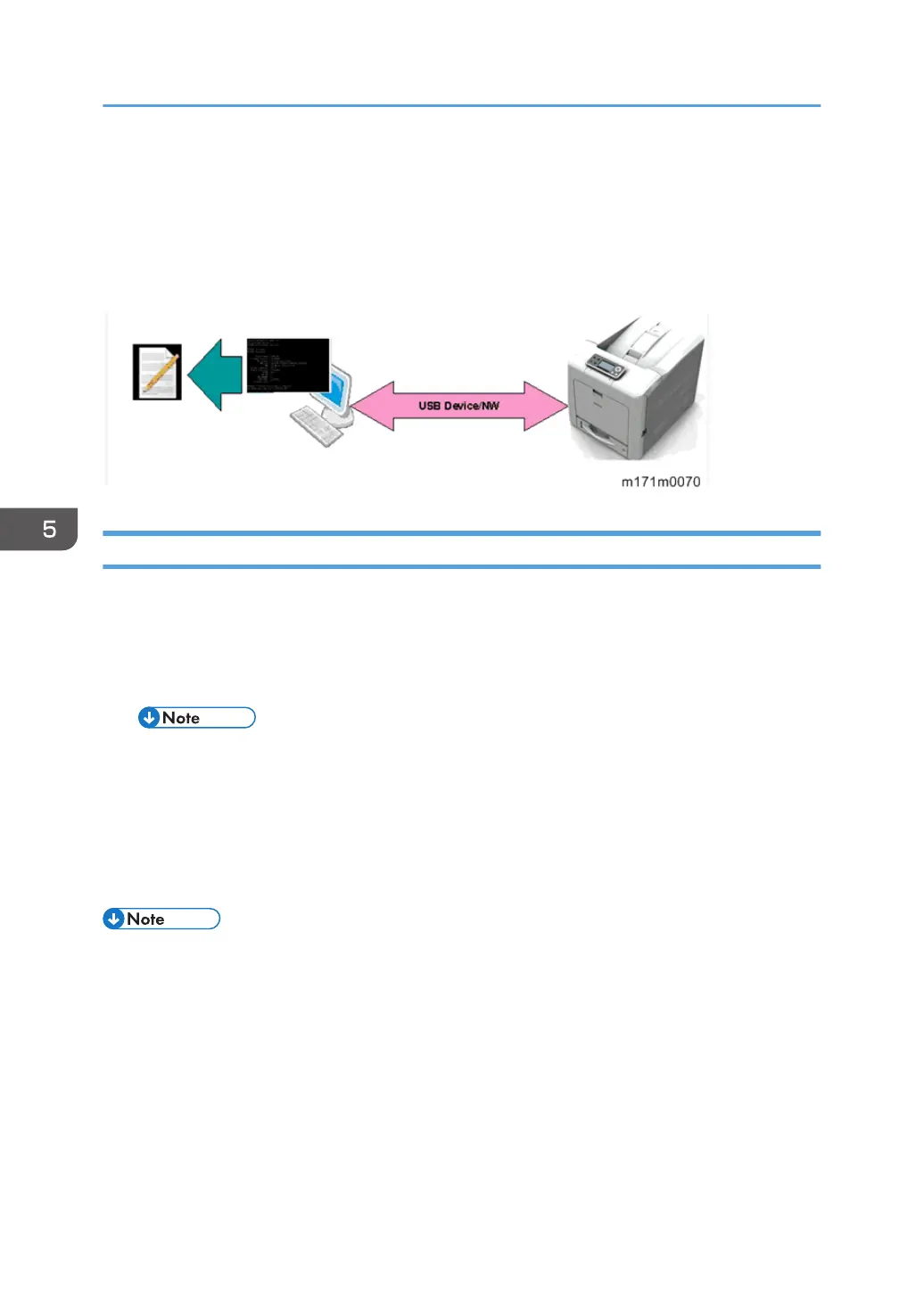Install the dbgmon driver.
• 4. Restore the setting
Start the command prompt with administrator authority and execute [bcdedit /set
TESTSIGNING OFF].
• 5. Restart the PC
Operational procedure (USB connection)
1. Enable the dbgmon function by setting SP5-844-200 (Debug I/F Setting) to a value other
than 1, and then reboot the machine.
The initial factory value is 1 (disabled).
2. The dbgmon driver install wizard is launched. Follow the instruction to install the driver.
• The driver install wizard is not launched if dbgmon has been already installed in the machine
and the machine's "Fixed USB Port" is enabled.
[Menu] key > System Settings > Administrator Tools > Fixed USB Port
3. If the PC console (dbgmon) is launched, a CLI-based window appears. Enter "backlog" on
the window to start log retrieval.
The log is retrieved into the directory from which the PC console was launched.
• The retrieved log is stored under the name " fw.log ". It is the log of all tasks of the firmware (all
modules of the controller). From this "fw.log", the log files for each task can be produced.
• To produce the log file for each task, "gawk" must be installed in the computer.
• To stop log retrieval, enter "endlog" on the PC console.
After executing "backlog", be sure to wait at least 30 seconds before executing "endlog". If you do
not, the backlog operation may be ended before the log has been completely retrieved.
• If you do not use dbgmon further, disable the dbgmon function using SP5-844-200, and then
reboot the machine.
5. System Maintenance
116
