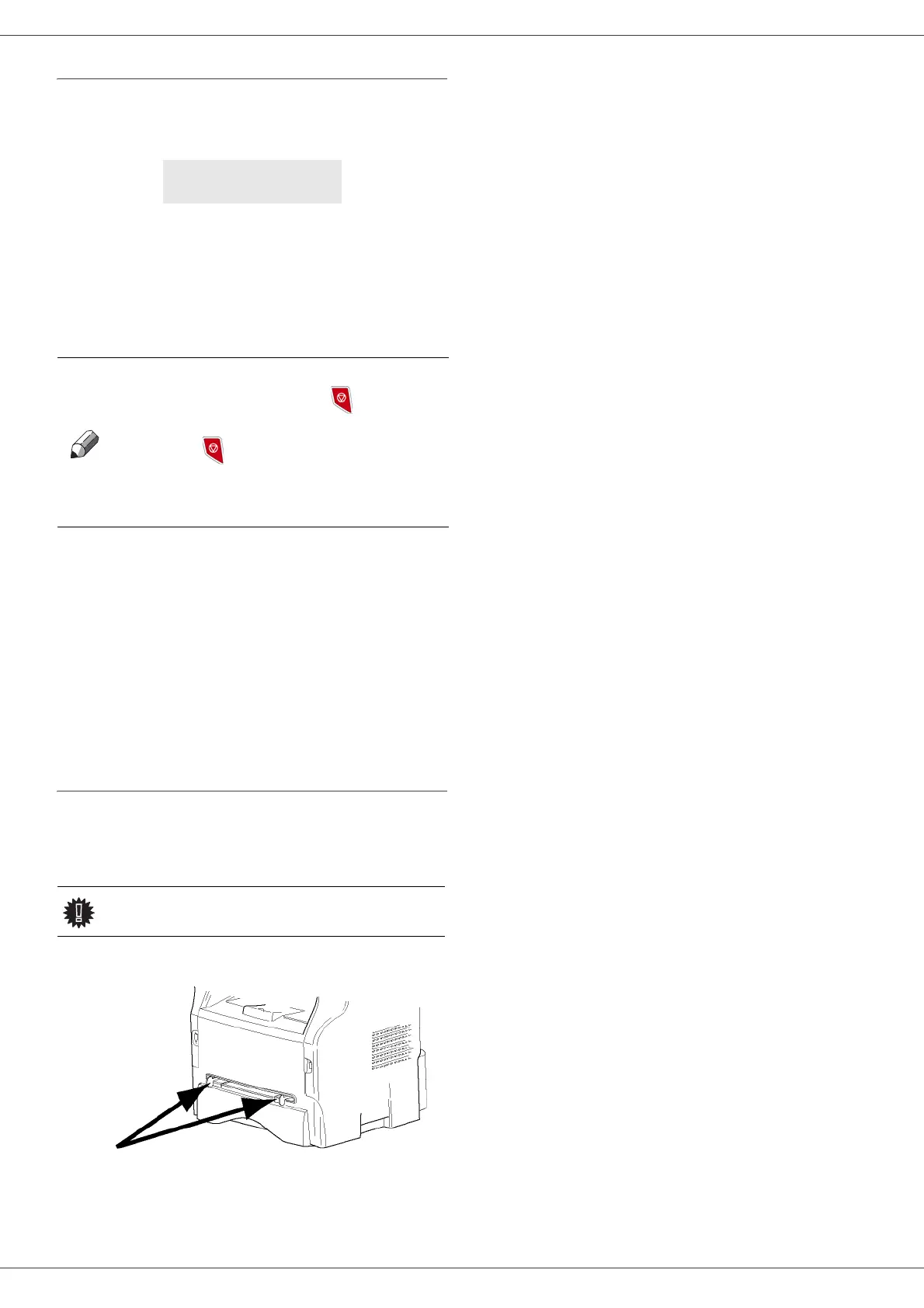SP1100S/Aficio SP1100S
- 15 -
2 - Installation
Device initial setup
After a few seconds, when the machine has warmed up,
the Easy Install function is launched and the LCD screen
displays the following message:
The Easy Install function will help you configure your
machine by guiding you through the basic settings.
If you wish to modify the setting displayed, press the OK
button. If you do not want to modify the displayed setting,
press the C button: the Easy Install function then
displays the next basic setting.
1 Select the desired language using the or
buttons and confirm with OK.
The setup is now complete and the functions list is
automatically printed out.
The LCD screen displays the message P
APER EMPTY if no
paper has been loaded in the paper tray (see Loading
paper, page 12). Once paper has been loaded, printing
will resume.
Paper insertion in the manual input
tray
The manual input tray allows you to use various paper
formats with greater weightings than the one used in the
paper feed cassette.
Only one sheet or envelope can be fed at a time.
1 Spread the manual feed guides to the maximum.
2 Insert a sheet or an envelope in the manual input
tray.
3 Adjust the paper guides against the right and left
edges of the sheet or the envelope.
4 Print making sure that the chosen paper format
corresponds to the selected format on the printer.
Note: When using envelopes
• Feeding can be done only through the manual feed.
• Recommended area should be the area which
excludes 15 mm from the leading edge, 10 mm from
and both the left and right edges, and the rear edge.
• Envelopes which are not recommended may lead to
improper printing.
• Curled envelope after printing should be fixed
manually.
• Small crumples on the edge of the wide side of
envelopes. Smearing, or less clear printing may
appear on the reverse side.
• Set envelope by pressing the folding line of four edges
properly after releasing air inside.
• Set envelope in a proper position after aligning in case
it is bent or warped.
• Paper conditioning is not allowed. And it should be
used under normal office environment.
1 - FRANCAIS
2 - ENGLISH
Note
If you do not want to carry out the
initial setup, press the button. A
confirmation message appears. Press
the button again to confirm.
To manually modify and customise the
machine settings, refer to
Parameters/Setup, page 20.
Important
See chapter Specifications for the
various formats and types of paper.
