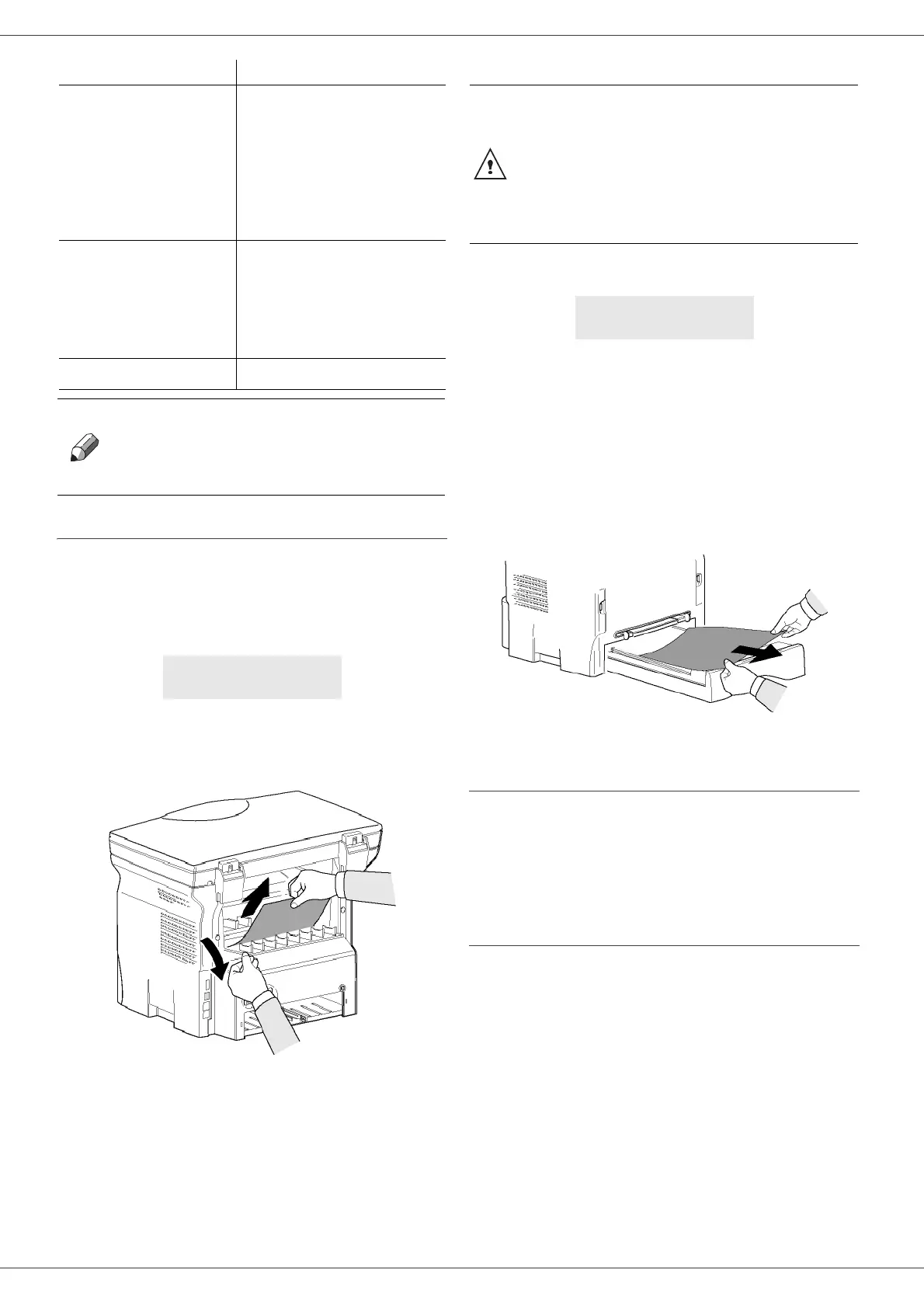SP1100S/Aficio SP1100S
- 40 -
8 - Maintenance
Paper jam
When printing, a sheet of paper may get stuck in the
printer or the paper tray and cause a paper jam.
In case of a paper jam in the machine, the following
message appears:
1 Open the paper jam cover located at the back of
the machine.
2 Remove the jammed sheet of paper and close the
cover.
3 Open and close the Front cover.
The printer starts again automatically.
In case of paper jam, the following message appears:
1 Remove the toner cartridge and check if a sheet is
jammed.
2 Remove the sheet of paper which causes the paper
jam.
3 Put the toner cartridge in the machine, or remove
the paper tray and remove the sheet of paper which
causes the paper jam.
4 Check that the paper sheets in the paper tray are
correctly placed.
5 Replace the paper tray in the machine.
Miscellaneous issues
When turning on the terminal, nothing is displayed on
the screen.
Check the connection between the power cord and the
outlet.
PC printing issues
This section details how the machine handles a print
request after having encountered an issue (paper jam,
connection loss, etc.).
Refer to the sections below to know if the printing of your
document will resume or will be cancelled, depending on
the problem encountered during printing.
PAPER JAM
REMOVE TONER
A sheet of paper is jammed in
the machine. Take out the
toner cartridge and remove
the jammed paper sheet.
Take out the paper tray and
remove the jammed paper
sheet. Then open and close
the Front cover.
PAPER JAM
EXTERNAL TRAY
A sheet of paper is jammed in
the machine. Open the paper
jam cover. Remove the
jammed paper sheet. Then
open and close the Front
cover.
PAPER EMPTY
Add paper in the paper tray.
Note
After one of the error messages
listed above is displayed, it may
happen that the active print job is
cancelled (see PC printing
issues, page 40).
PAPER JAM
EXTERNAL TRAY
Message Action
CAUTION
The fusion unit can reach a very high
temperature during the operation. To
prevent any harm, do not touch this
area.
For details, refer to Positions of
Warning and Caution labels on the
machine, page 3.
PAPER JAM
REMOVE TONER
