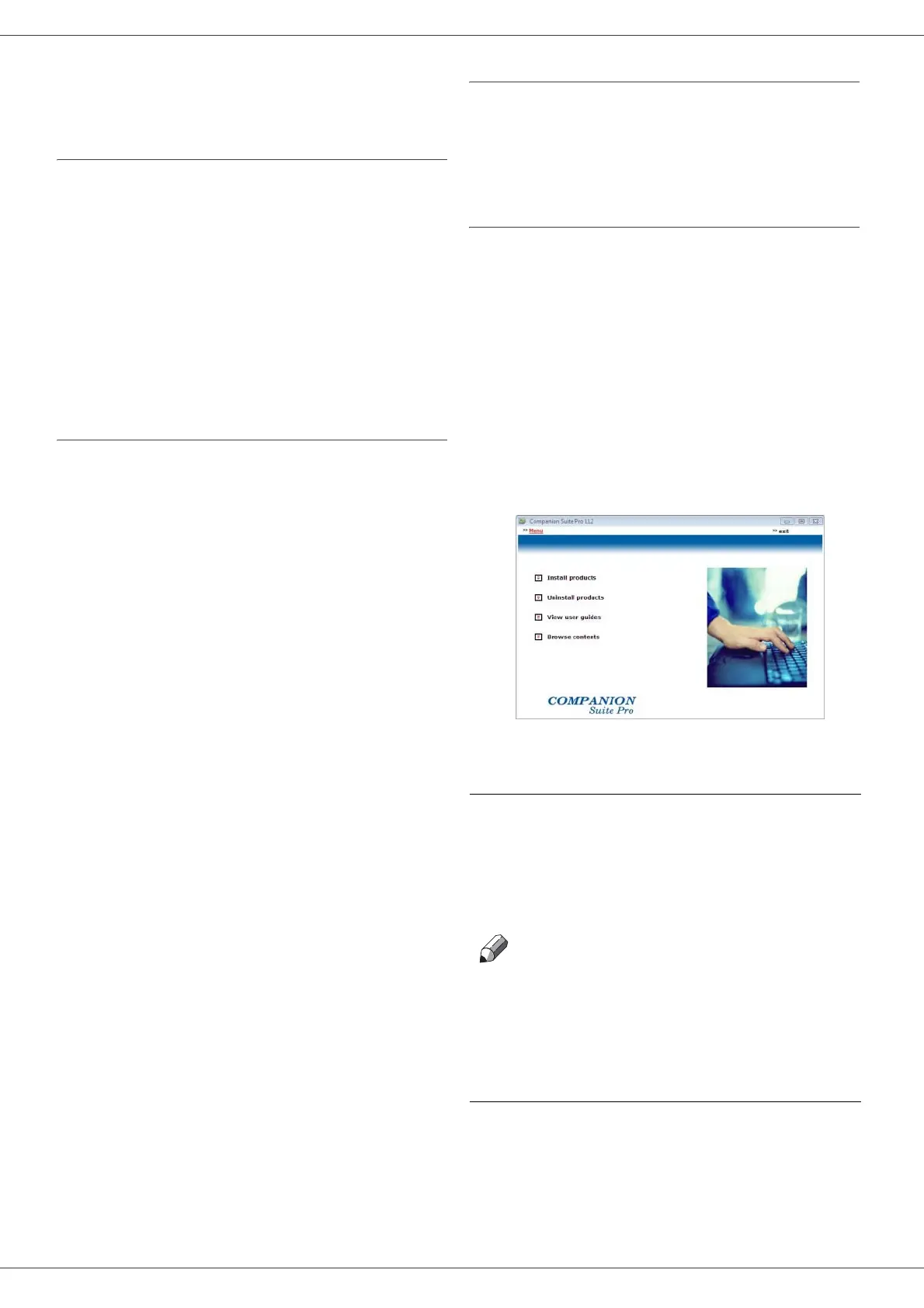SP1100S/Aficio SP1100S
- 27 -
7 - PC Features
PC Features
Introduction
The Companion Suite Pro software allows the connection
of a personal computer with a compatible multifunction
machine.
From the PC, you can:
- manage the multifunction machine, allowing you to
set it up according to your needs,
- print your documents on the multifunction machine
from your usual applications,
- scan colour, grey scale or black and white
documents and edit them on your PC.
Configuration requirements
The minimum configuration requirements for your
personal computer are:
Supported operating systems:
• Windows 2000 with at least Service Pack 4,
• Windows XP x86 (Home and Pro) with at least Service
Pack 1,
• Windows 2003 server for printing driver only,
• Windows Vista.
Processor:
• 800 MHz for Windows 2000,
• 1 GHz for Windows XP x86 (Home and Pro),
• 1 GHz for Windows Vista.
A CD-ROM drive
A free USB port
600 Mbytes of available disk space for the installation
RAM memory:
• 128 Mbytes minimum for Windows 2000,
• 192 Mbytes minimum for Windows XP x86 (Home and
Pro),
• 1 GByte for Windows Vista.
Software installation
This section describes the following installation
procedures:
• full installation of the Companion Suite Pro software,
• installation of the drivers only.
Installing the full software package
Turn your PC on. Open an account session with the
administration rights.
1 Open the CD-ROM drive, insert the installation CD-
ROM and close the drive.
2 An installation procedure is automatically run (Auto
run). If it does not, double-click on setup.exe at the
CD-ROM's root.
3 A screen titled C
OMPANION SUITE PRO LL2
appears. This screen allows you to install and
uninstall the software, access the product's user
guides or browse the CD-ROM contents.
4 Place your cursor on I
NSTALL PRODUCTS and
confirm with left-click of the mouse.
5 The Products Installation screen appears.
Place your cursor on A
LL PRODUCTS and confirm by
left-click with the mouse.
Note
For full installation copies on your hard
disk the software required for the good
execution of the Companion Suite Pro
kit, which is:
- Companion Suite Pro LL2 (machine
management software, printer drivers,
scanner, ...),
- Adobe Acrobat Reader,
- PaperPort®SE.
You may already be the owner of a
version of the software available in the
installation CD-ROM.
In this case use the CUSTOMIZED
installation, select the software that
you want to install on your hard drive
and confirm your choice.
