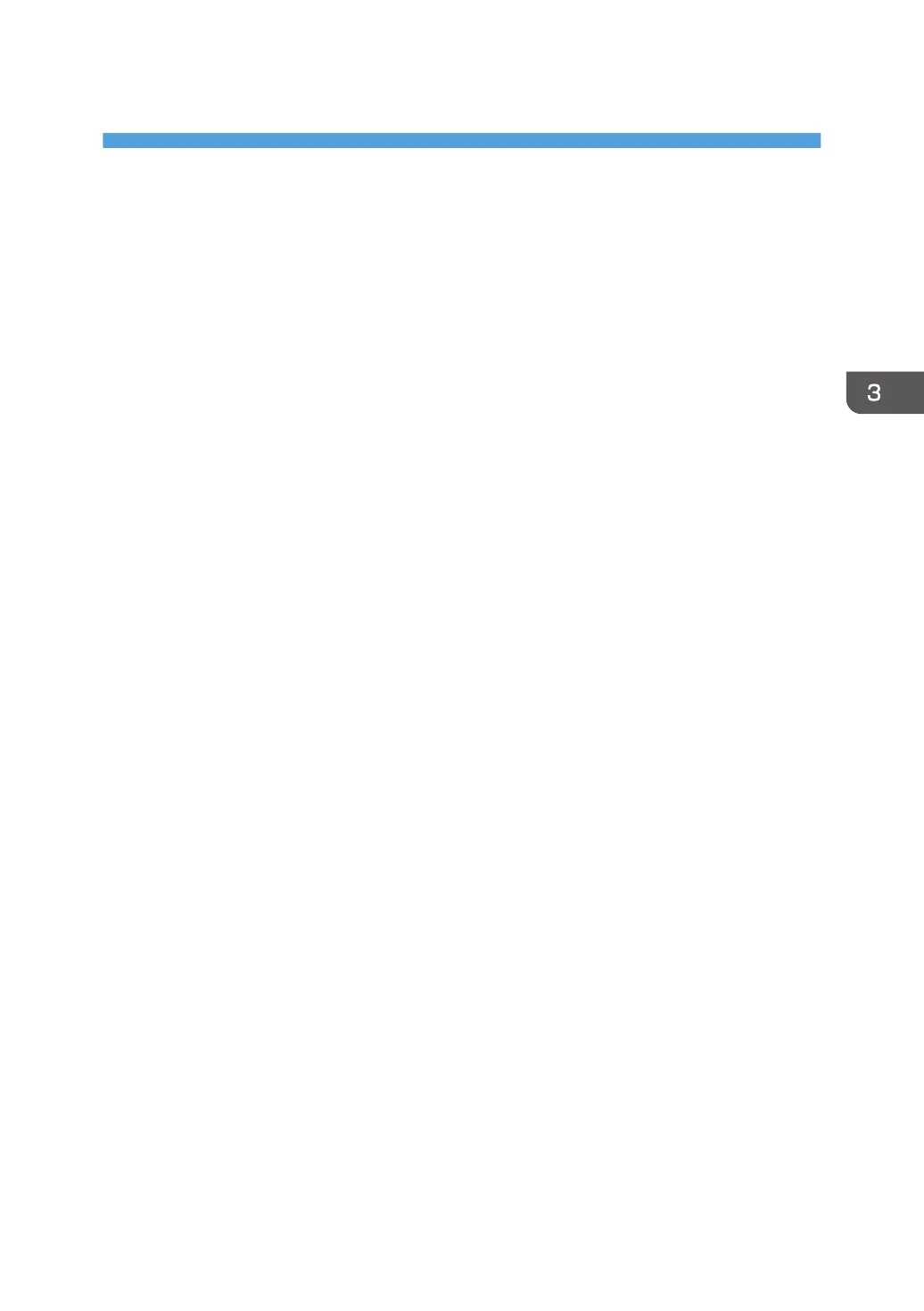3. Using the Touch Screen
When the USB Type-B For Touch jack of the machine is connected to the USB port of a computer using
the supplied USB cable, you can operate the Windows PC or Mac, just as you would with a mouse,
using touch operations with your finger.
For supported operating systems, see page 37 "Specifications".
Important Instructions for Using the Touch
Screen
• To use the touch operations, connect the USB port (USB Type-B For Touch) on the right side of the
machine to the USB port of the computer using the supplied USB cable.
• Depending on the operating system, multi-point touch operations may also be supported in
addition to single-point touch operations.
• For details on multi-point touch operations, see the Windows PC’s operating manual and other
similar documents.
• Touch operation behavior may differ depending on the application. See the application’s
operating manual.
• When a controller designed compliant with OPS (Open Pluggable Specification) standard is
connected to the machine, the USB port (USB Type-B For Touch) on the right side of the machine is
disabled. The touch screen functions are controlled by the connected controller. When using the
touch screen function on a PC connected to the USB Type-B For Touch port on the right side of the
machine while a controller is connected, set the Touch Control Setting in the Setting menu to USB.
For details on touch operations when a controller is connected, see the controller’s operating
manual.
• When the machine and another monitor are connected to the Windows PC at the same time, the
touch entry signals may become mixed up. (For example, the cursor on the other monitor may
move when the touch screen of the machine is touched.)
• With the machine connected to the Windows PC, set up “Tablet PC Settings” for Windows.
• Please clean the frame when there is sign of malfunction on the touch screen.
• Before you clean the screen, make sure the machine is turned off, and unplug the power cord.
• Remove dust and dirt on the screen and inside the bezel periodically. Use a clean and soft
cloth for cleaning.
• To avoid damage to the screen, never use any type of abrasive materials to wipe the screen.
17
