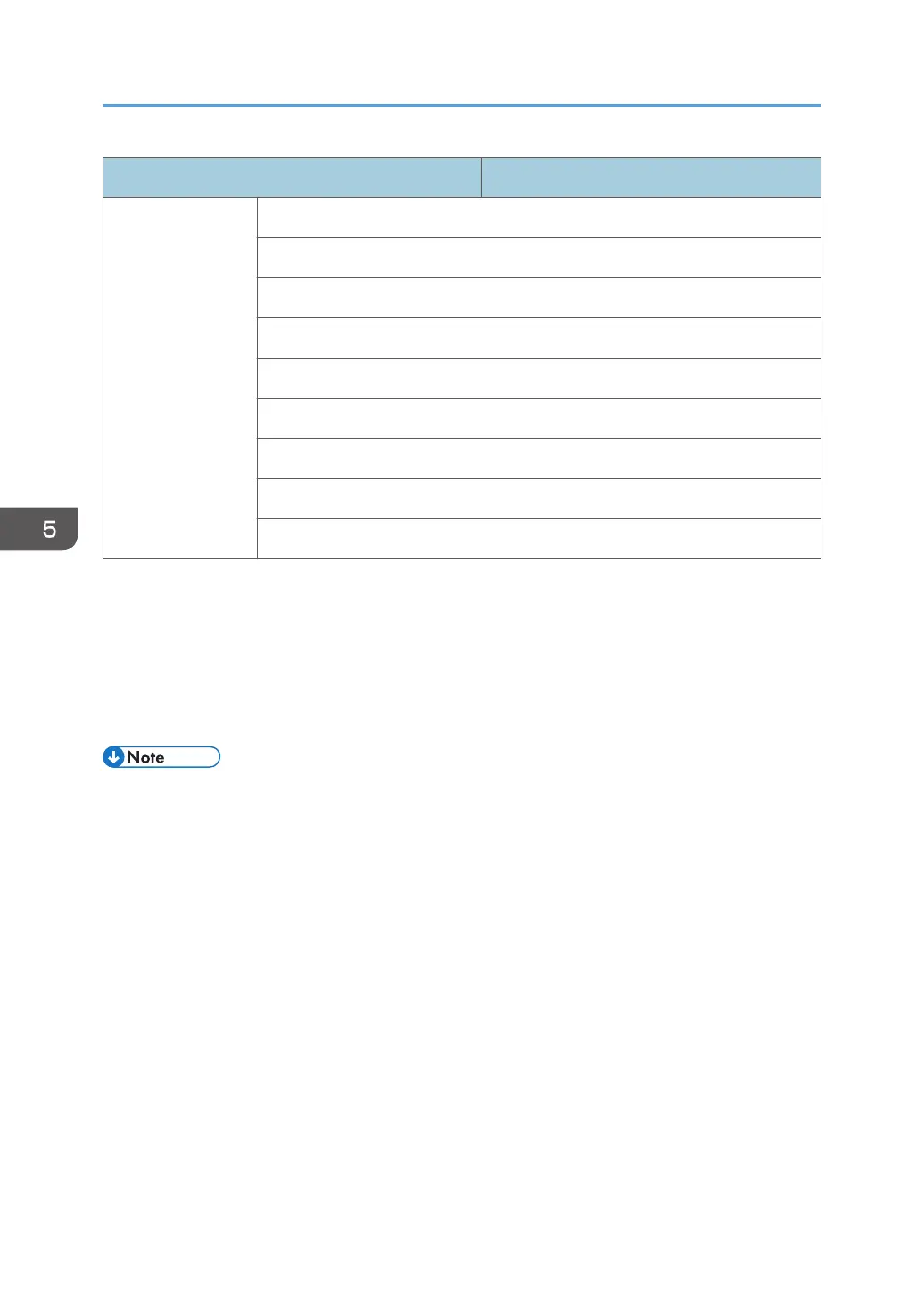Item Specifications
Feature RS232 control daisy chain
ID setting
Sharpness enhancement
Dimming control (Adaptive Contrast)
Blue light reduction function
Picture in Picture (PIP)
Picture by Picture (PBP)
10-bit color processing
Operation Time
*1
10 touch points are supported at most. However, depending on where you touch, operations can be
unstable.
*2
USB Type-B For Touch port is exclusively for the touch panel. You can operate a computer using the touch
panel of the machine by connecting the machine to the computer via USB. When a controller designed
compliant with OPS (Open Pluggable Specification) standard is connected to the machine, the USB Type-B
For Touch port is disabled. When using the USB Type-B For Touch port on the right side of the machine, set
the Touch Control Setting in the Setting menu to USB.
• Specifications and functions are subject to change without notice.
5. Product Information
40