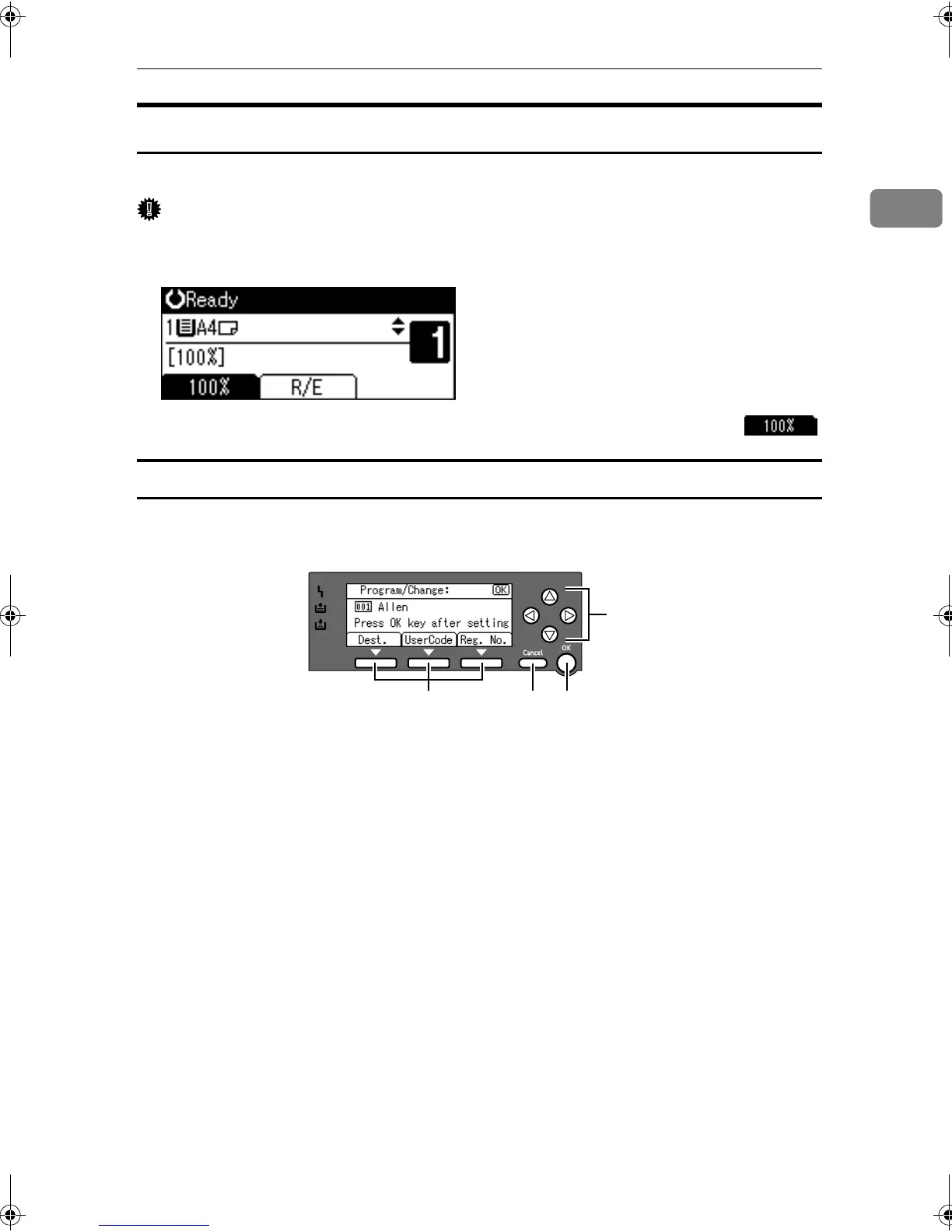Control Panel
17
1
Display
The display panel shows machine status, error messages, and function menus.
Important
❒ A force or impact of more than 30 N (about 3 kgf) will damage the display.
The copy display is set as the default screen when the machine is turned on.
When you select or specify an item on the display, it is highlighted like .
Reading the Display and Using Keys
This section explains how to read the display and use the Selection keys.
1.
Selection keys
Correspond to items at the bottom line on
the display.
Example:
• When the instruction “press [Dest.]”
appears in this manual, press the left
selection key.
• When the instruction “press [User-
Code]” appears in this manual, press
the centre selection key.
• When the instruction “press [Reg.
No.]” appears in this manual, press the
right selection key.
2.
{
{{
{Cancel}
}}
} key
Press to cancel an operation or return to
the previous display.
3. {
{{
{OK}
}}
} key
Press to set a selected item or an entered
numeric value.
4.
Scroll keys
Press to move the cursor in each direc-
tion, step by step.
When the {
{{
{U
UU
U}
}}
}, {
{{
{T
TT
T}
}}
}, {
{{
{W
WW
W}
}}
}, or {
{{
{V
VV
V}
}}
} key ap-
pears in this manual, press the scroll key
of the same direction.
ABU103S
1
4
23
StellaC2_AEzen_F_FM.book Page 17 Monday, December 22, 2003 2:15 PM
