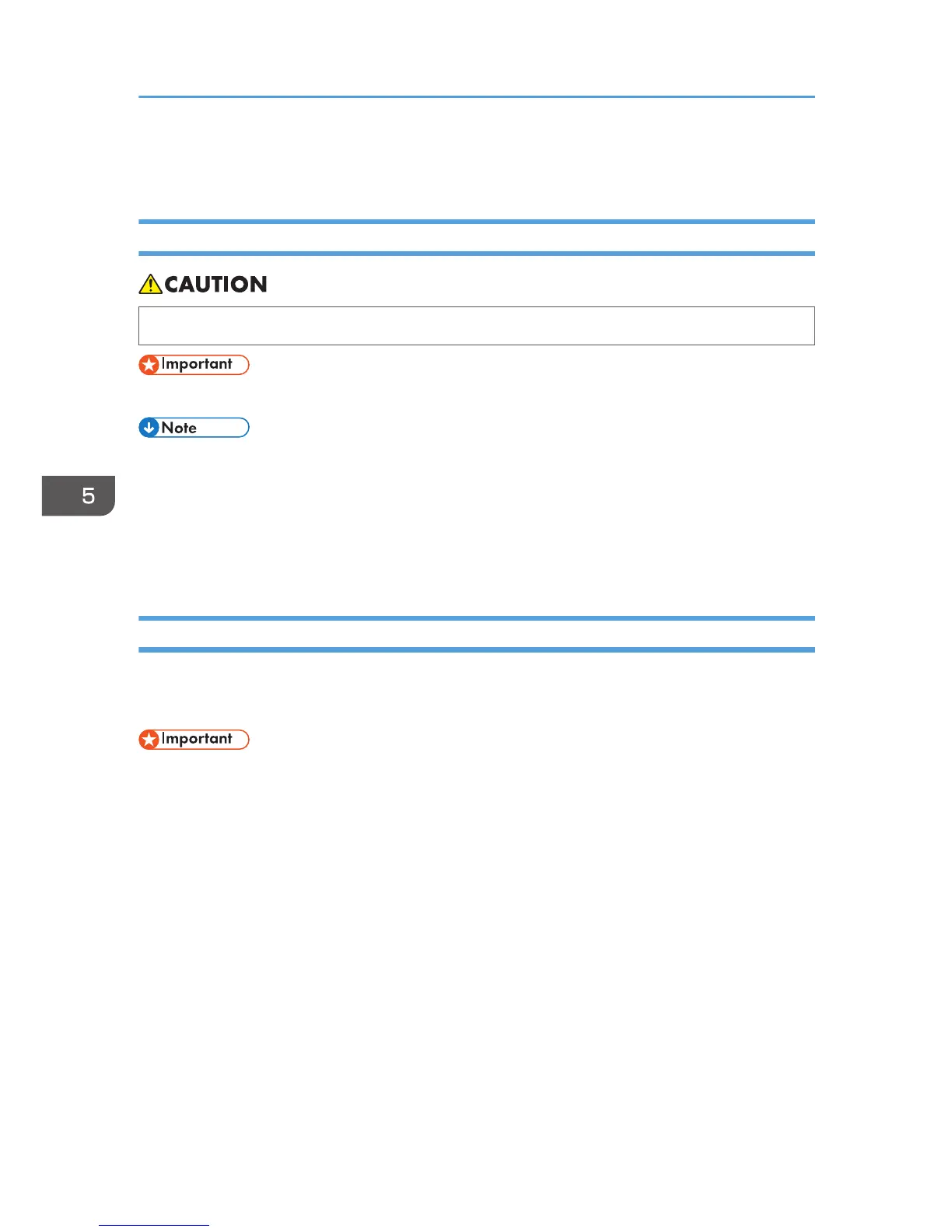Changing the Paper Size
Precautions for Changing the Paper Size
• When loading paper, take care not to trap or injure your fingers.
• Do not stack paper over the limit mark.
• After changing the paper size, be sure to specify the appropriate paper size in the User Tools
menu. If you do not, misfeeds might occur. See page 80 "Tray Paper Settings".
• To prevent multiple sheets from being fed at once, fan the paper before loading.
• Straighten curled or warped paper before loading.
• For details about paper sizes and types, see page 140 "Recommended Paper Sizes and Types".
Changing the Paper Size in the Paper Trays
The paper size setting is changed in the same way for every paper tray.
In the following example procedure, the paper size setting for Tray 1 is changed.
• Check the paper edges are aligned at the right side.
• Slide the side fences until they are aligned with the sides of the paper, and then re-lock the side
fences. If there is space between the side fences and the paper, it may cause the image to be
misaligned.
• If a paper tray is pushed vigorously when putting it back into place, the position of the tray's side
fences may slip out of place.
• When loading a low number of sheets, be sure not to squeeze the side fences in too tightly. If the
side fences are squeezed too tightly against the paper, the edges may crease or the paper may be
misfed.
5. Troubleshooting
112
