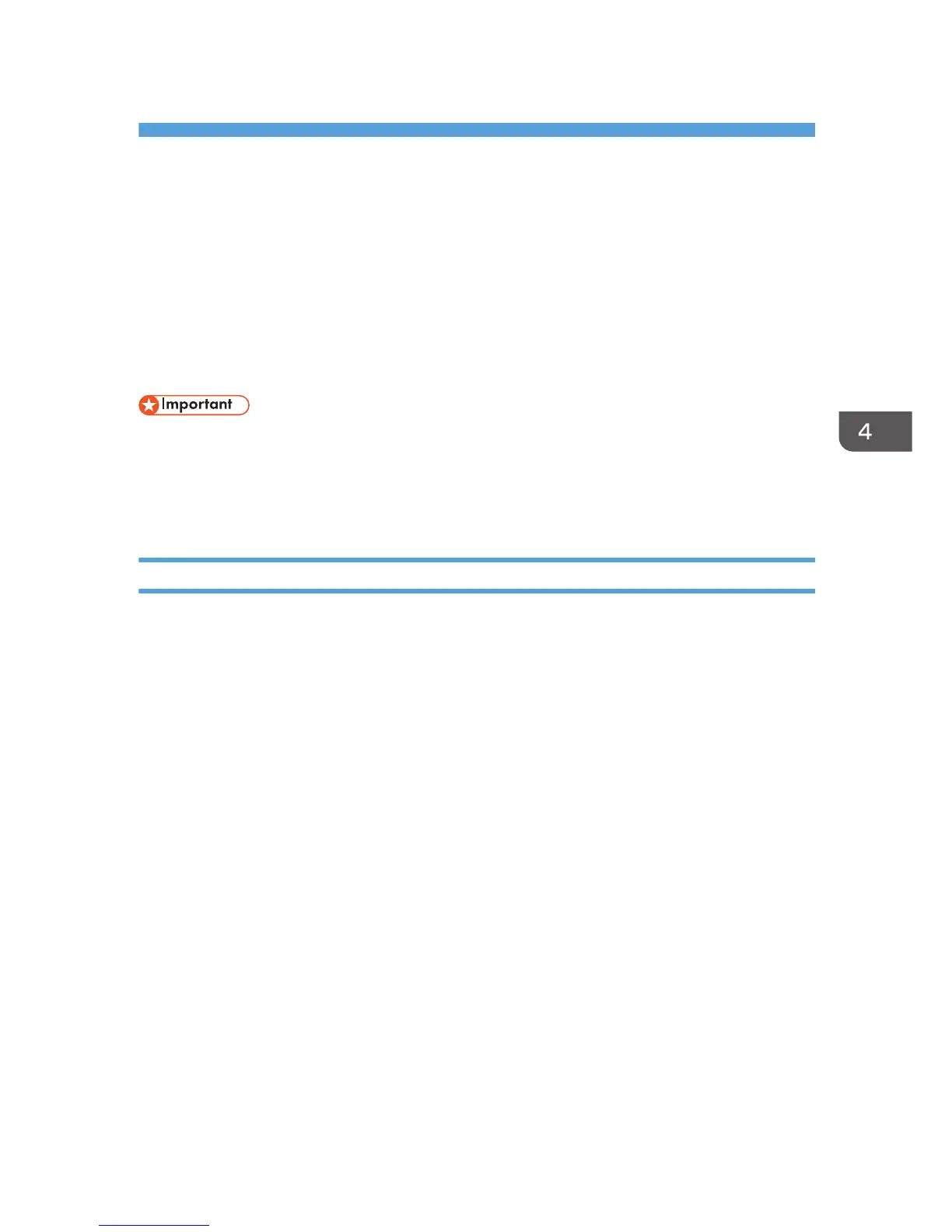4. Installing the Facsimile Driver
This chapter explains how to install and configure the LAN-Fax Driver on a client computer. Installing
procedures on Windows 7 is shown as an example except where indicated.
Installing the LAN-Fax Driver
Address Book and LAN-Fax Cover Sheet Editor are installed with the LAN-Fax Driver. Address Book
helps you edit LAN-Fax transmission destinations. LAN-Fax Cover Sheet Editor helps you edit LAN-Fax
cover sheets.
• Manage Printers permission is required to install the drivers. Log on as an Administrators group
member.
• In an IPv6 environment, you cannot use the Standard TCP/IP port. Use the SmartDeviceMonitor for
Client port.
Specifying the Same Port as the Printer Driver
If a port name that is the same as one that is already in use by the existing driver is specified, the LAN-
Fax Driver installation may fail. If the printer driver is already installed, make sure that the port numbers
of the LAN-Fax Driver and the printer driver match.
1. Quit all applications. (Do not close this manual.)
2. Insert the provided CD-ROM into the computer's CD-ROM drive.
If the [AutoPlay] dialog box appears, click [Run SETUP.EXE].
If you are using a computer that is running Windows 8 or Windows Server 2012, click the drive
and CD-ROM names when these appear in the upper right corner of the screen, and then click
[Run SETUP.EXE].
3. Select an interface language, and then click [OK].
For details about the languages supported in the LAN-Fax Driver, see page 8 "LAN-Fax Driver".
4. Click [LAN-Fax Driver].
5. The software license agreement appears in the [License Agreement] dialog box. After
reading the agreement, click [I accept the agreement.], and then click [Next].
6. Click [Next].
7. Select the same port as the one selected in the printer driver from the [Select from the port
list].
8. Configure the user code, default printer, and shared printer as necessary.
45
