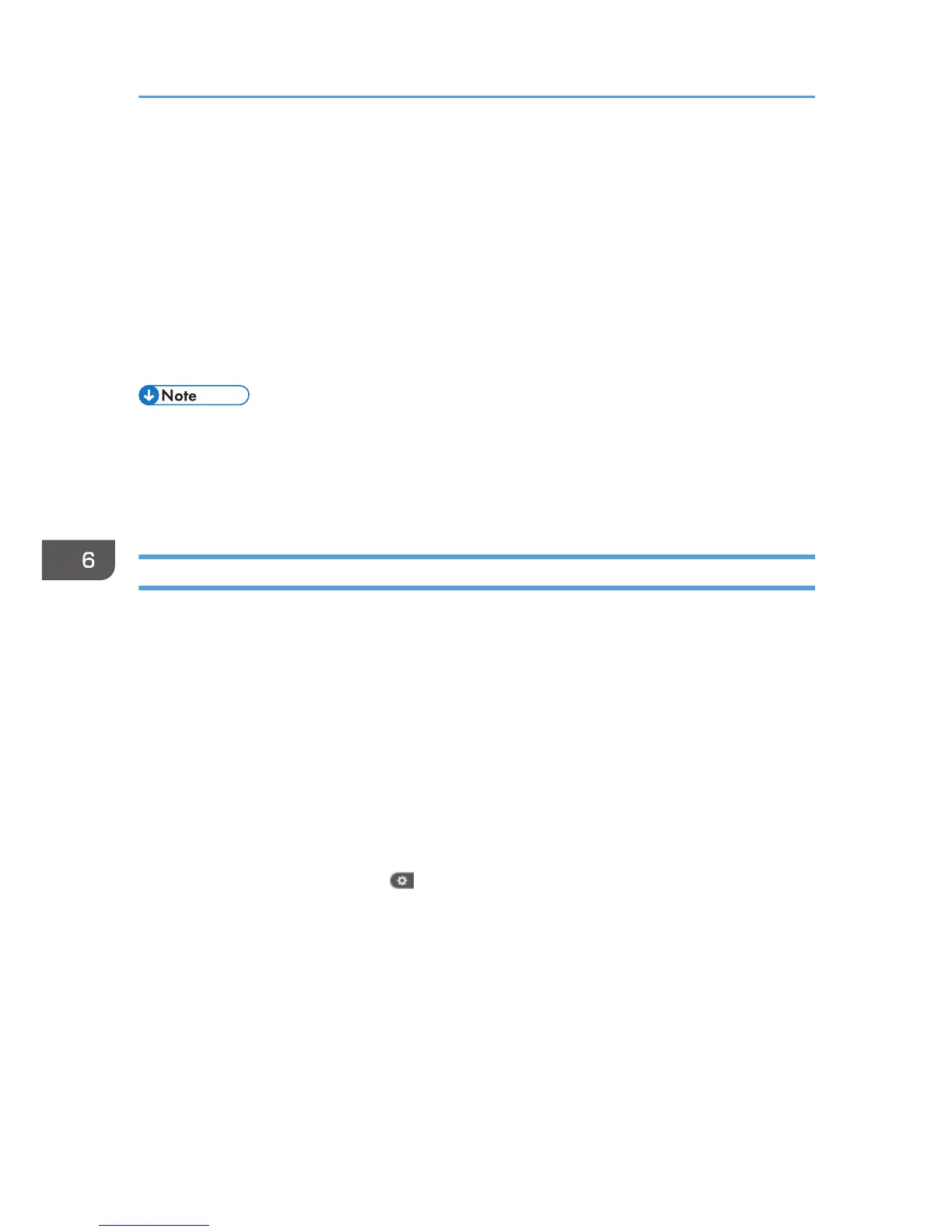Managing Locked Print Files
Depending on the location of the machine, it is difficult to prevent unauthorized persons from viewing
prints lying in the machine's output trays. When printing confidential documents, use the Locked Print
function.
Locked Print
•
Using the printer's Locked Print function, store files in the machine as Locked Print files and then
print them from the control panel and retrieve them immediately, preventing others from
viewing them.
• Confidential documents can be printed regardless of the user authentication settings.
•
To store files temporarily, select [Stored Print] in the printer driver. If you select [Stored Print
(Shared)], you can also share these files.
• For details on how to use the Locked Print function, see "Locked Print", Print.
Deleting Locked Print Files
This can be specified by the file administrator or owner.
For the owner to delete a Locked Print file, the password to access the file is required. If the owner has
forgotten the password, the file administrator can change it.
The password is not required for the file administrator to delete Locked Print files.
1. Log in as the file administrator or the owner from the control panel.
2. Close the initial settings screen.
•
When using the standard operation panel
Press the [User Tools/Counter] key.
• When using the Smart Operation Panel
Press [User Tools/Counter] (
) on the top right of the screen.
If the message "You do not have the privileges to use this function." appears, press [Exit].
6. Preventing the Leaking of Documents
188
