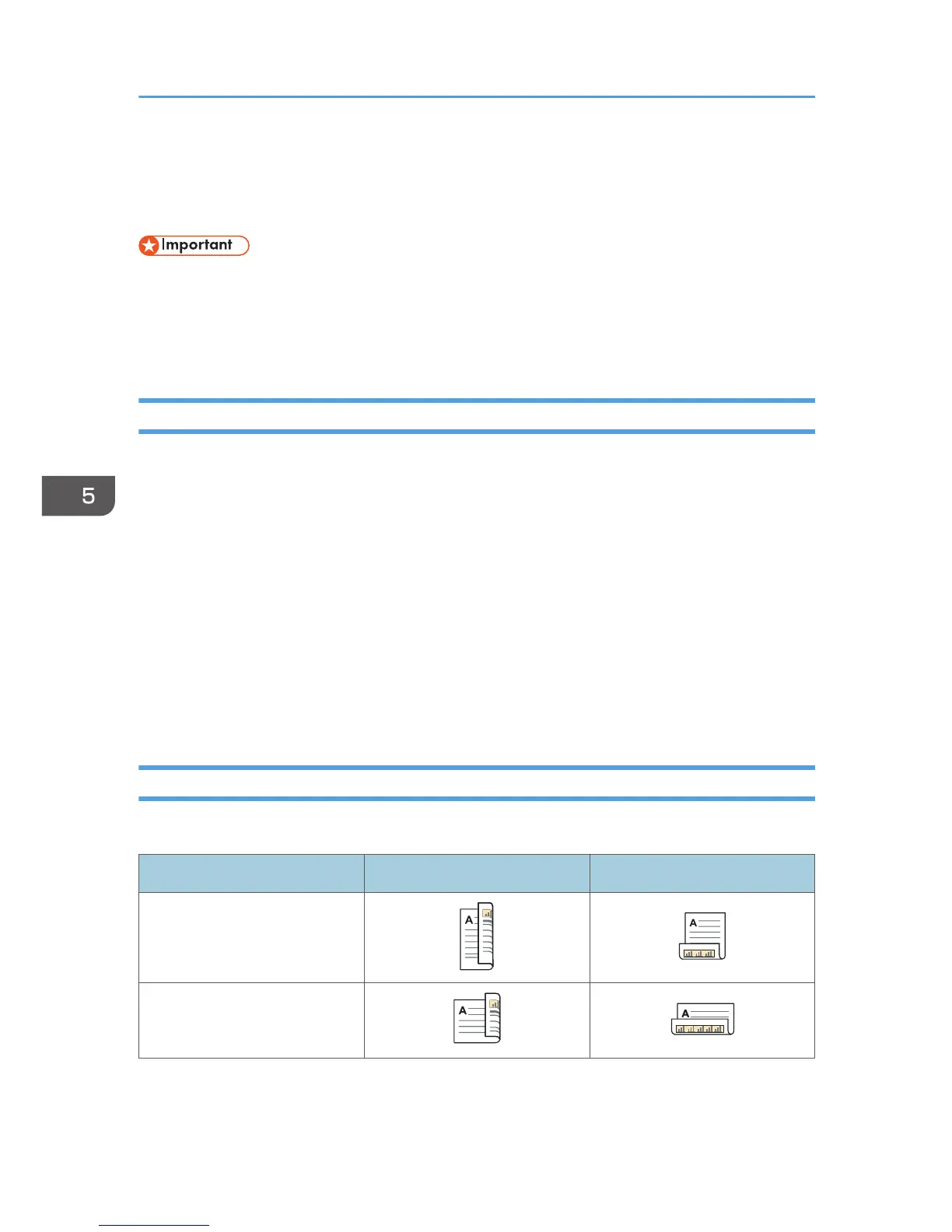Printing on Both Sides of Sheets
This section explains how to print on both sides of each page using the printer driver.
• The types of paper that can be printed on both sides are as follows:
• Plain (60 to 81 g/m2), Recycled, Special 1, Special 2, Special 3, Middle Thick (82 to 105
g/m2), Thick 1(106 to 169 g/m2), Thick 2(170 to 220 g/m2), Thick 3(221 to 256 g/m2),
Thin (52 to 59 g/m2), Color, Letterhead, Preprinted, Bond, Cardstock
When Using the PCL 6 Printer Driver
1. Click the WordPad menu button in the upper left corner of the window, and then click
[Print].
2. In the [Select Printer] list, select the printer you want to use.
3. Click [Preferences].
4. Click the [Detailed Settings] tab.
5. In the "Menu:" box, click the [Edit] icon.
6. Select the method for binding the output pages in the "2 sided:" list.
7. Change any other print settings if necessary.
8. Click [OK].
9. Start printing from the application's [Print] dialog box.
Types of 2 Sided Printing
You can select which way the bound pages open by specifying which edge to bind.
Orientation Open to Left Open to Top
Portrait
Landscape
5. Print
100
