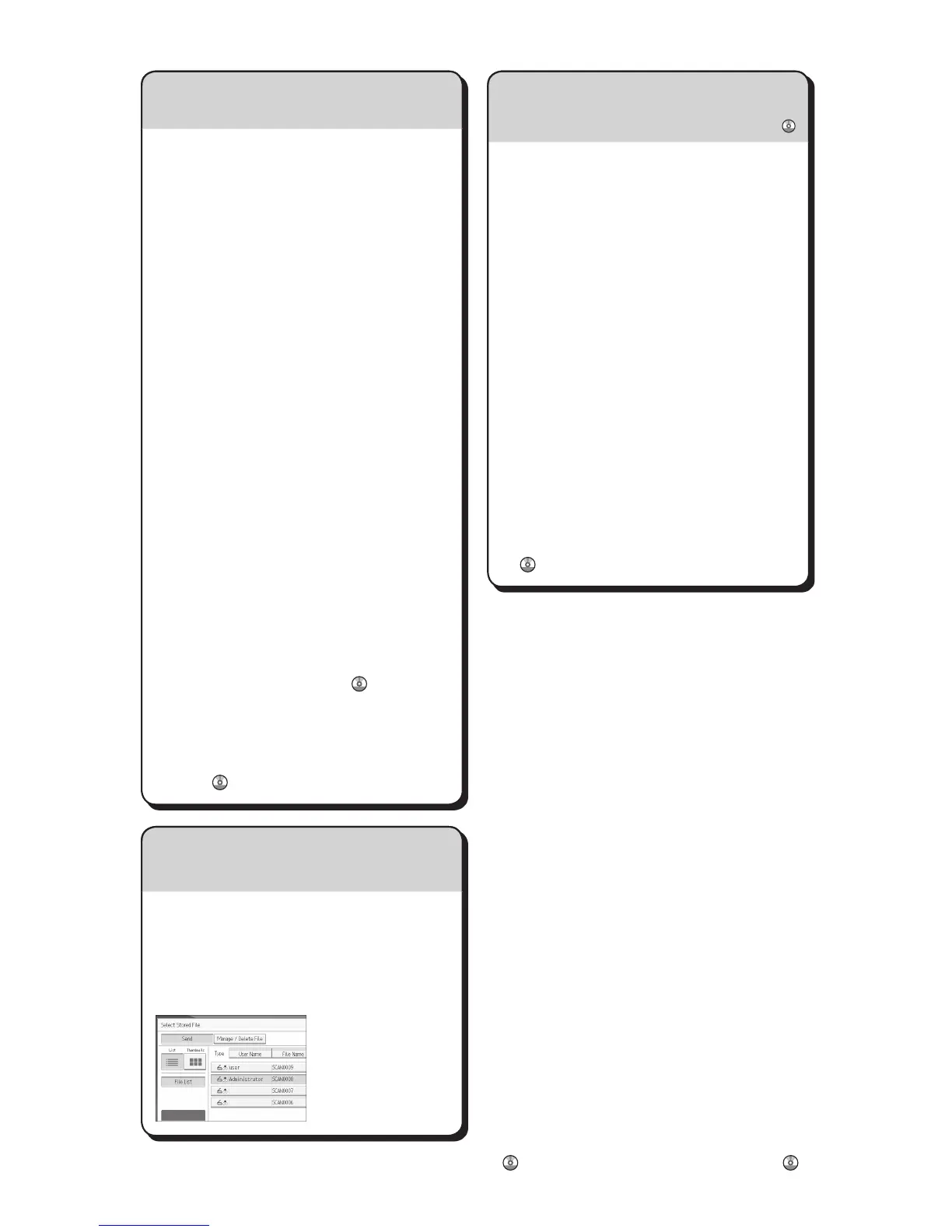A Press the {UserTools/Counter} key.
B Press[AddressBookMangmnt].
C Checkthat[Program/Change]is
selected.
D Select the name whose e-mail address
you want to register. Press the name key,
orentertheregisterednumberusingthe
numberkeys.
E Press[E-mail].
F Press[Change],under"E-mailAddress".
G Enterthee-mailaddress.
H Press [OK].
Fordetailsaboutregisteringfolders,see
"RegisteringAddressesandUsers",
ConnectingtheMachine/SystemSettings
.
Registering an E-mail destination...
(RegisteringAddressesandUsers, Connecting the
Machine/ System Settings )
How to save to the machine’s hard
disk...
(StoringandSavingtheScannedDocuments)
A Press the {Home} key on the top left of
the control panel, and press the [Scanner]
icon on the [Home] screen.
B Makesurethatnoprevioussettings
remain.Ifaprevioussettingremains,
press the {Reset} key.
C Place originals.
D Press [Store File].
E Press[StoretoHDD].
F If necessary, specify file information,
such as [User Name], [File Name], and
[Password].
G Press [OK].
H If necessary, press [Scan Settings]
to specify scanner settings such as
resolution and scan size.
I Press the {Start} key.
Fordetailsaboutsavingtomemory
storagedevice,see"StoringtheScanned
DocumentstoaUSBFlashMemory
DeviceorSDCard",Scan
on the
suppliedCD-ROM.
Why use it?
Tostorescannedfilesintheharddiskof
the machine for later (shared) use. (See
Scan
.)
Displaying a list of files stored on the machine’s hard disk
(StoringandSavingtheScannedDocuments)
A Press the {Home} key on the top left of
the control panel, and press the [Scanner]
icon on the [Home] screen.
B Press[SelectStoredFile].Thelistof
stored files is displayed.
Chapter references in this guide refer to the bundled OI CD; Scan
and Connecting the Machine/ System Settings
.
How to save to the machine’s hard disk...
