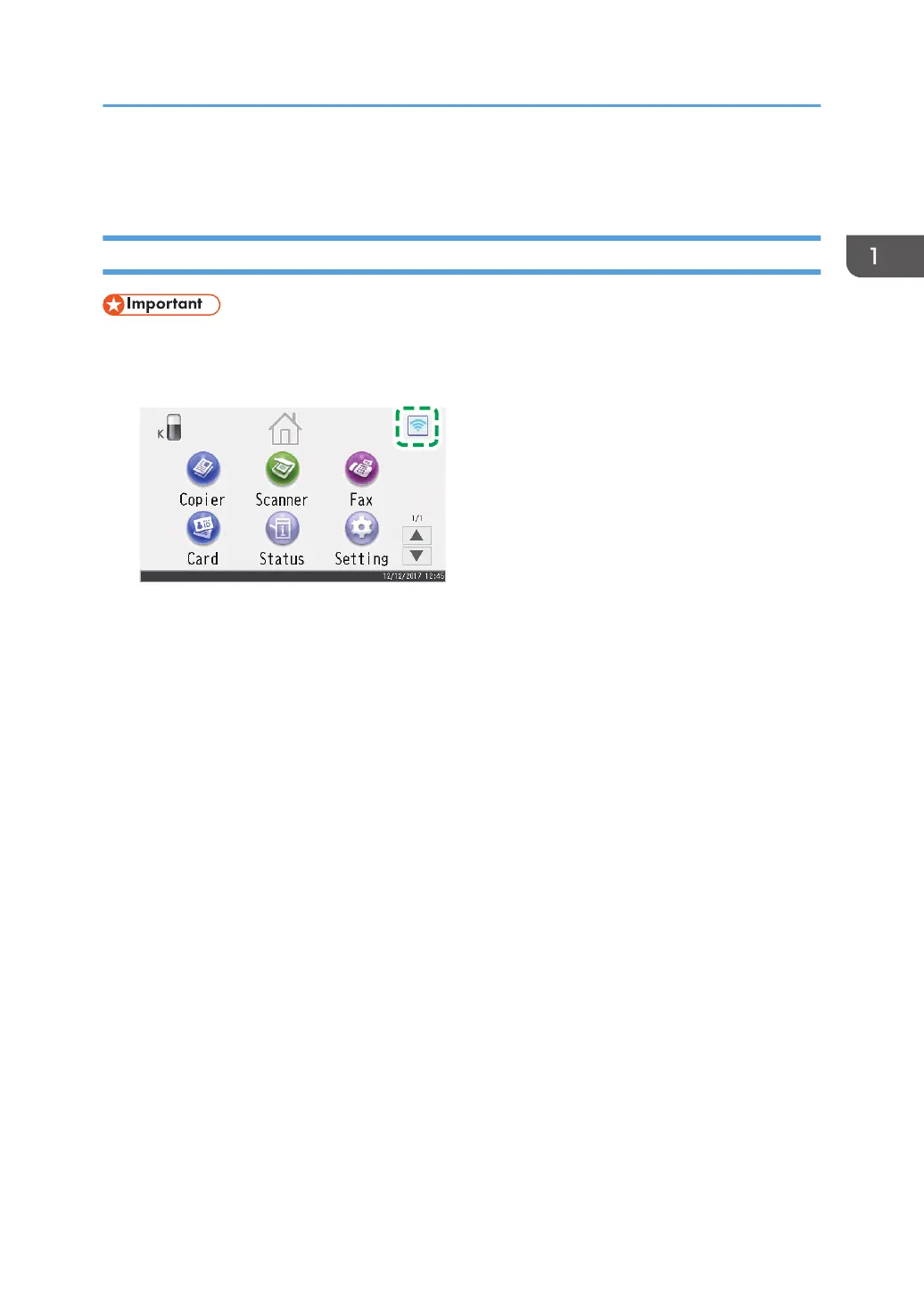Connecting Using Android Device
M 320FB/320F
• In Steps 5 to 12, configure each setting within two minutes.
1. Press the wireless LAN icon.
2. Enter the password using the number keys, and then press [OK].
3. Press [Wireless (Wi-Fi) Sett.].
4. Press [Wi-Fi Direct].
5. Press [OK].
6. Open the advanced menu from available wireless connection screen in your Android
device.
7. Tap [Settings].
8. Tap [Network & internet].
9. Tap [WLAN].
10. Tap the SSID (DIRECT-XXXXXX) of the machine.
The screen for entering an encryption key is displayed.
11. Enter the encryption key of Wi-Fi Direct.
The default encryption key is "admin123".
For details about changing the encryption key, see page 21 "How to Change the Encryption Key
of Wi-Fi Direct".
12. Confirm the string under the SSID of the machine changes to "Connected".
Configuring the Wi-Fi settings is complete.
Connecting Using Android Device
11
