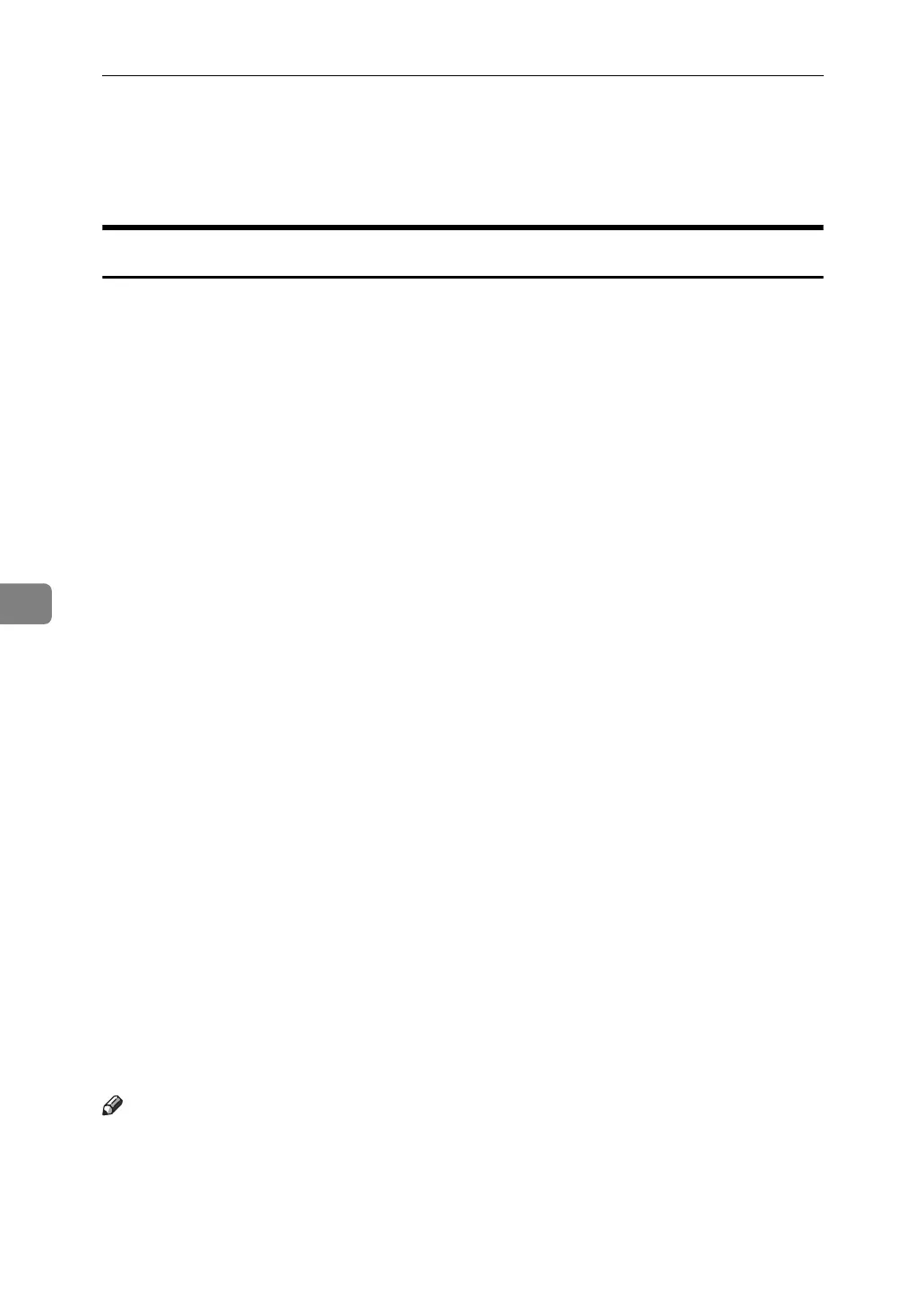Various Scan Settings
108
6
Items for Specifying Scan Settings
This section describes the items for Scan Settings.
Scan Type
Select a scan type that is appropriate for your original.
❖ [Black & White: Text]
Appropriate to increase OCR readability using an OCR-compliant application.
• [Dropout Colour]
You can select not to scan the following colours: [Chromatic Colour], [Red],
[Green], and [Blue]. When you select a colour to leave out of the scan, spec-
ify its level of coverage. There are five levels. Press [Narrow] to leave out col-
ours that are closest to the specified colour. Press [Wide] to broaden the
coverage of the specified colour and not scan those colours.
❖ [B & W: Text / Line Art]
Standard black and white originals containing mainly characters. Creates
scanned images suitable for printing.
❖ [B & W: Text / Photo]
Originals containing a mixture of photographs, pictures and characters (two-
value). Creates scanned images suitable for printing.
❖ [Black & White: Photo]
Originals containing photographs and other pictures (two-value). Creates
scanned images suitable for printing.
❖ [Gray Scale]
Originals containing photographs and other pictures (multi-value). Creates
scanned images suitable for displaying on a computer screen.
❖ [Full Colour: Text / Photo]
Originals for colour printing mainly consisting of characters.
❖ [Full Colour: Glossy Photo]
Originals of silver salt photographs and other colour pictures.
❖ [Auto Colour Select]
Scans originals by automatically judging the colours of the originals.
Note
❒ [Dropout Colour] can be set when [Black & White: Text] is selected for [Scan Type].
❒ If [Auto Colour Select] is selected, the machine may fail to correctly judge col-
ours depending on the scanning condition or the contents of originals.
❒ IF [High Compression PDF] is selected as the file type, you can select only [Gray
Scale], [Full Colour: Text / Photo], or [Full Colour: Glossy Photo] for Scan Type.