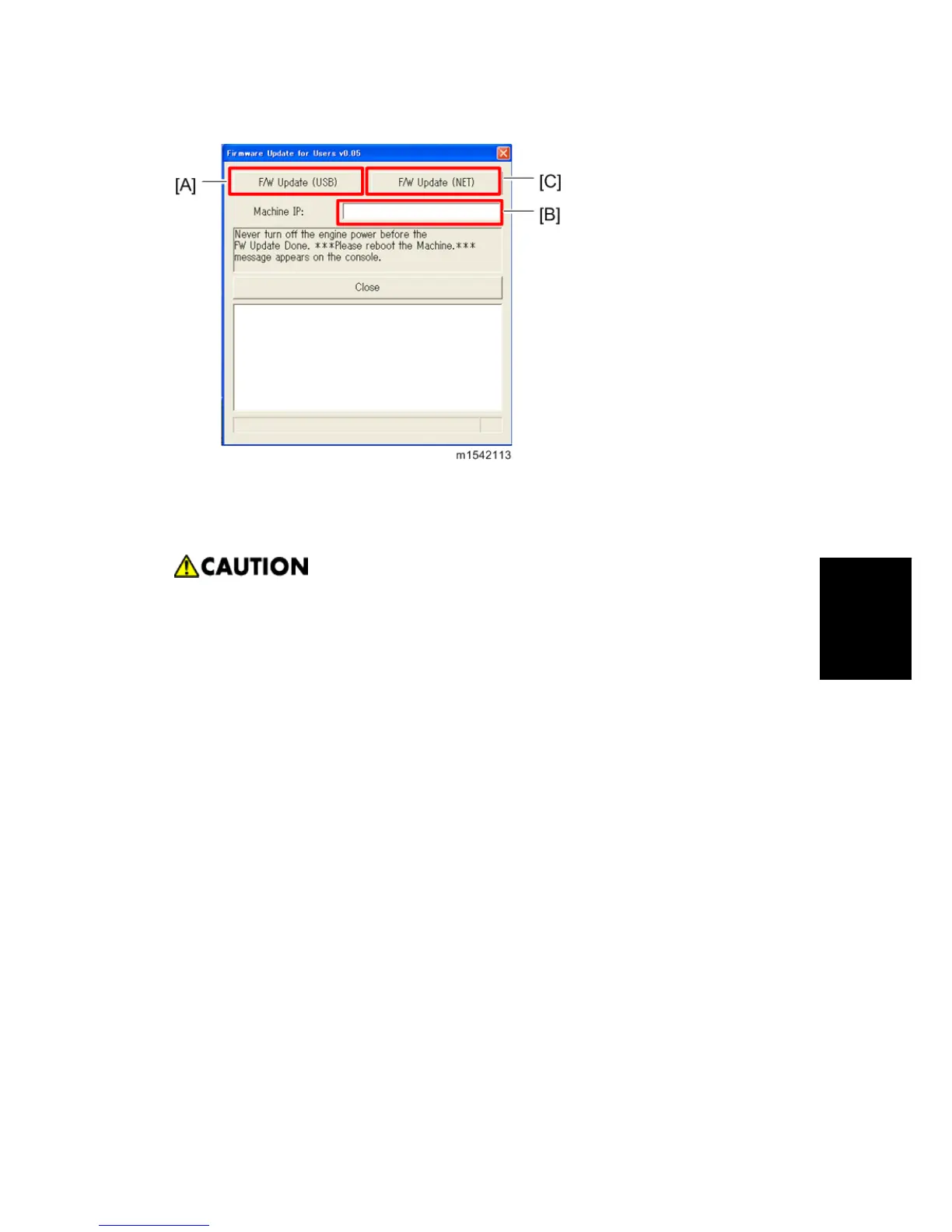machine's IP address in "Machine IP" [B], and then click "F/W Update (NET)" [C].
8. The following message appears on the screen:
"Firmware is Updating ..." and the Alert LED (red) on the printer starts blinking. (The Ready
LED remains lit.)
Do not turn the main power off from this point until the update procedure is
completed.
9. Wait until “FW Update Done. ***Please reboot the Machine. ***” appears in the firmware
update tool window. The Ready LED (green) on the printer starts blinking. (The Alert LED is
still blinking.)
10. Turn off the power of the machine, and then turn it back on.
11. Print a configuration page to check the machine's firmware version.
5.3.3 UPDATING THE BOOT LOADER FIRMWARE
This is also listed on the configuration page, but this firmware is not updated in the field.
5.3.4 UPDATING FAILURE
If the firmware update is not successful, the update process is suspended and an error message
should display on the FW Update Tool screen. The Alert LED (red) on the printer starts lighting.
(The Ready LED remains lit.) If this happens, DO NOT turn off the machine; you must execute the
update procedure again (unless the error message "Downloaded file is broken! Do NOT use print,
scan, fax and copy function at the same time." is displayed).
If power is turned off accidentally during a firmware update, the firmware will not be correctly
updated, and the machine
may not start up normally. If the machine does not start up normally, the
Main firmware will need to be updated again.
