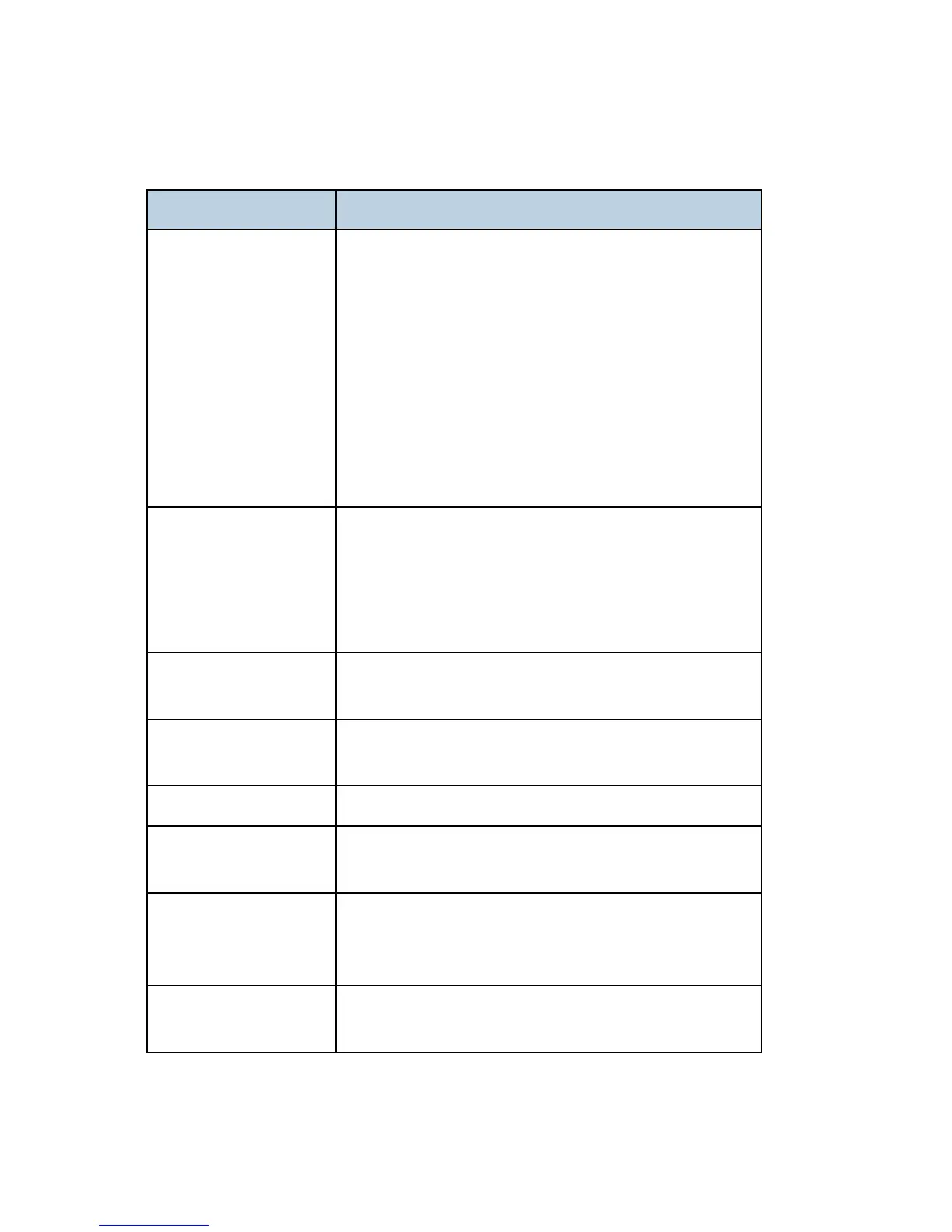Troubleshooting
M154/M155/M174/M175/A0A7/M287/M0BB 6-20 SM
6.7.2 IMAGE QUALITY PROBLEM
problem Cause/Solution
Blurred or too light
The polygon mirror of the laser unit is dirty.
Adjust the image density.
Paper is damp. Use paper that has been stored properly.
If you enable [Toner Saving], printing is generally less
dense.
Printer Driver > Print Quality > Toner Saving: Off
Toner is almost depleted. Replace the print cartridge.
Condensation may have collected. If rapid change in
temperature or humidity occurs, use this machine only
after it has acclimatized.
Dirty or too dark
Image density is too high. Adjust the image density.
Toner on the printed surface is not dry.
Do not touch printed surfaces immediately after copying.
Remove freshly printed sheets one by one, taking care
not to touch printed areas.
Dirty background
Replace the print cartridge.
Adjust with “Adjust of Charge Bias” in the SP Mode 3.
Vertical black lines
The stripper pawls of the fusing Unit are dirty.
Replace the print cartridge.
Vertical White lines Toner is almost depleted. Replace the print cartridge.
Horizontal black lines
Humidity level surrounding the machine may be too low.
Refer to "Dark lines in halftone areas at 75mm Intervals".
A moire pattern is
produced.
The original probably has heavily lined or dotted areas.
Switching the setting for image quality between [Photo] and
[Mixed] may eliminate the moire pattern.
Insufficient fusing
Check if the levers for printing on envelopes inside the rear
cover are properly set. Pull up the levers.
