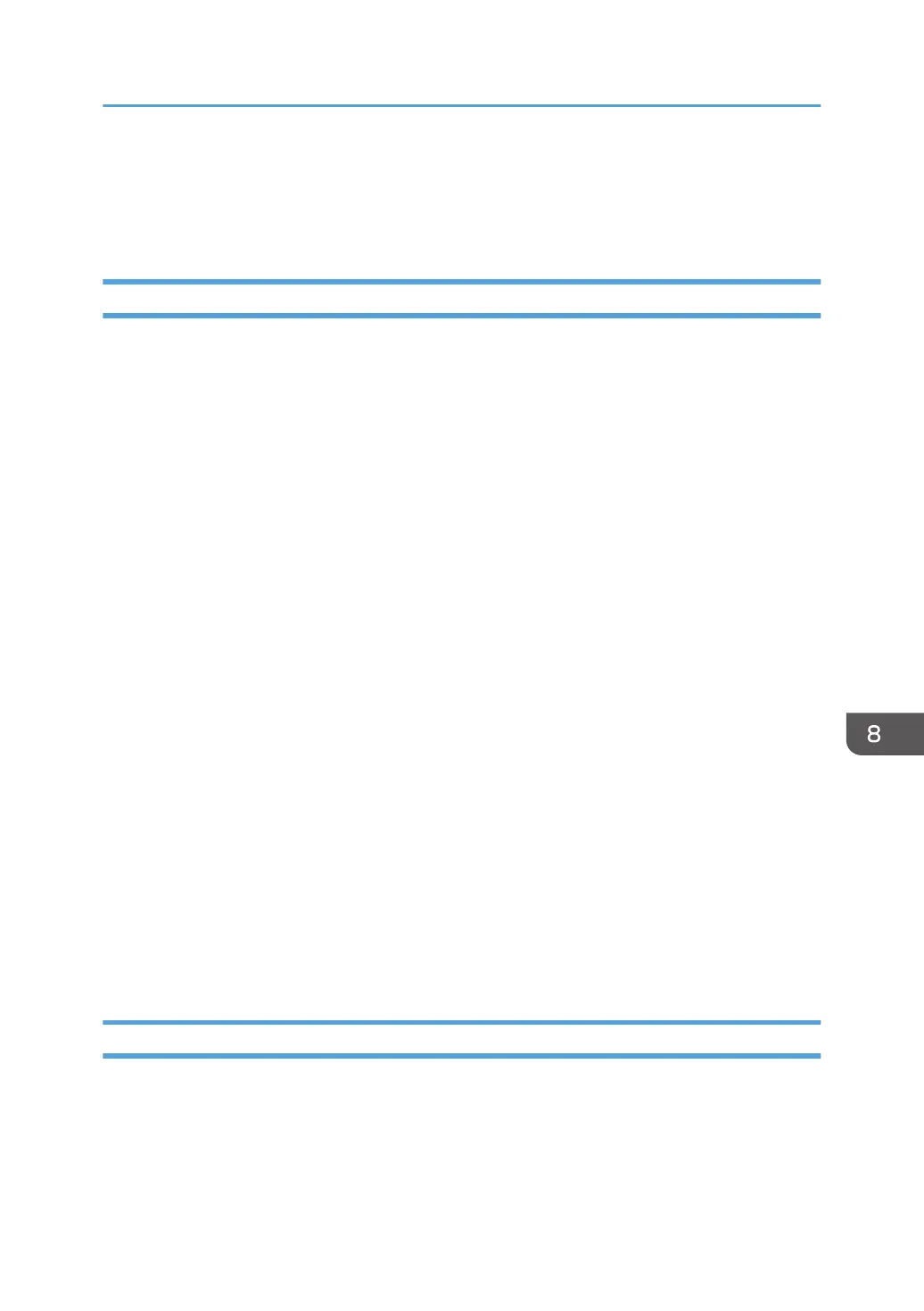Connecting the Machine to a Wired Network
The following procedure is explained using OS X 10.11 as an example.
Using a USB Cable
1. Turn on your computer.
2. Connect the machine and the computer with a USB cable.
3. Insert the provided CD-ROM into the CD-ROM drive of the computer.
If your computer does not have a CD-ROM drive, download a setup file from our website.
4. Double-click the [macOS] folder.
5. Double-click the folder of driver you want to install.
6. Double-click the package file icon.
7. Follow the instructions in the setup wizard.
8. Click [Close] in the [Summary] dialog box.
9. Start System Preferences.
10. Click [Printers & Scanners].
Check that the machine automatically recognized by plug-and-play appears in the printers list.
11. Click the [+] button.
If [Add Printer or Scanner...] appears, click it.
12. Click [Default].
13. Select the printer that has "USB" indicated in the [Kind] column.
14. Select the printer you are using from the [Use:] pop-up menu.
15. Click [Add].
16. Select [Installed] or [Not Installed] for [Tray 2], and then click [OK].
17. Quit System Preferences.
Setup is completed.
Using an Ethernet Cable
From Step 18, perform operations on the machine.
1. Turn on your computer.
2. Connect the machine and the computer with an Ethernet cable.
Connecting the Machine to a Wired Network
175