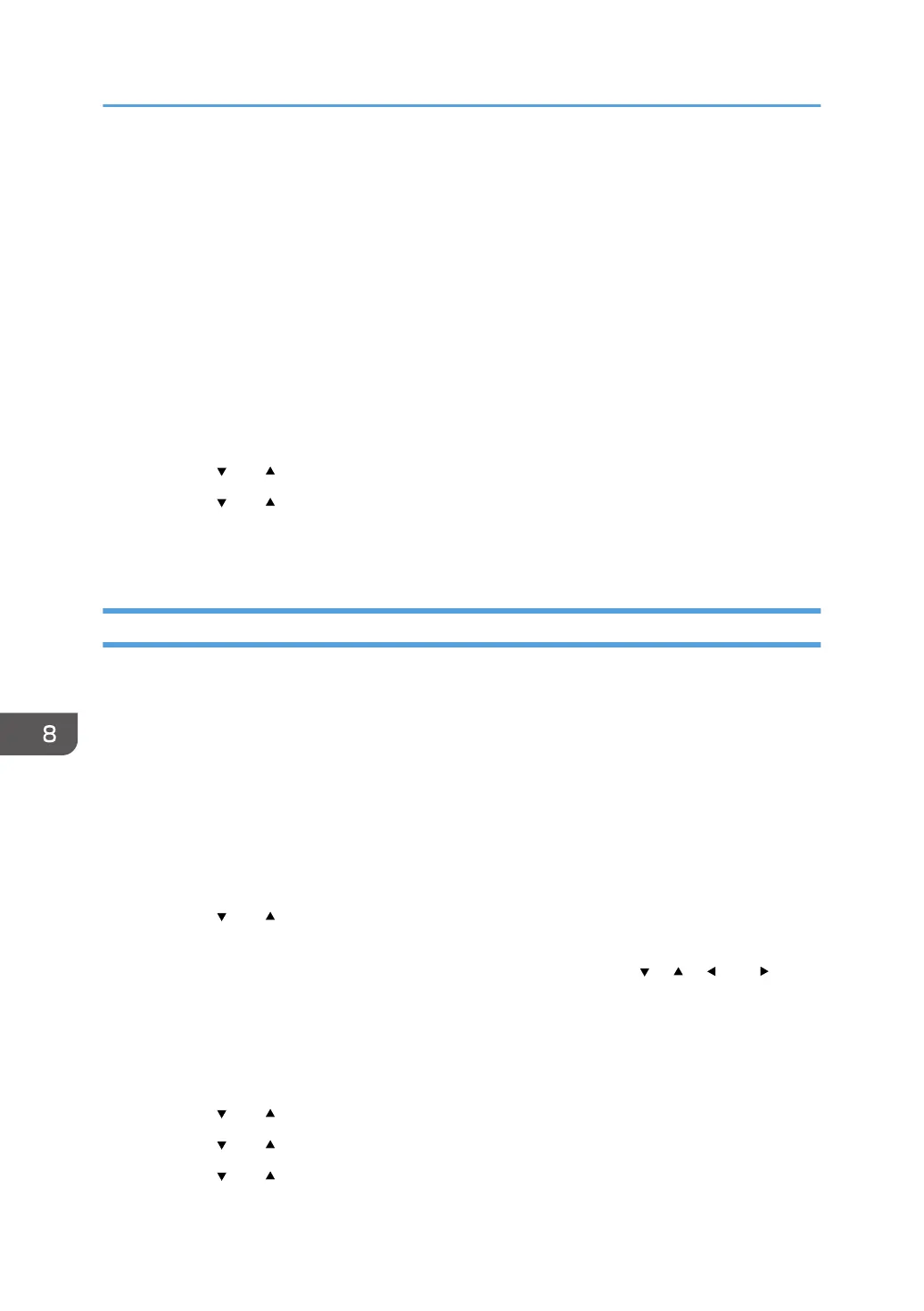As the passphrase, you can enter either 8 to 63 ASCII characters (0x20-0x7e) or 64 hexadecimal
digits (0-9, A-F, a-f).
8. Press the [OK] key.
After connecting to the network, the menu screen is displayed.
9. Check the result.
• Connection has succeeded:
"Connect succeed!" is displayed.
• Connection has failed:
"Connect failed!" is displayed.
Check the configuration for the router (access point), and then try the connection again.
10. Press the [ ] or [ ] key to select [Quit Setup], and then press the [OK] key.
11. Press the [ ] or [ ] key to select to display [Network Wizard] menu or not when you turn
on the machine, then press the [OK] key.
12. Configuring the Wireless (Wi-Fi) settings is complete.
Using the WPS Button
A router (access point) is needed to set up a connection.
Before doing the following procedure, install the printer driver according to the procedure on page 173
"Installing the Printer Driver".
Make sure the Ethernet cable is not connected to the machine.
1. Check that the router (access point) is working correctly.
2. Make sure the wireless LAN option is attached to the machine and the wireless (Wi-Fi)
connection is enabled.
3. Press the [Menu] key.
4. Press the [ ] or [ ] key to select [Network Settings], and then press the [OK] key.
5. If you are requested to enter a password, press the [Menu] key to enter the character-
selection mode, and select a character of the password using the [ ], [ ], [ ], or [ ] key,
and press the [OK] Key.
When you finish entering the password, press the [OK] key.
A password for accessing the [Network Settings] menu can be specified in [Admin. Tools Lock]
under [Admin. Tools] menu.
6. Press the [ ] or [ ] key to select [Wireless (Wi-Fi)], and then press the [OK] key.
7. Press the [ ] or [ ] key to select [WPS], and then press the [OK] key.
8. Press the [ ] or [ ] key to select [PBC], and then press the [OK] key.
8. Configuring Network Settings Using OS X
178