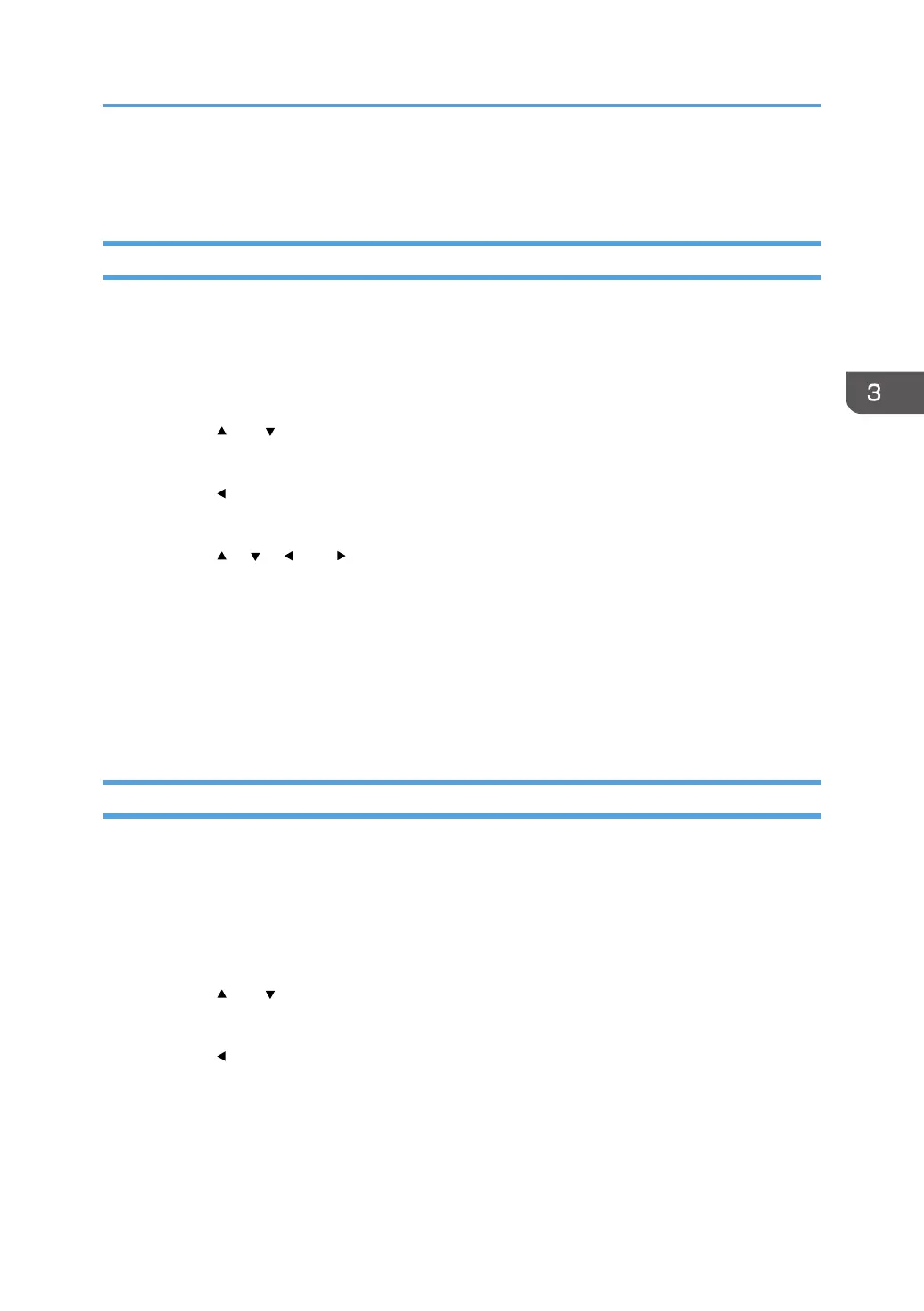Within this time, you can print or delete the new Locked Print file. You can also print or delete an
existing Locked Print file so that the new Locked Print file can be stored in the machine.
Printing a Locked Print File
When there is a Locked Print file stored in the printer, "Locked Print Job" and "Press the Menu key."
appears on the printer's control panel display.
Use the following procedure to unlock and print the Locked Print file.
1. Press the [Menu] key.
2. Press the [ ] or [ ] key to select the file you want to print, and then press the [OK] key.
Identify the Locked Print file by checking its time stamp and user ID.
3. Press the [ ] key to select [Print].
4. Press the [Menu] key.
5. Press the [ ], [ ], [ ], or [ ] key to select the number you want to enter, and then press
the [OK] key.
To use the application to start printing a locked print file, hold a smart device on which the
application corresponding to the machine is running.
6. Repeat Steps 4 and 5 to enter all the numbers you want to enter.
7. After entering all the numbers, press the [OK] key.
The Locked Print file is printed.
Deleting a Locked Print File
When there is a Locked Print file stored in the printer, "Locked Print Job" and "Press the Menu key."
appears on the printer's control panel display.
Use the following procedure to delete a Locked Print file. You do not need to enter a password to delete
a Locked Print file.
1. Press the [Menu] key.
2. Press the [ ] or [ ] key to select the file you want to delete, and then press the [OK] key.
Identify the Locked Print file by checking its time stamp and user ID.
3. Press the [ ] key to select [Delete].
The Locked Print file is deleted.
If there are Locked Print files/logs remaining in the printer, the display returns to the list of Locked
Print files/logs. If there are none remaining, the display returns to the initial screen.
Printing Confidential Documents
65