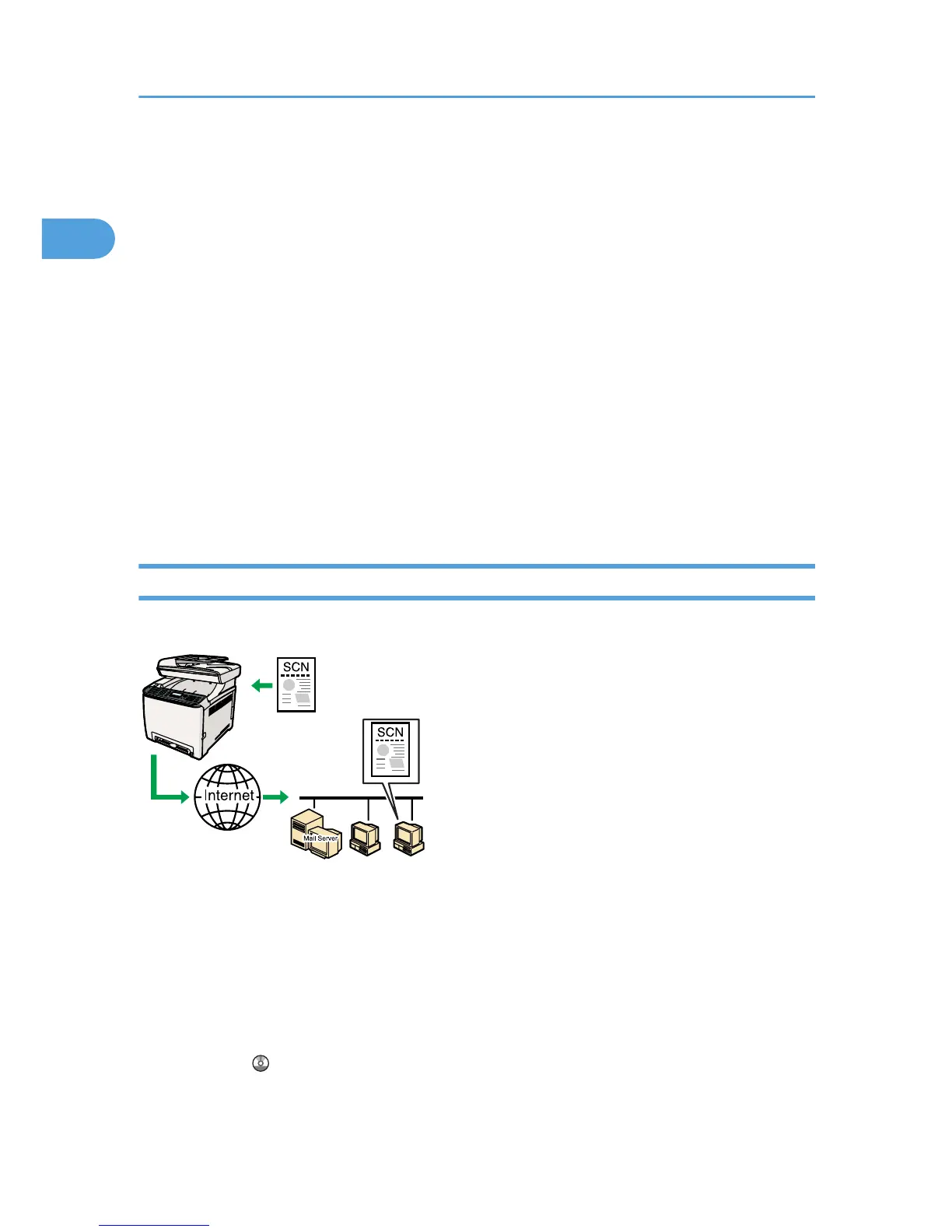For details about installing the scanner driver, see the instructions provided on the driver CD-
ROM.
2. If a TWAIN-compliant application is not installed on the computer, install Presto!
PageManager.
For details, see the instructions provided on the driver CD-ROM.
Preparation for scanning from a computer with network connection
1.
Connect the machine to the network.
2. Specify the network settings, such as the machine's IP address.
For details, see p.9 "Configuring the IPv4 Address Settings".
3. Install the scanner driver on the computer.
For details, see the instructions provided on the driver CD-ROM.
4. If a TWAIN-compliant application is not installed on the computer, install Presto!
PageManager.
For details, see the instructions provided on the driver CD-ROM.
Sending Scanned Files via E-mail
You can send scanned files via e-mail using the control panel.
Preparation for sending scanned files via e-mail
1. Connect the machine to the network.
2.
Specify the network settings, such as the machine's IP address.
For details, see p.9 "Configuring the IPv4 Address Settings".
3. Configure the DNS and SMTP settings using Web Image Monitor.
For details, see "Configuring the DNS Settings" and "Configuring the SMTP Settings", User
Guide
.
4. Register the destinations to the Address Book using Web Image Monitor.
1. Using the Scanner Function
6
