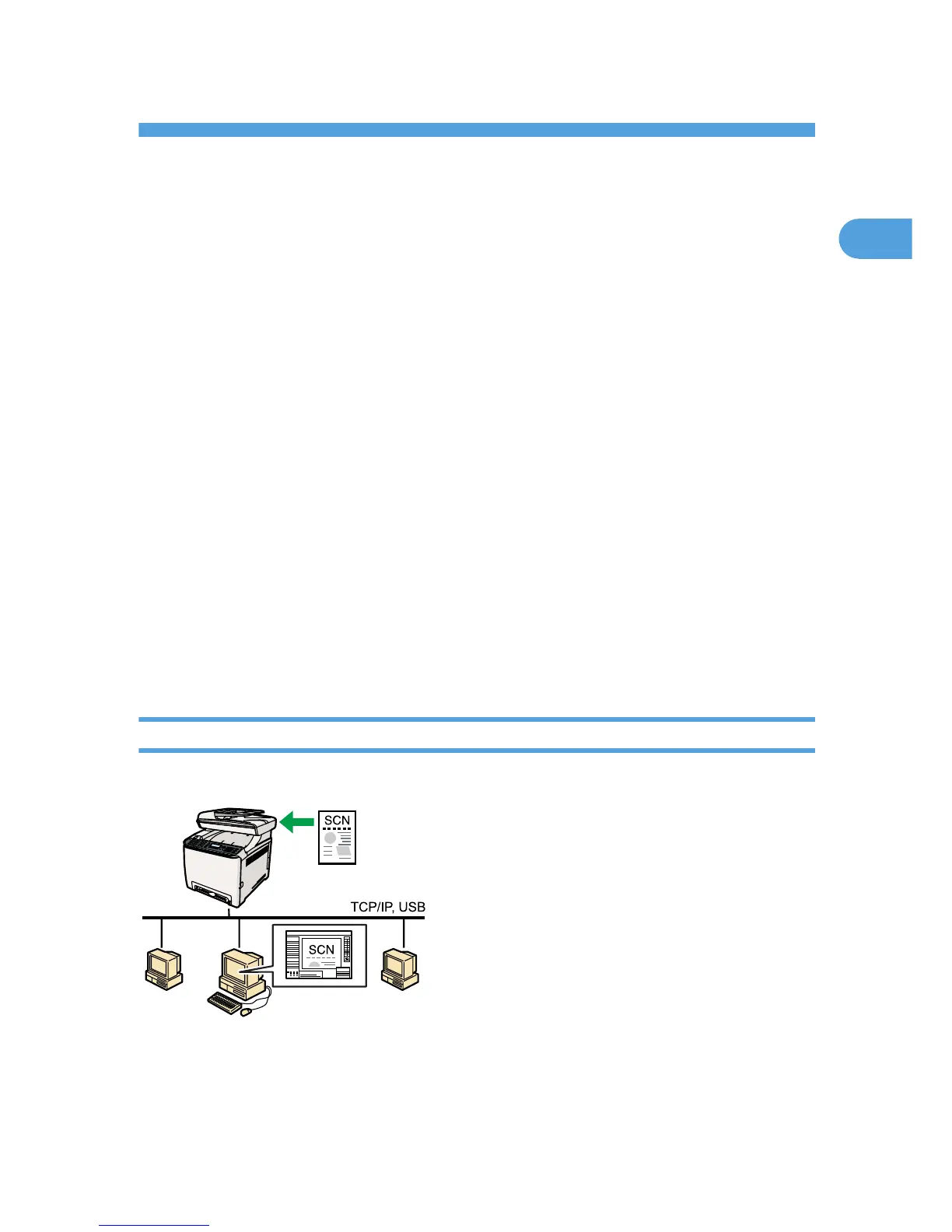1. Using the Scanner Function
This chapter describes the scanner functions.
Guide to the Scanner Function
There are two scanning methods: scanning from the computer (TWAIN scanning) and scanning using
the control panel.
Scanning from the computer
TWAIN scanning allows you to operate the machine from your computer and scan originals into
your computer directly.
TWAIN scanning can be performed using a TWAIN-compliant application, such as Presto!
PageManager.
TWAIN scanning is available with both USB and network connections.
Scanning using the control panel
Scanning using the control panel allows you to send scanned files via e-mail (Scan to E-mail), to an
FTP server (Scan to FTP), or to the shared folder of a computer on a network (Scan to Folder), or to
a USB flash disk (Scan to USB).
The Scan to E-mail, Scan to FTP, and Scan to Folder functions are available only through a network
connection. No network connection is required for the Scan to USB function; you can send
scanned files directly to a USB flash disk inserted into the front of the machine.
Scanning from a Computer
You can operate the machine from your computer and scan originals into your computer directly.
Preparation for scanning from a computer with USB connection
1. Connect the machine to the computer using a USB cable, and install the scanner driver on the
computer.
5
